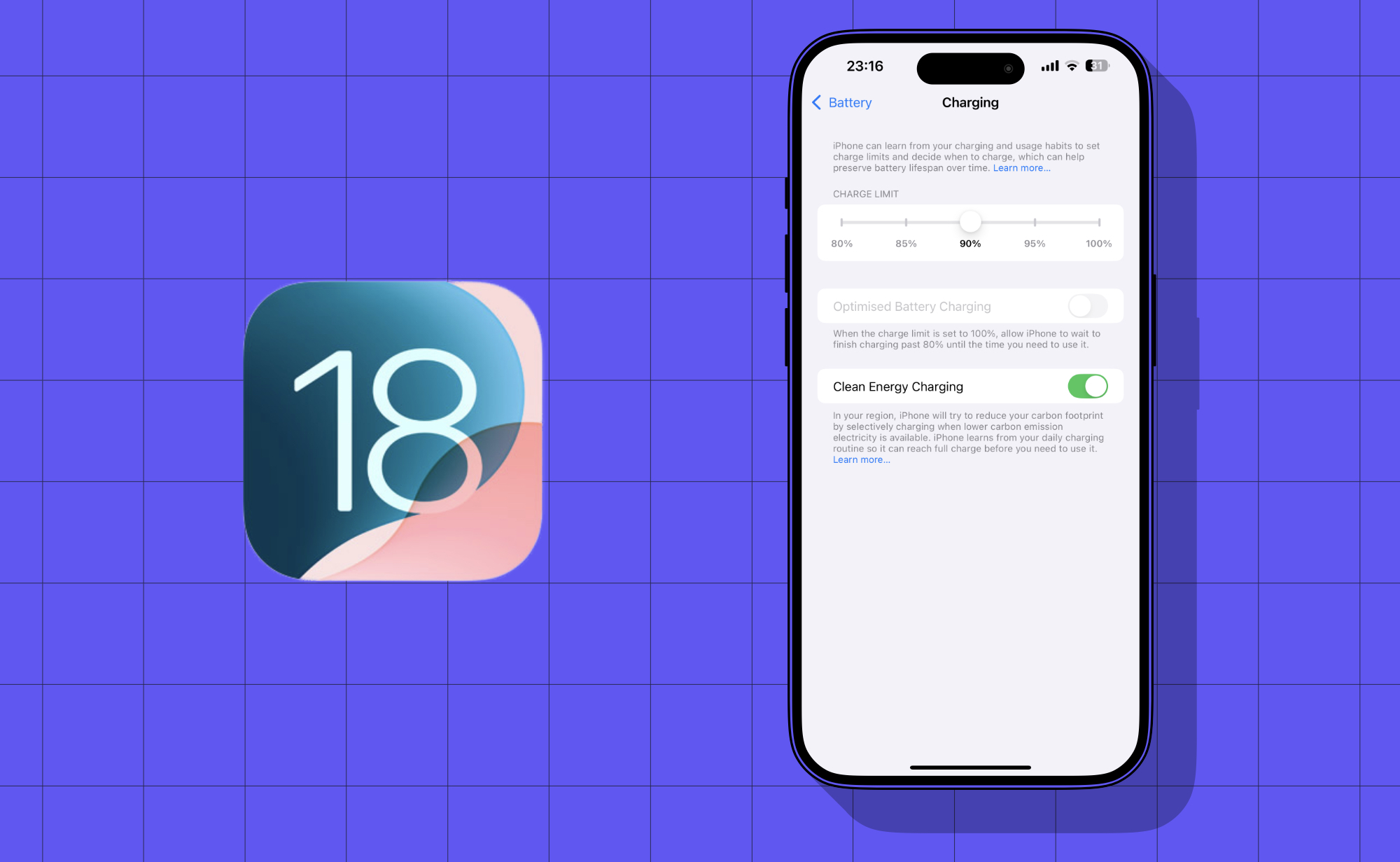With the iPhone 15 lineup, Apple introduced the new Charge Limit feature, which allows users to limit the maximum charge of their iPhone to up to 80%.
This feature is designed to preserve the iPhone’s battery lifespan. When the Charge Limit feature is enabled iPhone learns from the user’s charging and usage habits and decides when to charge the device. It stops charging when the iPhone’s battery reaches 80% charge. Also, by charging the battery up to 80% only.
That was in iOS 17. Starting iOS 18 Apple is giving users more control over to Charge Limit feature, as now they can choose to stop the charge at 80%, 85%, 90%, 95%, and 100%.
This new flexibility is great, as some users might want to charge their battery to up to more than 80% while still keeping it lower than 100% to preserve battery health. And that is exactly what iOS 18 will make possible.
How to change Charge Limit
If you’re running iOS 18 on your device, then you can change the Charge Limit by following these steps.
Step 1. Open Settings and go to the Battery option.
Step 2. On the Battery page tap on the Charging option.
Step 3. Move the slider from 80% to the Charge Limit of your choice.
When you set the Charge Limit to 100%, you get access to the Optimised Battery Charging toggle, which prevents the iPhone from charging up to 100% until you need to use it.
The Charge Limit feature is available on iPhone 15, iPhone 15 Plus, iPhone 15 Pro, and iPhone 15 Pro Max. It is also available on M4 iPad Pro and M2 iPad Air models.