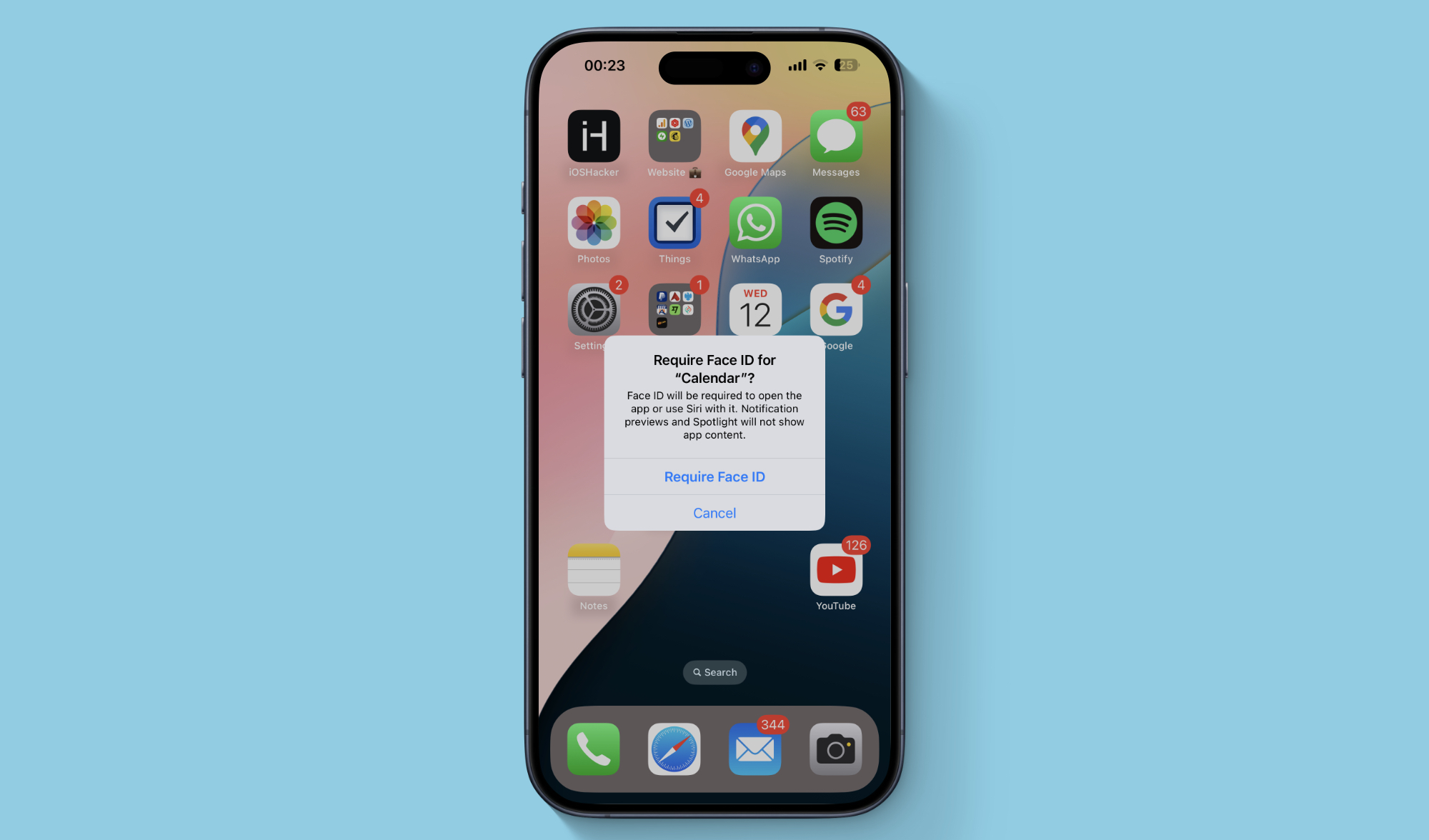
After so many years Apple has finally added Face ID and Touch ID protection to apps. Now users can lock any app of their choice right from the home screen.
Once an app has been locked, it can be accessed after a successful biometric scan with Face ID or Touch ID. If Face ID is unavailable the user can also unlock the app by entering his or her device passcode.
This is great news for users who want to protect their sensitive apps and information inside them when handing over their iPhone or iPad to another person.
With the new feature, you can add Face ID requirement for any app you like. So no matter if it is a stock app or a third-party app downloaded from the web, you can easily add Face ID protection to it.
For added privacy, Face ID authentication will also be required when Siri is used with the locked app. Notification previews and Spotlight will also not show app content for locked apps.
Lock apps with Face ID or Touch ID
Adding Face ID or Touch ID protection to apps is very easy. Just follow the step below.
- Find the app’s icon on the home screen and long press on its icon.
- From the menu tap on the ‘Require Face ID’ or ‘Require Touch ID’ option.
- A popup will appear asking whether you want to only add Face ID protection or if you also want to hide the app. Select your desired option.
- Confirm with a Face ID scan or Touch ID scan.
The next time you open the app your iPhone or iPad will perform a quick Face ID scan before you can gain access to the app. Similarly, on Touch ID devices a popup for a Touch ID scan will appear before access to the app is granted.






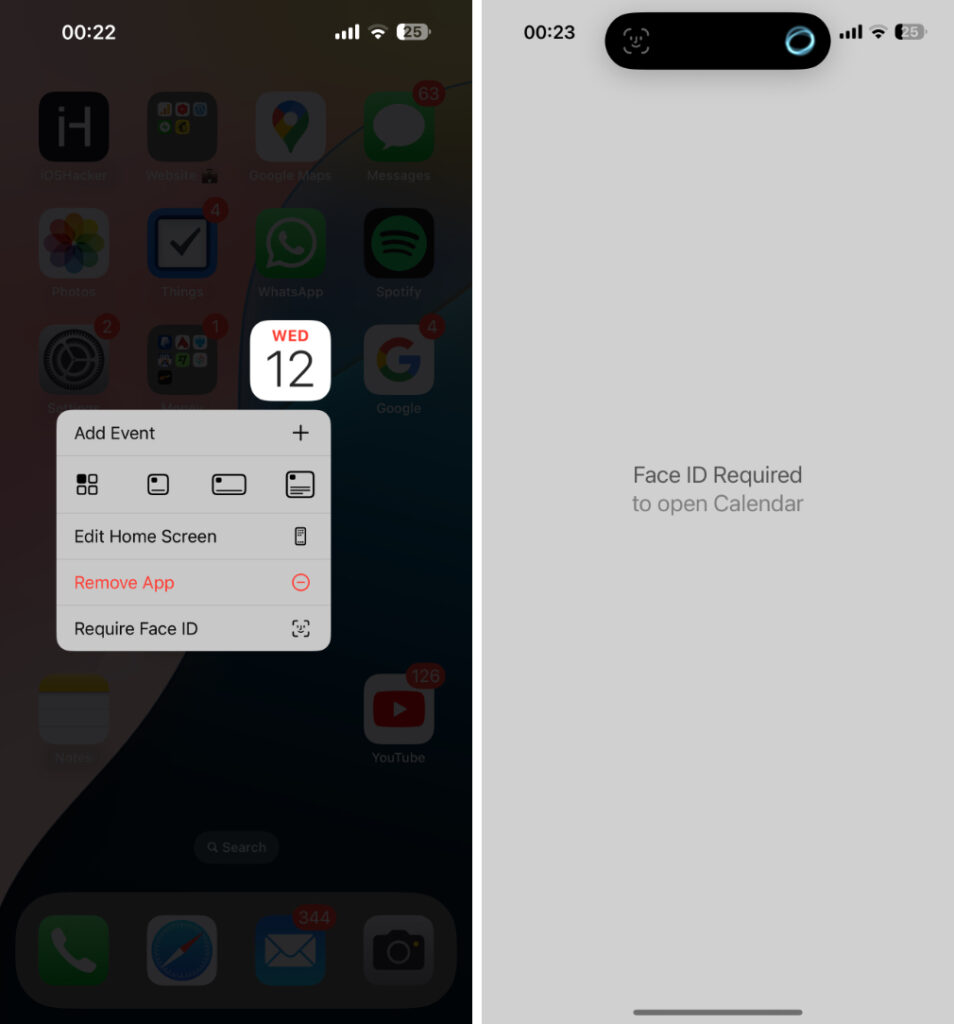


Trouble is when handing phone over. The friend can just hold the phone up to your face. I guess the solution would be, to first turn off FaceID. Then a pin password would be required. Might try it. Wonder if Face ID On/Off could be in the Control Center for quick access. Will look that up. Thanks for the info.