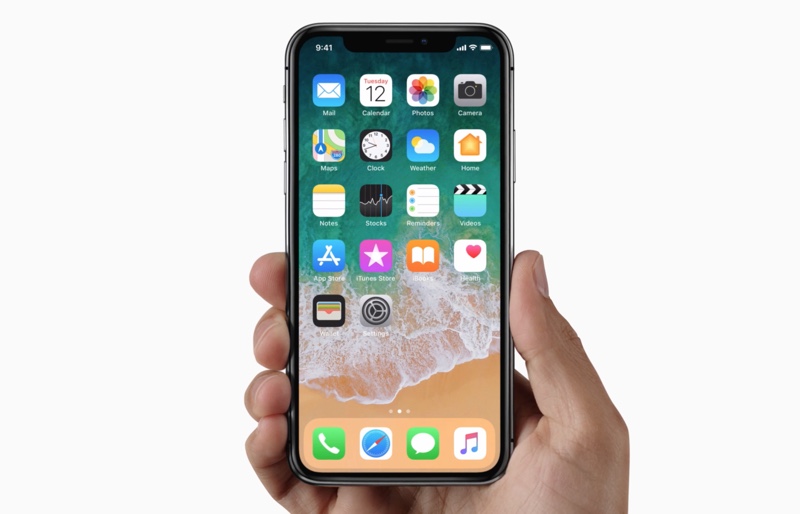If you’re wondering why your iPhone keeps shutting down, there may be several reasons for this issue, however don’t fret. Good news is there are multiple ways to fix iPhone keeps shutting down issue, without having to go to the Apple Store.
In this article we’re sharing some methods that are very likely to help you fix iPhone keeps shutting down problem. So, before you take time out of your schedule and visit the Apple store, I would suggest you try the following tricks.
How to fix iPhone keeps shutting down problem
Let us start with the number one…
Give Force Restart A Try:
In case your iPhone is shutting down repeatedly on its own, or the battery keeps depleting quickly, give hard reset a try.
Here is how to do it:
For iPhone 8 and newer devices including iPhone 11:
- Press and release the Volume Up button
- Press and release the Volume Down button
- Press and hold the Side Button.
- Release the side button, when the Apple logo appears.
For iPhone 7 and older devices:
- If you have iPhone 7 or 7 Plus press and hold the Sleep/Wake as well as the Volume Down button
- If you have iPhone 6, older devices or an iPad with Home button, press and hold the Sleep/Wake as well as the Home button together.
- Keep holding the button until the Apple logo appears.
- With the launch screen appearance release the buttons you pressed together.
In case the problem persists, go to the next step.
Plug Your iPhone In:
Plug your iPhone in if it is discharging too rapidly and shutting down as a result. Once you put it on charging, the battery should start getting charged. In case there is no progress in it, that means something is draining your battery. And if it shows half or fully charged battery, it may have some other problem that needs to be fixed.
Regardless of the issue, plug your iPhone in and let it charge for an hour. If it does not respond, change the charging cable, or a different charging portal. After it is completely charged, observe when your iPhone keeps shut again.
Move on to the next step, if the problem persists.
Restore Your iPhone:
If nothing helps, then try restoring your iPhone. A restore can tremendously help in solving iPhone issues and has a potential to be helpful in fixing iPhone keeps shutting down issue. That means you should restore your iOS device preferably in iTunes or Finder as this is the safer option than restoring in iCloud. Because restoring in iTunes, your data is offloaded, reinstalled and reloaded.
Here is how to do it:
- Connect your iPhone or iPad to the computer.
- Go to iTunes or Finder on your computer.
- On the upper left corner of the iTunes window, click on your device icon. In the case of Finder click on your iPhone’s name from side pane.
- Click on device Summary or General option.
- Check the box for automatically back up to This Computer
- Click Restore Backup button
- Select your device and click Restore button
- If asked, enter the password to unlock the backups
Contact Apple Store:
If that also fails, probably this is the time to contact Apple. Consider making an Apple Genius Bar Appointment before visiting to save time. If the repair seems too costly, you can consider upgrading your device or buy a new one.
If you have tried any other fixiPhone Keeps Shutting Down that worked for fixing iPhone keeps shutting down issue for you and is not listed above, share in the comments below.
Stay tuned to iOSHacker.com for more useful tips and tricks for your iOS device.