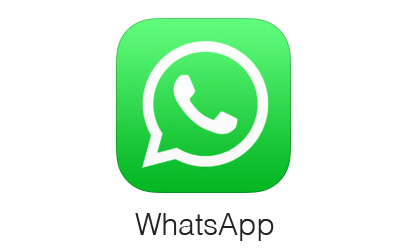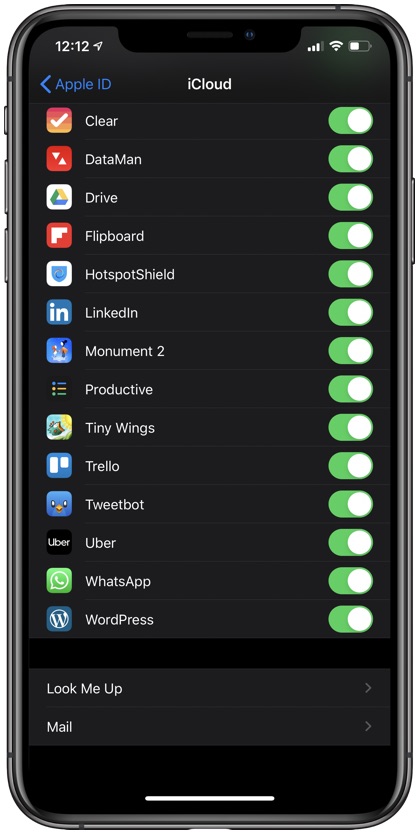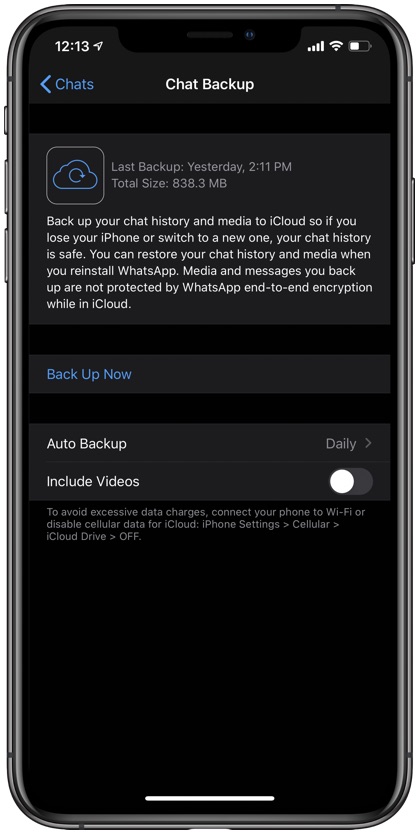Many of us carry important conversations on WhatsApp. We share important messages, photos, videos and more. Most of this information is too important to lose and needs to be uploaded to a WhatsApp backup, so it can be restored in case of emergencies.
Today I am going to share several simple yet important steps that will help your WhatsApp backup on iPhone. So, even if you lose your iPhone you don’t have to worry about losing your important WhatsApp data.
Read on to learn how to enable WhatsApp backups and how to backup WhatsApp data on iCloud.
How To Turn On iCloud To Enable Backup:
WhatsApp backup on iCloud is a good and secured option that makes it easy to restore data using your Apple ID. For backup WhatsApp on iCloud, follow these steps:
Turn on the iCloud drive:
- Go to Settings
- Tap on your name
- Go to iCloud
- On the ‘Apps Using iCloud’ list look for WhatsApp and turn on its toggle.
How To Backup WhatsApp on iCloud:
Now that you have allowed iCloud to backup WhatsApp data, it is now time to enable WhatsApp backups from within the app.
- Launch WhatsApp on your iPhone
- Tap on Settings from the button bar
- Go to Chats button
- Turn on Chat Backup
- Tap on Back Up Now
- In case you want to backup automatically, Tap Auto Backup. You can also set a frequency for how often WhatsApp should create auto backups ranging from Daily, Weekly, Monthly etc.
Here you go. Now if you reinstall WhatsApp on any of your iOS devices, you can easily shift WhatsApp data to the new device or phone by tapping on the restore chat history option during the process.
Was this guide helpful? Share with us in the comments below.
Stay tuned to iOSHacker.com for more useful posts for your iOS devices.