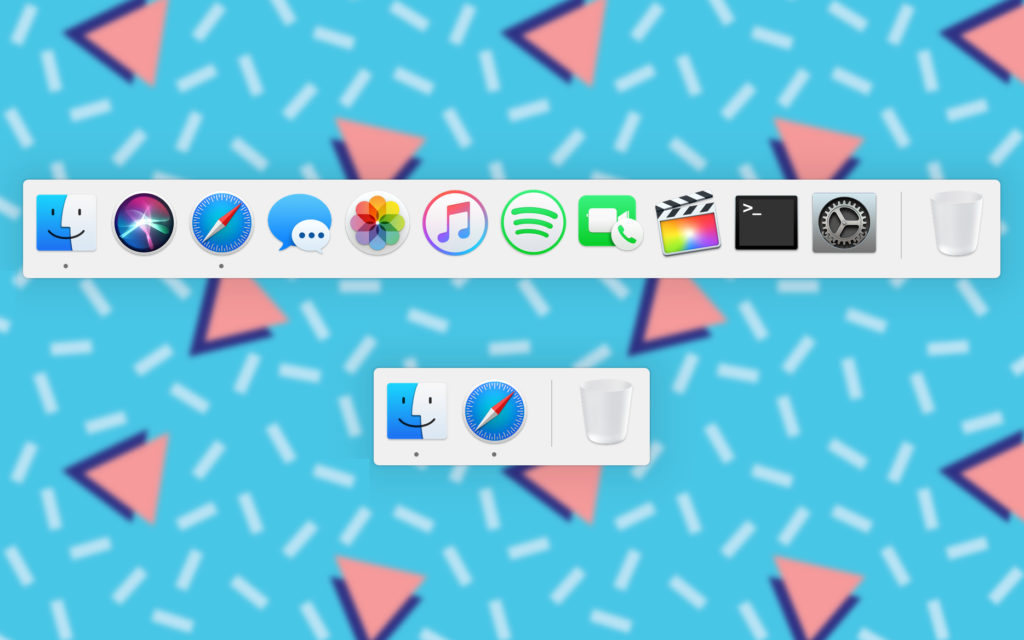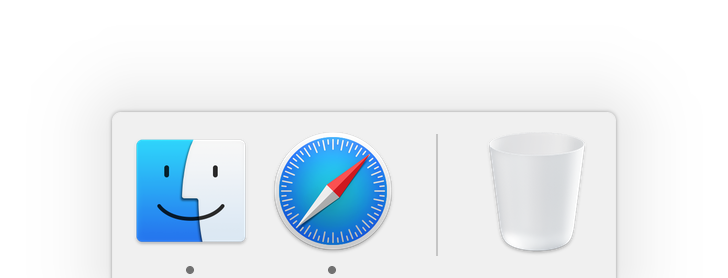The dock was a brand new feature that was introduced in OS X. It allows for quick access to frequently used applications, as well as ones you have open. While it can be handy for opening your favorite apps, there are faster ways of doing so, such as using Spotlight or Launchpad.
If you prefer these methods of opening apps, you might like going for a minimalistic look with your dock by only displaying the apps that are currently open. If you want to enable this secret option, all you have to do is type in a single command into Terminal.
To enter in the command, open up the Terminal application on your Mac. You can find it in the Utilities folder in your Applications. Once open, type in (or copy and paste) the follow command:
defaults write com.apple.dock static-only -bool TRUE; killall Dock
Once entered, press the return key. The effects should instantly be applied. The Finder and Trash icons will always be present, but any apps that you had saved in the dock will be gone. Only apps that are currently open will appear present. The dock now looks an awful lot like the app switcher that you can access by holding down the Command (⌘) and Tab key.
If you decide that you want to switch back to the standard dock, you can simply change the TRUE in the command to FALSE. So the command to revert the dock to the previous settings would be:
defaults write com.apple.dock static-only -bool FALSE; killall Dock
What do you think of this dock? Do you prefer it to show only apps that you have open? Be sure to let us know your thoughts in the comments sections down below. You can also check out other articles about Terminal that unlock hidden features in your Mac by clicking here.