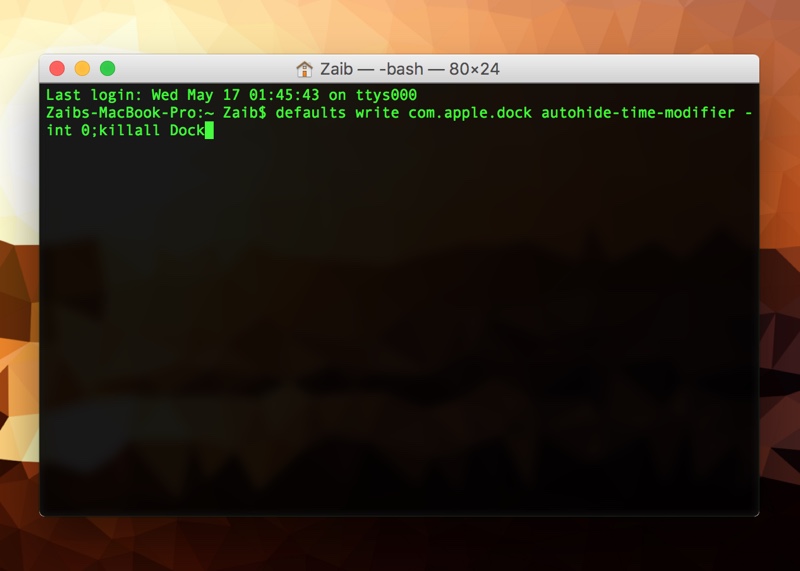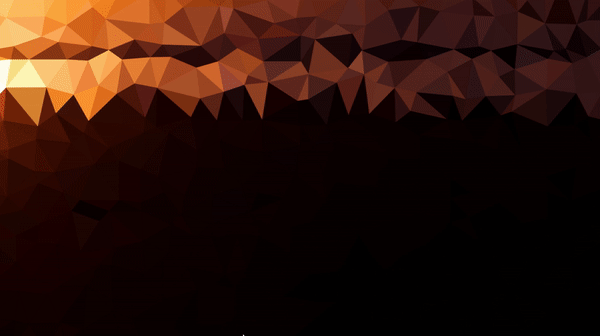If you use your macOS apps in fullscreen mode or have configured the dock to autohide when cursor is not on it, then you should have noticed the delay that occurs when you try to access the dock. The delay is due to the animation that is attached with the dock. Whenever you try to access the macOS dock by bringing the cursor at the bottom of your Mac’s display macOS runs an animation to make the reappearing of the dock seamless and smooth.
This animation, which is essential for maintaining cosmetic beauty of macOS increases the time of you being able to use the dock. If you want to get rid of this animation, then we have got the perfect Terminal command for you. The only drawback of using the command, which you will get used to eventually is that reappearance of the dock will look unnatural and awkward at first. However if you can live with that, then you should definitely try this tip for faster dock access.
Make Auto-Hiding dock faster by removing animation
If you haven’t turned on the autohide option for dock, it is a good idea to do that first. You can do so by opening System Preferences > Dock and checking the ‘Automatically hide and show the Dock’ option.
Now simply open the Terminal app and copy paste the following command.
defaults write com.apple.dock autohide-time-modifier -int 0;killall Dock
With this Terminal command the dock animation will be completely removed resulting in faster access for the user.
If you want to bring the autohide animation back and make the dock just like it was by default simply enter the following command in Terminal.
defaults delete com.apple.dock autohide-time-modifier;killall Dock