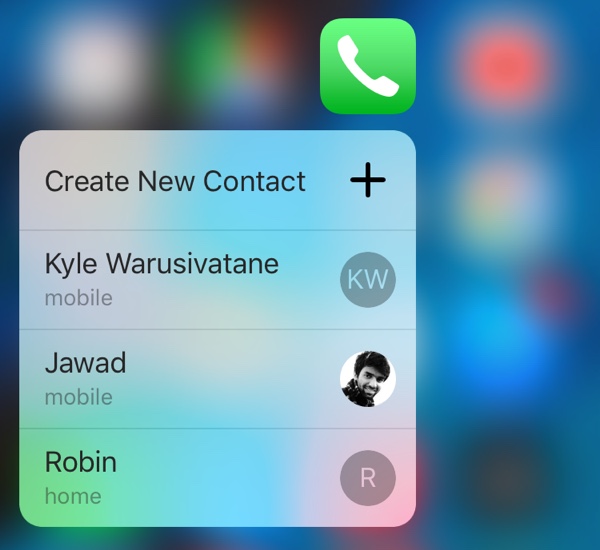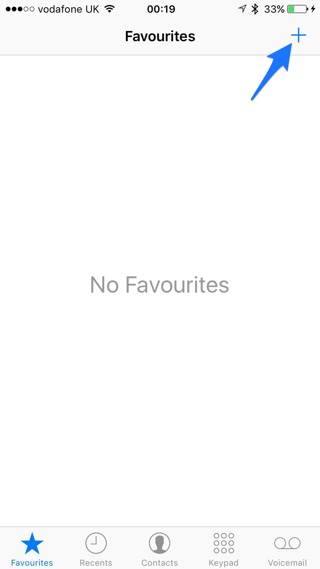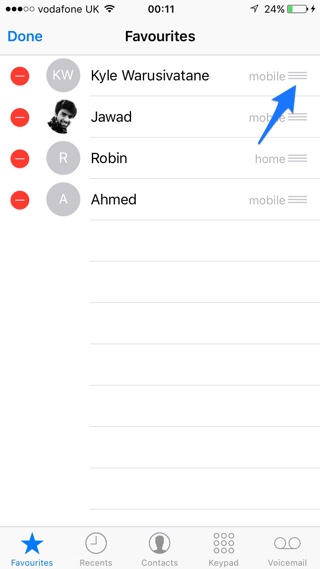If you have an iPhone 6s or 6s Plus, then you would be familiar with the 3D Touch shortcut menus. These menus allow users to quickly perform certain functions on the app before even opening it. Just like most stock apps the Phone app also offers a 3D Touch shortcut menu, which gives quick access to user’s top 3 favorite contacts. The shortcut menu only displays certain contacts if they are added in Phone app’s Favorites list. In this post we will show you how you can add your favorite contacts to the Phone app 3D Touch shortcut menu.
Adding a certain contact to Phone app 3D Touch menu
If you don’t have any contacts on this page follow the instructions below.
1. On your iPhone launch the Phone app and tap on the ‘Favorites‘ button.
2. To add a contact to favorites simply tap the ‘+‘ button and then from the contacts list choose the person you want to add to Favorites.
3. If a contact entry has multiple phone numbers or email addresses, you will be asked to choose one.
In case you already have contacts added to Favorites page and want certain contacts to appear on the 3D Touch menu (as it only shows top 3), you can do so by rearranging them.
Just tap on the ‘Edit‘ button and then use the reorder button located on the left side of the contact to drag it to the top of the list. The first contact on the list will also appear on the first spot on the 3D Touch menu followed by second and third.