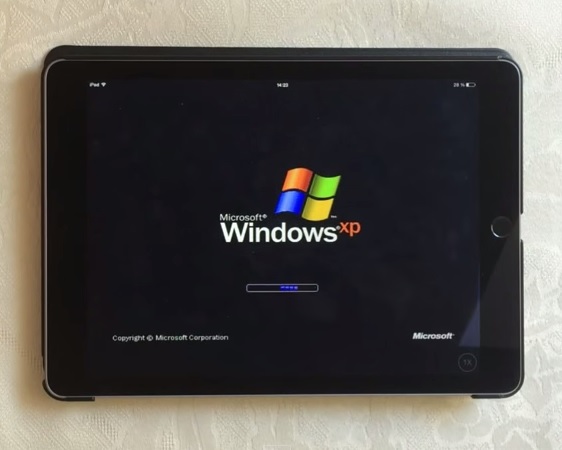
If you are feeling bored this weekend and want to take on a cool project, then we have got you covered. In this post we will show you how you can install Windows XP on an iOS device, which includes iPhone, iPad and iPod touch. The tutorial comes from the guy who has previously showed older desktop operating systems running on iOS devices. Before you get all excited over the prospects of using MS Paint on your iPad, please note that your device needs to be jailbroken for this to work. You will also need a separate external keyboard for your device that has arrow keys for a better navigation and typing experience.
Install Windows XP on iPhone or iPad
- On your jailbroken iPhone, iPad or iPod touch open Cydia and add ‘http://hackingjules.yourepo.com‘ to your sources.
- Once the sources have refreshed tap on the search tab, type ‘Bochs‘ and install it. After installing it search for ‘iFile Documentation (en)‘ and install it, too.
- After the installation is complete launch the iFile app from the homescreen. Next tap on the button in top right corner until it disappears, after which you have to scroll down and tap on ‘Users’ and then on ‘Library’. Now tap on ‘Edit’ button and then ‘+’ button. Type ‘Bochs’ for the name of the folder and hit the ‘Done’ button.
- Now return to the homescreen and launch Safari browser, open this link here. Download the file and then from the ‘Open In…’ menu tap on iFile. From the options tap on ‘Unarchiver’. Now hit the Done button, scroll up and then hit the ‘Edit’ button. Select Edit and then tap on WinXP folder.
- Next from the clipboard, tap ‘Cut’. Now go back to the Bochs folder you created earlier and then tap on the ‘Edit’ button, and then Paste.
- Now open Bochs, tap on WinXP. After a minute of doing so you will see a message on screen saying “Loading Windows XPE [The Horse Power]”, which will disappear after a few seconds. After a minute or so you will see the Windows XP logo on the screen and a loading bar. Two minutes later a blue background will appear and then after 30-40 seconds later a tab will appear saying “Windows XPE Preinstallation Environment”.
- After this Windows will take about 20 minutes to boot, so you need to hang tight and wait. After the boot up you will see Windows running on your device. You can play around and launch apps just like normal.
The instructions above were taken from Reddit user MinecraftDash23. If you need more help, then check out his reddit thread here.







