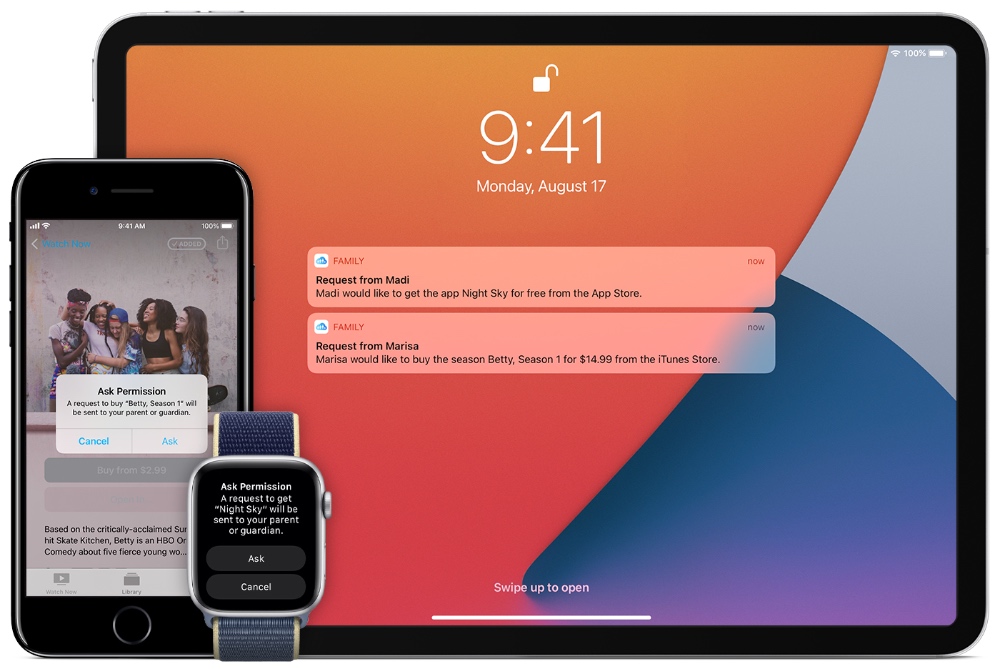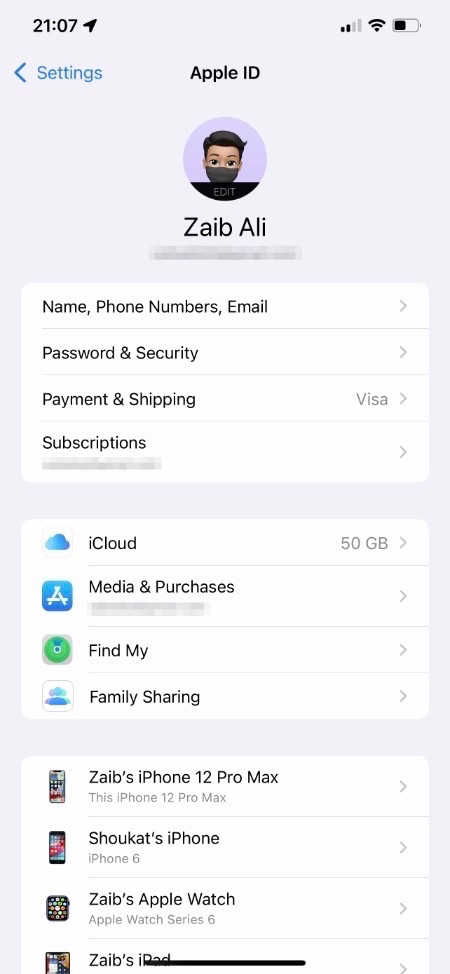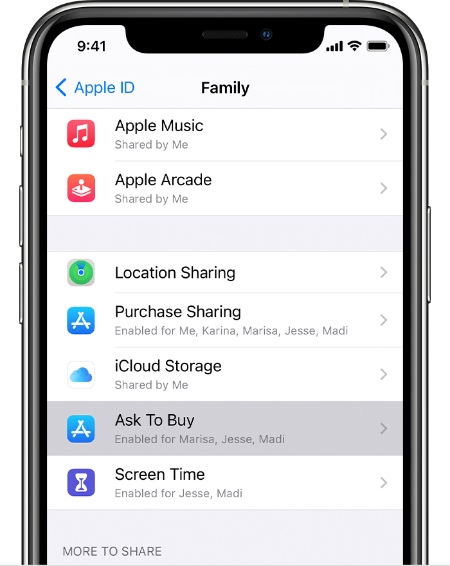If you use Apple’s Family Sharing feature, then you might want to enable Ask to Buy feature. This feature allows parents to control spending of their children by making them ask to buy apps, music, movies, TV Shows and other items from Apple’s services.
When Ask to Buy is enabled children or teenagers need permission from one of the parents before they can download anything. The permission limitation is not limited to paid stuff only as they will also need the approval of parents before they can download free apps etc.
When Ask to Buy feature is enabled the family organiser in Family Sharing receives a notification telling them that a child has requested to download or buy an item. From there organizer can check out the requested app or item and decide to approve or decline the request. If the requested item is paid parent can go on the store and buy it for them.
Good thing about Ask to Buy feature is that family organiser can selectively enable it for certain members only. So if you have multiple children in your Family Sharing and only want to make children aged 13 or less to request for downloads, then you can only enable it for them.
How to enable Ask to Buy feature
You can enable Ask to Buy feature and make children ask for permission before downloading the app by following these steps.
Steps for iPhone and iPad:
Step 1. On your iPhone or iPad open Settings and tap on your name from the top.
Step 2. Now tap on Family Sharing option.
Step 3. Next tap on Ask to Buy and then tap on your family member’s name.
Step 4. Finally turn on the toggle for Ask to Buy in order to enable the feature.
You can disable Ask to Buy by following the same steps, but this time turn off the toggle instead.
Steps for Mac users:
If you are on a Mac and want to enable or disable Ask to Buy feature, then you can do so by following these steps.
- Open System Preferences and go to iCloud.
- From iCloud settings click on Manage Family and then select your family member’s name.
- Finally select Ask To Buy to enable it.
Add a second approver for Ask To Buy
Parents or Guardians have the ability to get requests and approve or decline them. If you want to add another approver for Ask To Buy, then you can do this by following these steps.
Step 1. Open Settings and tap on your name from the top.
Step 2. Tap on Family Sharing and then tap on your Family Member’s name.
Step 3. Now tap on Role and then tap on Parent/Guardian.
There you go folks, this is how you can enable or disable ask to buy feature for Family Sharing on iPhone, iPad or Mac. We also showed you how you can add a second approver for Ask to Buy feature.
More Family Sharing tips:
- What Is Apple Family Sharing? A Detailed Explanation
- Invalid Invitation Error Occurring In Family Sharing? Fix
- Apple Music Family Plan: Everything You Need To Know
- How To Add A Family Member To Apple Card
- How To See Apple ID Purchase History On iPhone Or iPad