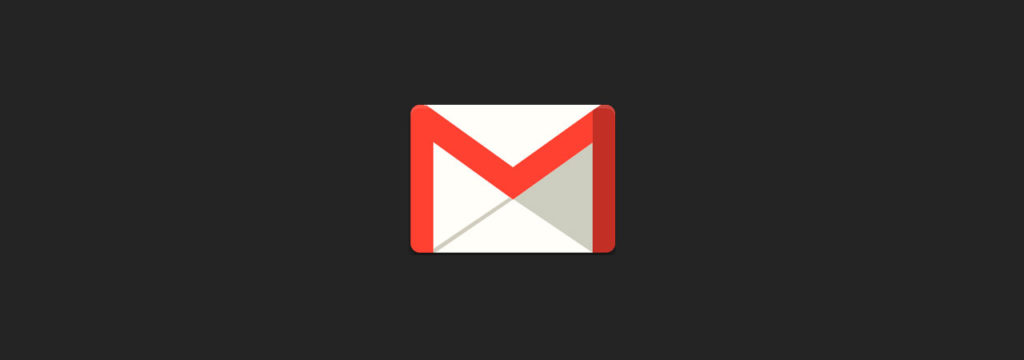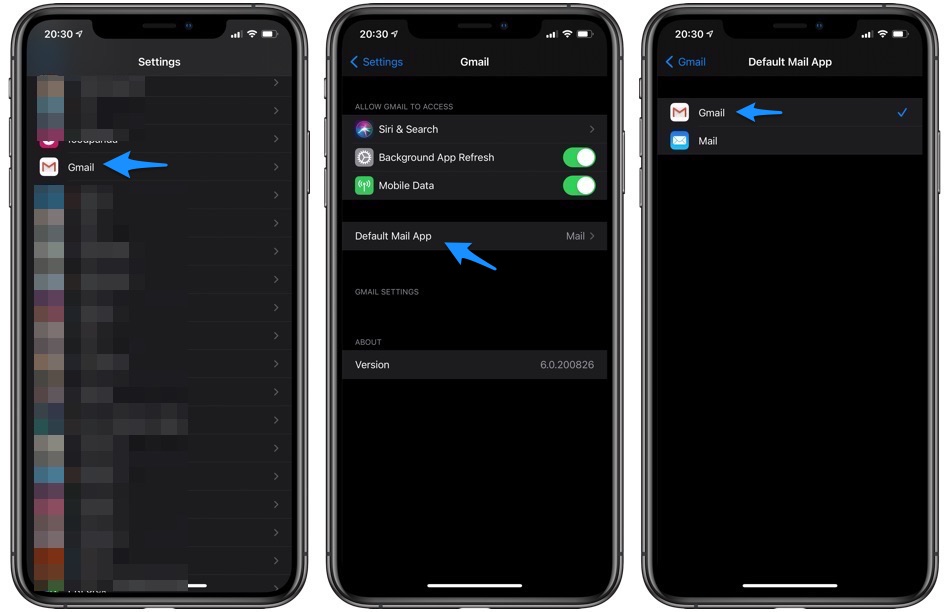In this tutorial we will show you how you can make Gmail your default mail app on iPhone or iPad. The default mail app feature is available on all devices running iOS 14 or later.
One of the biggest surprises that Apple delivered with iOS 14 and iPadOS 14 is the choice users get when it comes to setting a default mail app for their iOS device. With iOS 14 or later iPhone and iPad users can make Gmail or any other email client for that matter as default mail app on their device. Users get to replace the stock Mail app with the app of their choice provided their favorite app has been updated to support iOS’s default mail app feature.
Also read: How To Set Chrome As Default Browser On iPhone Or iPad
How to set Gmail as default mail app on iPhone
Choosing a different email app as default is quite easy and takes a few moments to achieve. As of iOS 14.0.1 the change is permanent and will not reset when you reboot your iPhone.
- Start by downloading the Gmail app from the App Store or update to the latest version.
- Once the app has been installed go to Settings and look for Gmail option.
- Go to Gmail settings page and from the next screen tap on Default Mail App option.
- Finally from the Default Mail App Screen choose Gmail.
And that is it. Gmail has now been selected as your iPhone or iPad’s default Mail client. Now whenever you will tap on an email address to write an email, Gmail app will be launched instead of the stock Mail application.
In addition to Gmail you can use other third-party mail clients such as Spark Mail, Hey, Outlook and more as default mail app.