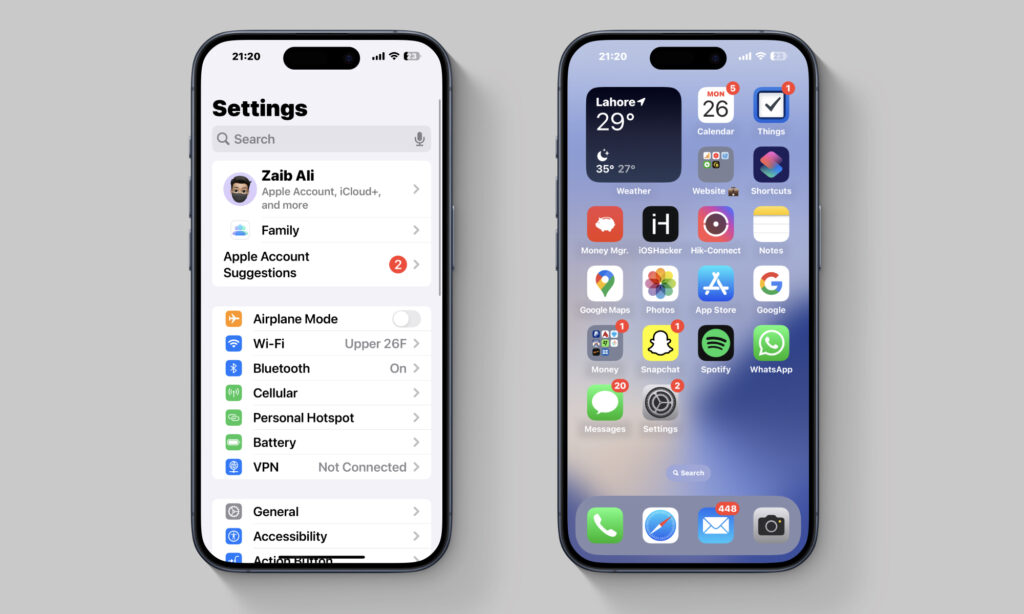Do you know you can make the iPhone’s text bold and increase its size? When you make this change the iPhone text settings are changed throughout the user interface and text becomes bold and large in Settings, home screen, apps, and other parts of the operating system.
Here you will find instructions on how you can make iPhone text bold and change its text size.
Make text bold on iPhone
It is super easy to make iPhone text bold. Just follow the steps below.
- On iPhone open Settings.
- Go to the ‘Display & Brightness‘ option.
- There turn on the toggle for ‘Bold Text‘.
Upon doing so your iPhone’s text will instantly become bold. This will make it easier for you to read the text no matter which app you are using.
Change Text Size on iPhone
You can change the text size on your iPhone or iPad. When you change the text size settings, iOS will increase or decrease the size of the text in apps that support Dynamic Type.
- On iPhone go to Settings.
- Tap on the ‘Display & Brightness‘ option.
- On the next screen tap on the Text Size option.
- Move the Slider located at the bottom of the screen. Move it Left to decrease the text size or move it Right to increase the text size.
That’s it, this is how you can make text bold and change text size on iPhone or iPad.