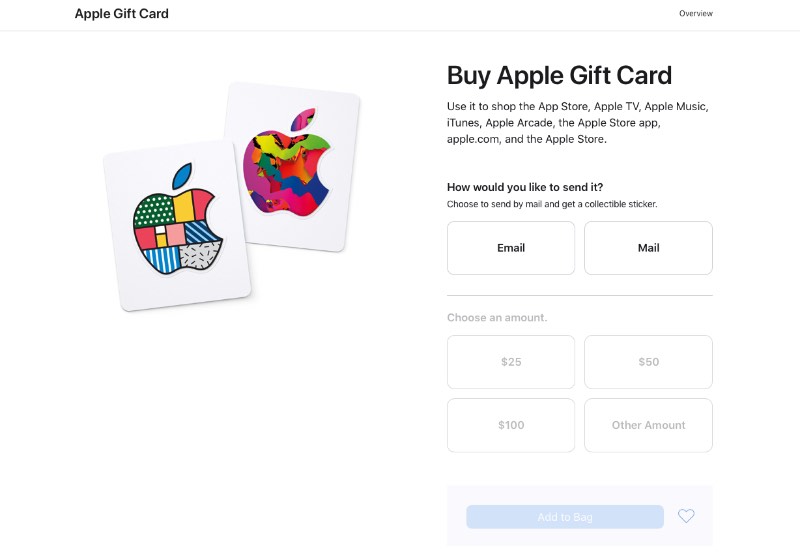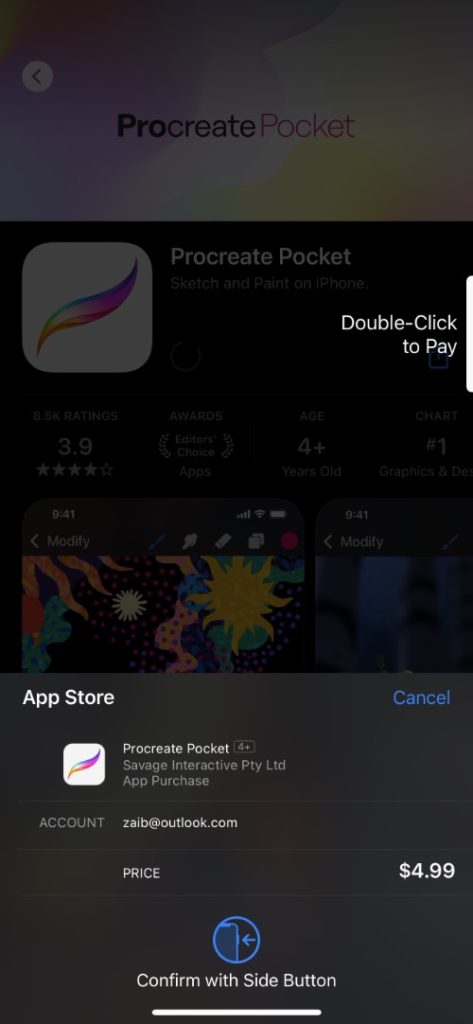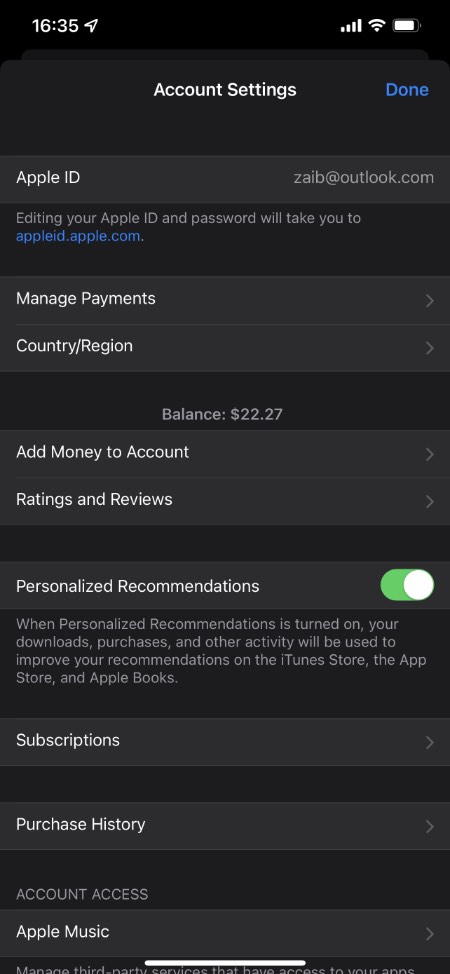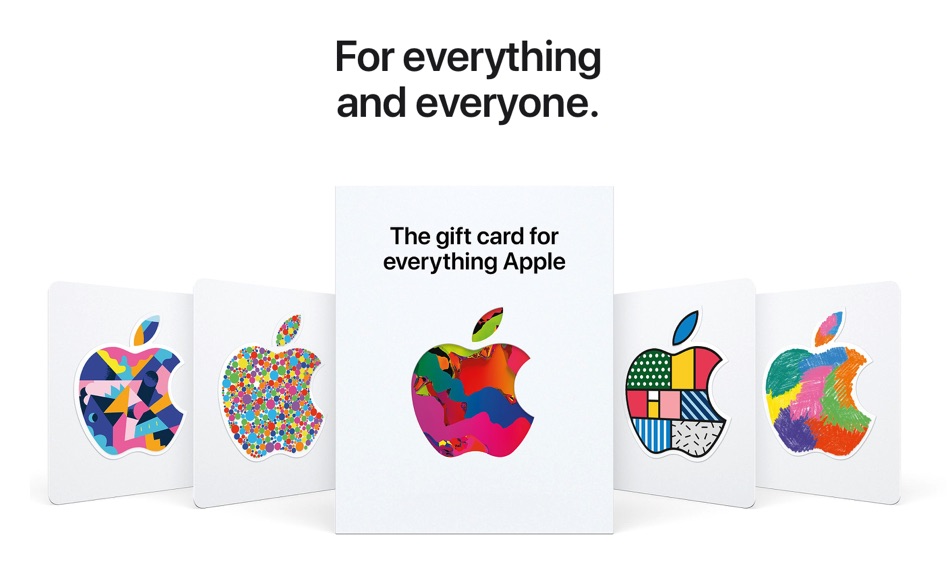
In this guide we will show you how to use and redeem Apple Gift Cards on iPhone, iPad or Mac. By the end of this tutorial you will know how to load your Apple Gift Card to your Apple account.
Read on to learn how to redeem Apple Gift Card balance, use the gift card balance to buy apps, subscriptions etc and how to check Apple Gift Card Balance.
Apple has changed how its Gift cards work. Now we have a new Apple gift card product that combines the App Store & iTunes Store gift cards into Apple Store gift cards. Moreover, the new way to use and manage Apple gift cards is way simpler and easier than it was before.
Previously, you needed to have separate gift cards for the App Store & iTunes Store and Apple Store. Having separate cards used to cause confusion for those who didn’t know the difference between the two. They also created limitations for the person receiving the gift card as they could only spend it in category the card belonged to.
But now, upon redeeming your Apple Gift Card, it is added to your Apple Account that you can use across the App Store & iTunes Store and the Apple Store for other products too in the US. That being said, you can use Apple Account balance for other subscriptions like iCloud, Apple Music, TV+, Apple News+, Apple Books, Apple Arcade, etc.
How To Redeem Apple Gift Cards On iOS and Mac
Now we come to our core topic about how to use and redeem Apple’s Gift Cards on iOS and Mac. There are two types of Apple Gift Cards – digital gift cards and physical gift cards.
In order to know how to use each of them, simply follow the steps below:
Redeem Digital Apple Gift Card
You can follow these steps to redeem Apple Gift Card and add balance to your Apple account.

Step 1. In order to use a Gift Card on your iPhone, iPad, or Mac, tap the ‘Redeem Now’ link in the email. Or you can copy the redeem code from the email.
Step 2. Now open App Store on your iPhone, iPad or Mac.
Step 3. Access account page by tapping on your profile picture.
Step 4. Now tap on Redeem Gift Card or Code option.
Step 5. Tap on Enter Code Manually option and paste the Apple Gift Card Redeem Code you copied in step 1.
Redeem Physical Apple Gift Cards
In order to redeem your physical Apple Gift Card, follow the steps below:
First option:
- Go to the ‘App Store’
- On the top-right corner, tap your profile icon
- Tap on ‘Redeem Gift Card Code’.
- Now, add your gift card with your camera or manually
Second option:
- Go to the ‘Settings’
- Tap your name
- Go to ‘Payment & Shipping’
- Then, tap ‘Apple Account’
- And then, tap ‘Redeem’
- Now, add your gift card with a camera or manually
The third option is to redeem your gift card through Apple’s Gift Card website.
How to send Apple Gift Card to Others
In order to send an Apple Gift Card to someone, you can go to Apple’s new Gift Card website, and click ‘Buy’ on the top right corner. You have to enter the receiver’s email or mail address.
You can choose between $25, $50 or $100 amounts or enter other amount manually.
Once they have received it they can recharge it to their Apple Account Balance by simply doing this.
- Go to the App Store
- On the top-right corner, tap your profile icon
- And then, ‘Add Funds’ to your Apple ID.
How To Use Apple Gift Card
As mentioned above, you can use Apple Gift Card for apps, music, movies, subscriptions, TV shows, and more. If you purchase anything with Apple through the App Store, iTunes Store, iCloud, Apple News+, Apple TV+, or Apple Music, etc., it will be done using Apple Account Balance first, before charging your debit or credit card on your Apple ID.
Even if you are using Family Sharing, others cannot spend your balance. Only you can spend it.
Use Gift Card in the Apple Store App
- When purchasing from the Apple Store App using Apple Account Balance or Apple Gift Card, first you need to shop and add what you would like to purchase.
- After you have added your favorite items to your ‘Bag’, tap ‘Checkout’. Be careful, don’t choose Apple Pay while checking out.
- Now, find the ‘Apple Account Balance’ option
- Enter the amount you want to spend, and tap ‘Apply’ in the top-right corner.
- You can place your order now.
How to Check Apple Gift Card Balance
On the iPhone and iPad follow theses steps to check Apple account gift card balance.
Step 1. On your iPhone or iPad open App Store.
Step 2. Tap on your Profile photo from top right corner and then tap on your name.
Step 3. Finally on the Account Settings page you will see your balance under Country/Region.
Here you should see your Apple Account’s remaining balance.
Check Balance on App Store on Mac
- Go to the ‘Mac App Store’
- Click your profile icon in the bottom left corner
- Click ‘View Information’ in the top-right corner
- If required, enter your password
- You will see ‘Apple Account Balance’ in the third section
Check Balance on iTunes Store on iPhone and iPad
- Go to the ‘iTunes’ on iPhone or iPad, and swipe down to the extreme bottom
- On the iPhone, you will see the balance here
- On iPad, tap your Apple ID to see the balance
Now you know how to manage Apple’s Universal Gift Card on iPhone and iPad, and how to check Apple Account balance across different iOS devices. Share this guide with your friends and family and help them manage their Gift Cards too. If you have any questions, hit the comments below.
Stay tuned to iOSHacker.com for more useful posts and updates for your iOS devices.