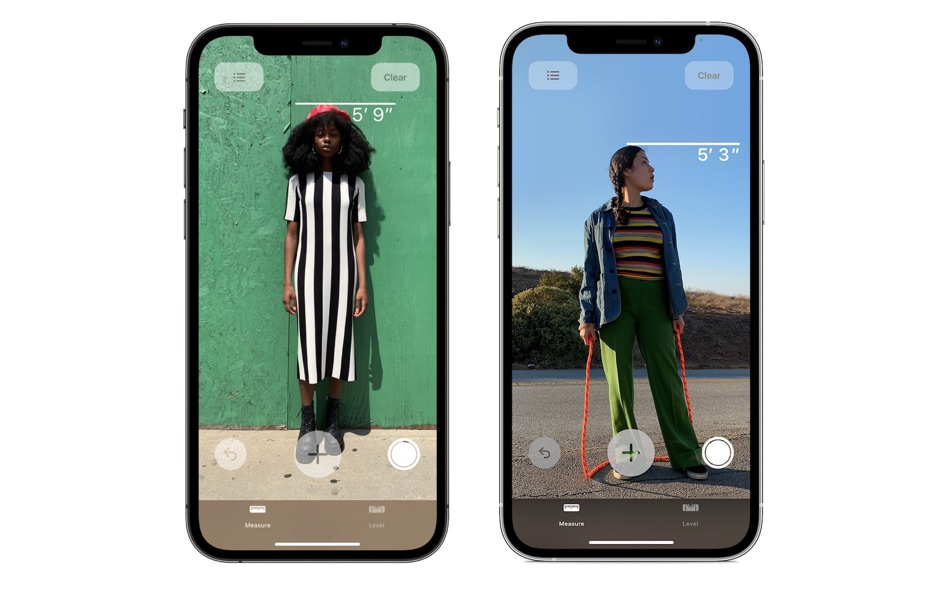
By default your iPhone 12 Pro might take height measurements in centimeters. In this tutorial we will show you how you can make your iPhone 12 Pro take height measurements in feet.
With iPhone 12 Pro and iPhone 12 Pro Max Apple has added a new functionality that allows users to measure the height of a person using the Measure app. The app takes advantage of the on-device LiDAR sensor to take more accurate measurements.
In addition to that users can also take advantage of the Measure app to measure the size of various objects but with more accuracy thanks to LiDAR sensor on the Pro models.
When measuring height using the iPhone 12 Pro or iPhone 12 Pro Max’s Measure app you might have noticed that by default the app measures the height of the person in Centimetres (cm).
But what if you want to take a person’s height in feet on iPhone 12 Pro? Well good news is you can easily change that from the Settings app.
How to measure a person’s height in feet on iPhone 12 Pro
In order to measure a person’s height in feet simply follow the steps below. This will also let you measure an object’s size in feet as well.

- Open Settings and go to Measure app.
- From the next screen select Imperial option.
There you have it, this is how you can measure a person’s height in feet using iPhone 12 Pro’s Measure app and LiDAR sensor. Now your iPhone will show the height in feet such as 5’9″ instead of 179.8cm.
Once you have changed the unit of measure to feet follow these steps to measure a person’s height in feet on iPhone 12 Pro or 12 Pro Max.
How to Measure a person’s height on iPhone 12 Pro
Here’s how you can measure a person’s height on iPhone 12 Pro or iPhone 12 Pro Max.
- Launch the stock Measure app.
- Position your iPhone 12 Pro in such a way that the person you are trying to measure appears on the screen from head to toe.
- As soon as iPhone detects that you are trying to measure user’s height it will display a line just above the person’s head or hat. Below that line you will be able to see their height measurement in feets.
- After you see the person’s height on the screen simply tap on the capture button to take a photo of the measurement.
- Next tap on the preview that appears on bottom left side of the screen and then save the photo.






