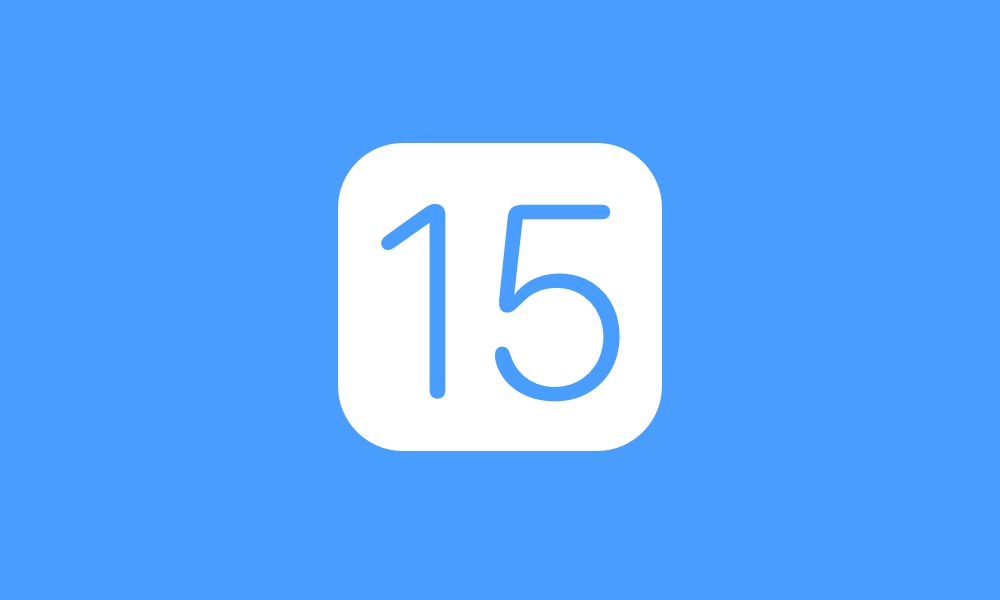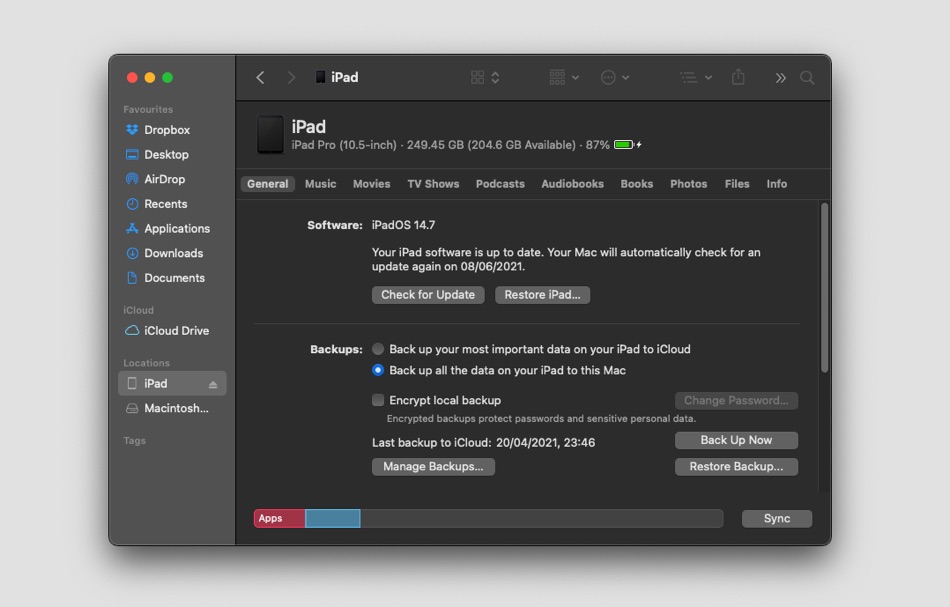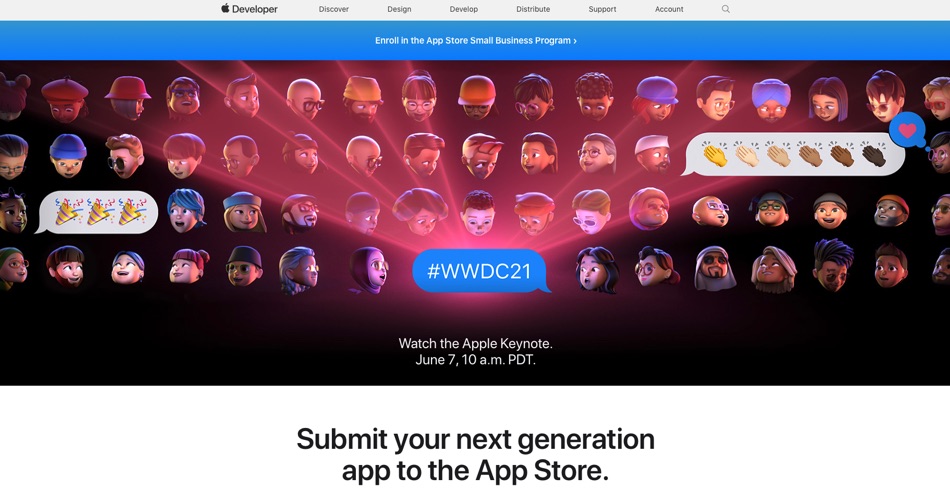This guide will show you how you can prepare your iPhone, iPad or iPod touch for the upcoming iOS 15 and iPadOS 15 beta release. Performing these steps on your device will make the beta installation process smooth and seamless.
Right after WWDC 21 keynote Apple is going to make iOS 15 and iPadOS 15 available for download to developers worldwide. If you’re interested in downloading the new iOS 15 developer beta on your device and be part of the beta testing process, then this post is for you.
Don’t forget to download WWDC 21 wallpapers here.
Prepare for installation of iOS 15 beta on your device
Follow these steps to better prepare for the release of iOS 15 beta.
Step 1: Create an up to date backup on iCloud or Finder/iTunes
The first and most important thing that you need to do in order to install iOS 15 beta on your device is to create an up to date backup on iCloud, Finder or iTunes.
Creating a backup will allow you to restore iCloud or iTunes backup to your device in case anything goes wrong during the iOS 15 beta installation process. This backup will also let you downgrade your iOS 15 device to iOS 14 in case you want to leave the beta program and install the stable iOS 14 or iPadOS 14 on your devices.
How to backup:
In order to create an iTunes or Finder backup connect your iPhone or iPad to your computer using a USB cable and launch iTunes/Finder. Then access the Summary screen of your device and click on Back Up Now button.
If you want to use iCloud backup with your device then head over to Settings -> Your Name -> iCloud -> iCloud Backup -> and enable the toggle. Then connect your device to a Wi-Fi network and tap on Back Up Now option.
Step 2: Get access to a developer account
Right after WWDC 21 keynote Apple’s iOS 15, iPadOS 15, macOS 12 and watchOS 8 betas will be limited to developers only. The beta program will be opened to public with Apple’s Public Beta Program later on.
In order to participate in developer beta program Apple requires users to have access to a paid developer account, which costs $99 per year. If you have a developer account already, then you can simply log into developer.apple.com website and download iOS 15 Configuration Profile from there.
If you don’t have access to a developer account, then you can talk to a friend to lend you their login credentials or simply share the iOS 15 Configuration Profile with you that they can download from the developer portal.
Step 3: Wait for your iOS 15 beta’s release
Now that you have backed up your iPhone, iPad or iPod touch and gained access to a developer profile it is time to sit tight and wait. Apple’s WWDC 21 keynote will start at 10AM PDT and will be live streamed on YouTube and company’s website. Once the keynote is over and iOS 15 is announced, it will be made available for beta testers.
So this is how you can prepare your iPhone, iPad or iPod touch for the imminent release of iOS 15 and iPadOS 15. Performing these steps is important before you attempt to install the developer beta on your device as this will minimize your risk of losing your data and getting into problems during installation.