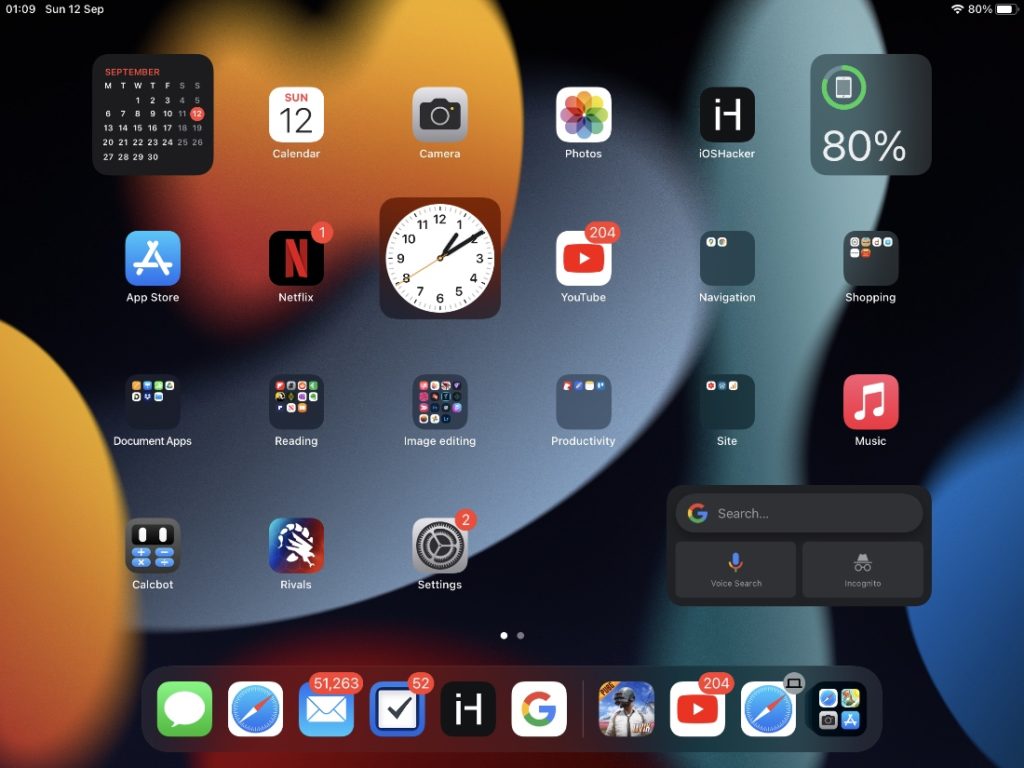
If you’re running iPadOS 15 or later on your iOS device, then you can put home screen widgets anywhere on iPad’s screen, here’s how.
When Apple first added the home screen widgets feature with iOS 14 and iPadOS 14, it didn’t allow iPad users the ability to place widgets anywhere on the home screen. This was unlike iOS that made it possible for iPhone users to put widgets wherever they liked from day one.
Thankfully the software development team at Apple finally allowed iPad users to place widgets anywhere they liked.
The best thing about iPad’s widgets is that you can place them anywhere on the designated grid. You can not only put widgets of all three sizes on the home screen but your widget layout works in both landscape and portrait orientations, which is great.
Put home screen widgets anywhere on iPad
You can follow the simple steps outlined below to move and place iPad widgets anywhere on the home screen.
Adding a new widget and putting it anywhere on home screen
Step 1. Tap and hold on any icon or widget and tap on Edit Home Screen option.
Step 2. When you are in the editing mode tap on the ‘+’ button located on the top left corner of the screen.
Step 3. From the widget selection screen find the widget that you want to add to home screen and tap on it.
Step 4. Once you have added the widget to iPad home screen tap and hold on it, and move it around the screen to find the best location for it.
Step 5. Once you have found a position on the home screen that you like lift you finger.
Moving an existing iPad widget and placing it anywhere
You can quickly move an existing iPad widget by following the steps below.
Step 1. On the home screen scroll to the left most page of the home screen.
Step 2. From the widgets list find the widget you want to move.
Step 3. Tap and hold on the widget and tap on Edit Home Screen option.
Step 4. Once you enter wiggle mode tap and hold on a widget and using another finger tap on the blurred area of the screen.
Step 5. Now move the widget around and lift your finger when you reach the place where you want to drop it.
There you go folks, this is how you can put iPad widgets anywhere on the home screen on devices running iPadOS 15 or later.







