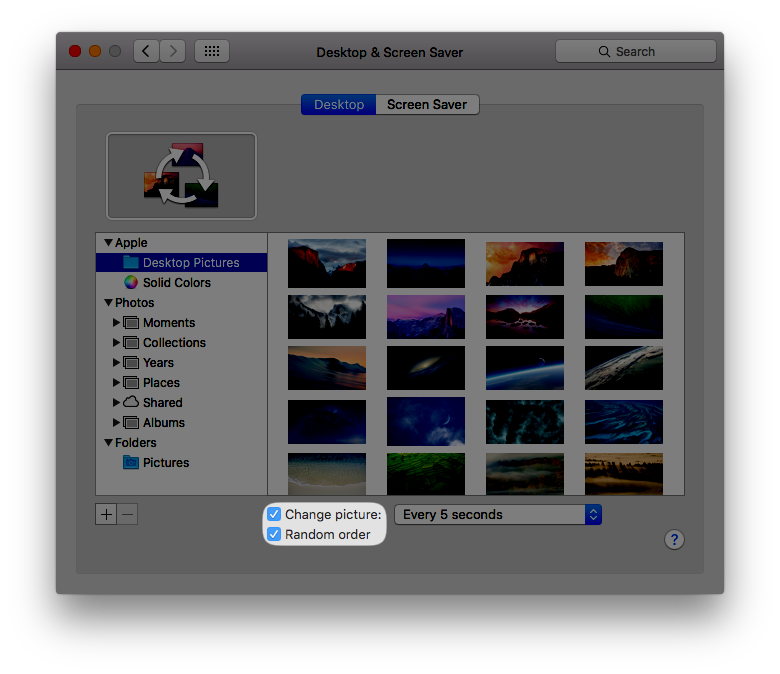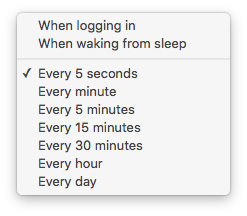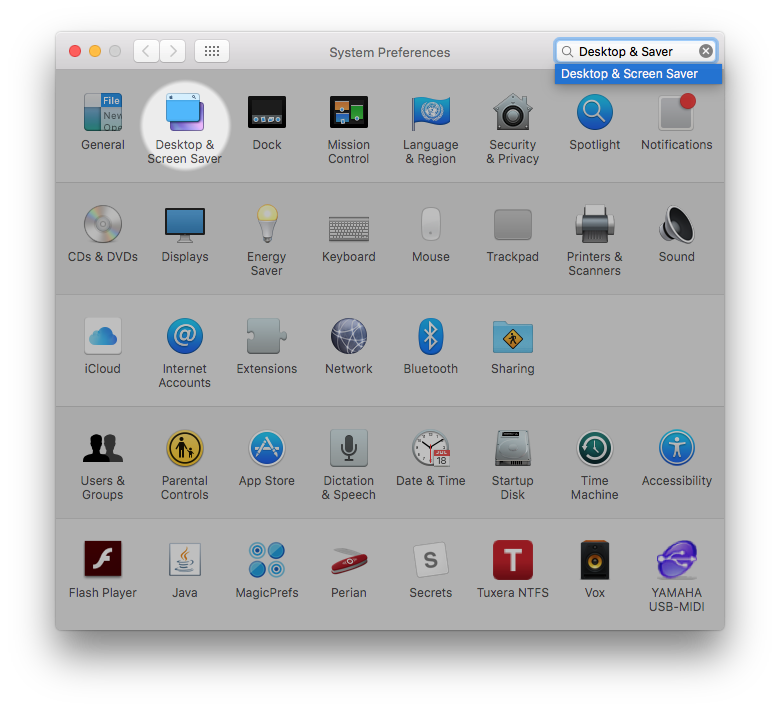If you are an user with multiple displays for the Mac, you are probably familiar with the fact that you can have different wallpapers for each display. However, have you ever wanted to take that to the next level? Don’t worry, there is a very easy option you can enable to make your wallpaper a slideshow! Follow the steps below to have your Mac wallpaper cycle.
Step 1. Open System Preferences, and select “Desktop & Screen Saver”.
Step 2. Select the folder you want from the sidebar then enable “Change picture:”. If you want the pictures to change randomly, select “Random order”