It is often common knowledge that lots of users have insecure passcodes. These are often 0000, 1111, 1234, etc. If you find it difficult to remember a 4-digit passcode (or 6-digit as introduced in iOS 9), and rather find a text-based password easier, than just follow this simple tutorial to see how to enable this feature in iOS. Using a text based password will improve security and make it harder or perhaps impossible for hackers to gain access to your device if you lose it.
How to use a text based password in iOS
Step 1. Go to Settings > Touch ID & Passcode (or just Passcode). Type in your passcode if you have one.
Step 2. Scroll down and tap on ‘Turn Passcode On’. If you already have a passcode then tap on ‘Change Passcode’.
Step 3. Now you will be asked to enter your new passcode. Before doing that tap on the ‘Passcode Options’ and then tap on ‘Custom Alphanumeric Code‘. Then Type in your passcode.
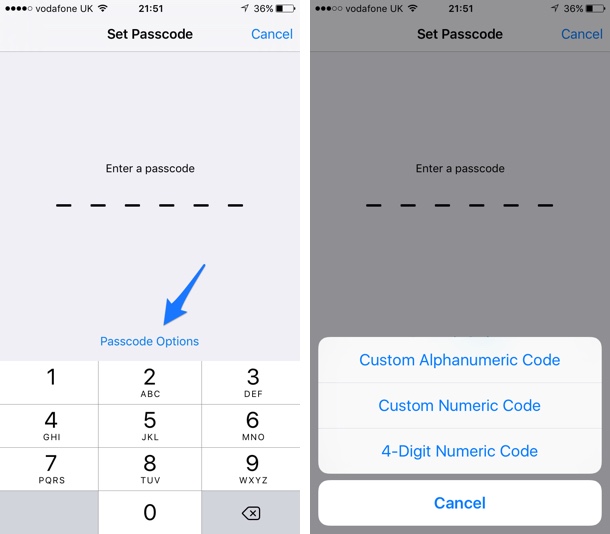
That’s it! Now, whenever you are on the lock screen, you will now be presented with a full keyboard to type in your password.
Do you find passwords easier to remember than passcodes? Let us know in the comments!






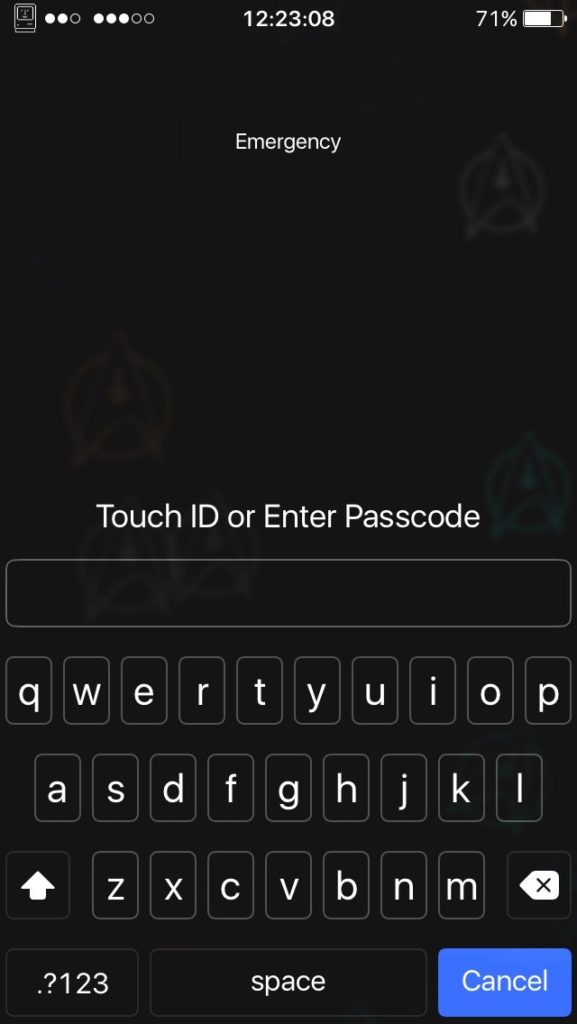


totally wrong!
no such option as “Simple Passcode” on ios 9.3.1
You are right. The test device had iOS 8 running, which caused the confusion. The article is now updated. Thanks for the correction.
thanks for your excellent tips!
i follow them day by day
Yep, that’s my fault. Still jailbroken on 8.4. Glad your enjoying our articles!