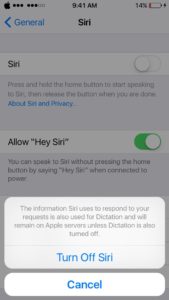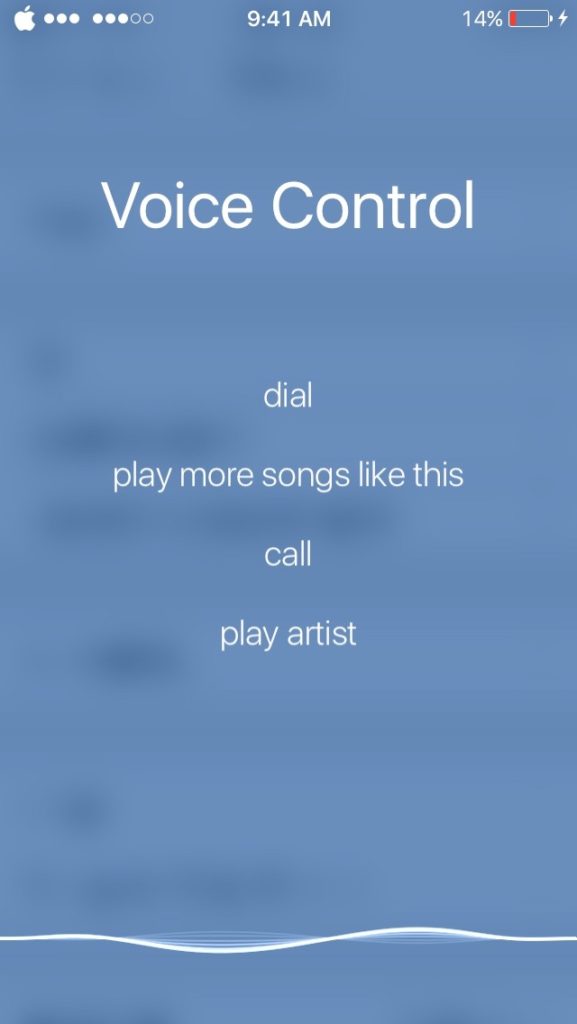Siri is great, allowing you to set reminders and events, looking up information for you, or just to talk to. However, one downside of it is the requirement of internet. Some people just dislike her presence all together. You can follow this quick tip to not only disable Siri, but also enable Voice Control if you are on an iPhone. Follow the instructions given below on how to disable Siri and enable Voice Control feature.
How to Disable Siri and Enable Voice Control
Step 1. Go to Settings > General > Siri.
Step 2. Switch off the “Siri” switch. You will be asked to confirm. Select “Turn Off Siri”.
Siri will now be disabled. However, if you are on an iPhone, if you try to activate Siri, it is now replaced with Voice Control. It’s not as smart as Siri, but it doesn’t require an internet connection, which is great for some users. If you are jailbroken, you can also install the free package “Assistant Unrestrictor” which enables Siri when connected to the Internet, and enables Voice Control when your not.
How did you like this quick tip? Let us know in the comments! And don’t forget to follow us on Facebook and Twitter for more updates!