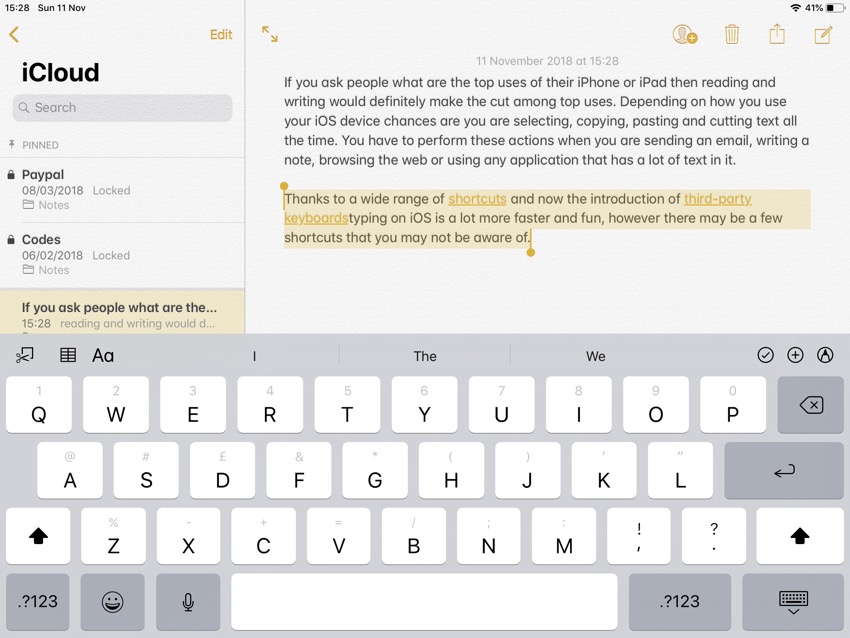If you write and edit text on iPad a lot, then there are a few gesture based shortcuts you should be familiar with. These shortcuts can make your life so much easier by letting you select a particular sentence or the whole paragraph with just a few taps. Normally selecting sentence or a paragraph would require you to perform multiple taps and swipes, which unnecessarily takes time. Use the shortcuts to do this more quickly and efficiently.
Select Sentence Quickly On iPad: You can instantly select the sentence that is nearest to the typing indicator by double tapping on it with two fingers. Make sure you are in text edit mode, then simply place your fingers on top of the sentence you want to select and double tap with two fingers.
Select Paragraph Quickly On iPad: Similarly you can select the whole paragraph on your iPad while in edit mode. To do so make sure you are in text edit mode and typing indicator is next to the paragraph you want to select. Then triple tap on the paragraph with two fingers. This should highlight the paragraph and put it in your selection.
That’s it. It is surprising how many users are not aware of these shortcuts. Knowing these can save you a lot of time and make typing on the iPad more convenient. These shortcuts can be used in most apps including Notes, Pages etc. (via)