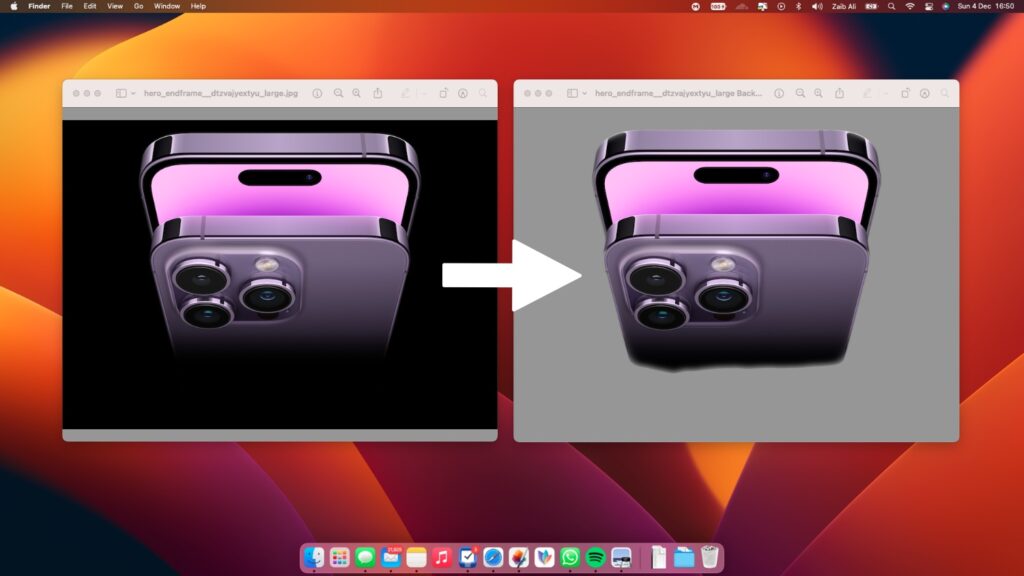If you are running macOS Ventura or later, then you have the ability to quickly remove background from images without using any third-party tools.
Apple has built a new background removal feature in macOS that allows users to instantly separate an subject from an image’s background in just a few clicks. This feature is similar to iOS 16 feature that lets users lift a subject from an image on iPhone.
You can remove background from images in Safari, Finder or desktop as well as in Photos app. In this tutorial we have shared steps on how to do this in great detail. So without any further ado lets get started.
Remove subject from background in Safari
Follow these steps in order to remove backgrounds from images on Mac inside the Safari browser.
Step 1. Find the photo you want to remove background from.
Step 2. Once the image is fully loaded simply right-click on the image.
Step 3. If you see ‘Copy Subject’ option on the right-click menu then click on it.
Step 4. Open any image editor or app where you can paste the copied subject and hit the Cmd + V keys in order to paste it.
That’s it. Now your copied subject will be pasted and the image’s background will be removed. If you don’t see the ‘Copy Subject’ option on the right-click menu, then that means macOS is unable to find a subject that can be separated from the image.
In that case try reloading the image or opening image in a new tab and try again.
Remove subject from background in Finder or Desktop
Follow these steps in order to remove subject from background on any image saved to the Desktop or Finder folder.
Step 1. Locate the photo that you want to remove background from.
Step 2. Next right-click on the icon of that image and move the cursor to the Quick Actions option.
Step 3. From the Quick Actions sub-menu click on Remove Background option.
Step 4. macOS will now remove the background and save a new image with background removed right next to the original image.
In case you don’t see the Remove Background option, then it means macOS is unable to separate subject from the background.
Remove subject from background in Photos
Here are the steps that you can follow in order to remove subject from background inside the macOS Photos app.
Step 1. Find the photo from which you want to remove the background in Photos app.
Step 2. Now right-click on the image and then choose Copy Subject option.
Step 3. Finally open any app where you want to paste the copied subject and press the CMD + V keys to paste it.
There you have it folks, this is how you can remove subject from background in macOS Ventura or later.
In this post we showed you how you can separate subject from background in Safari, Finder and Photos.
If you have any questions regarding this guide, then do let us know in the comments below.