Are you looking for a way to save a webpage as PDF on Mac’s Safari? Then you have came to the right place. In this step by step tutorial we will share the exact steps that will enable you to save a webpage as PDF in Safari.
There are times when you have to save an online receipt, ticket, useful guide, information page or an article like this one from a website in PDF format.
When you right-click in Mac Safari you get a Save As option however it does not let you download the webpage as PDF, for that you have to perform a few extra steps.
Save A Webpage As PDF On Mac
Follow these steps to download a webpage on Mac as a PDF.
Step 1. Open Safari and load up the webpage that you want to save on your computer in PDF format.
Step 2. Right click on the page and then click on Print option.
Step 3. On the Print popup look for the dropdown button that says ‘PDF’ and click on it.
Step 4. Next click on ‘Save as PDF’ option from the drop down menu.
After the webpage has been saved as PDF on your computer, you can use Preview to open it or email the PDF file to anyone you like.
There you have it, these are the simple steps to save website as a PDF on Mac’s Safari.
Did you find this article to be helpful? Let us know in the comments below.






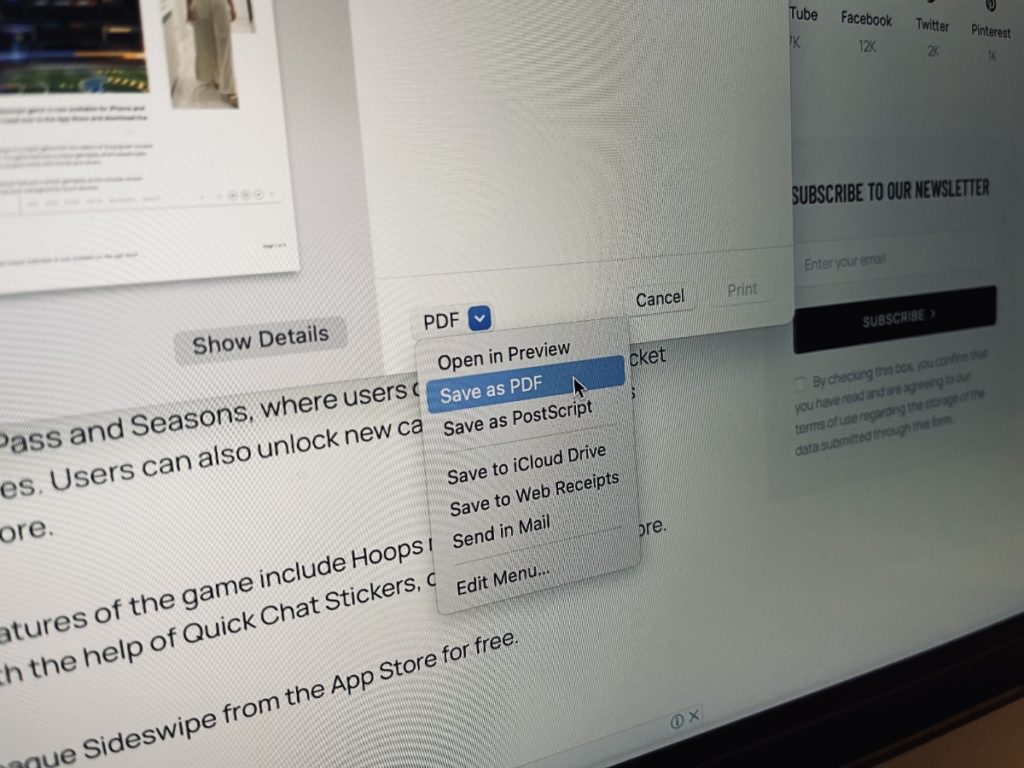
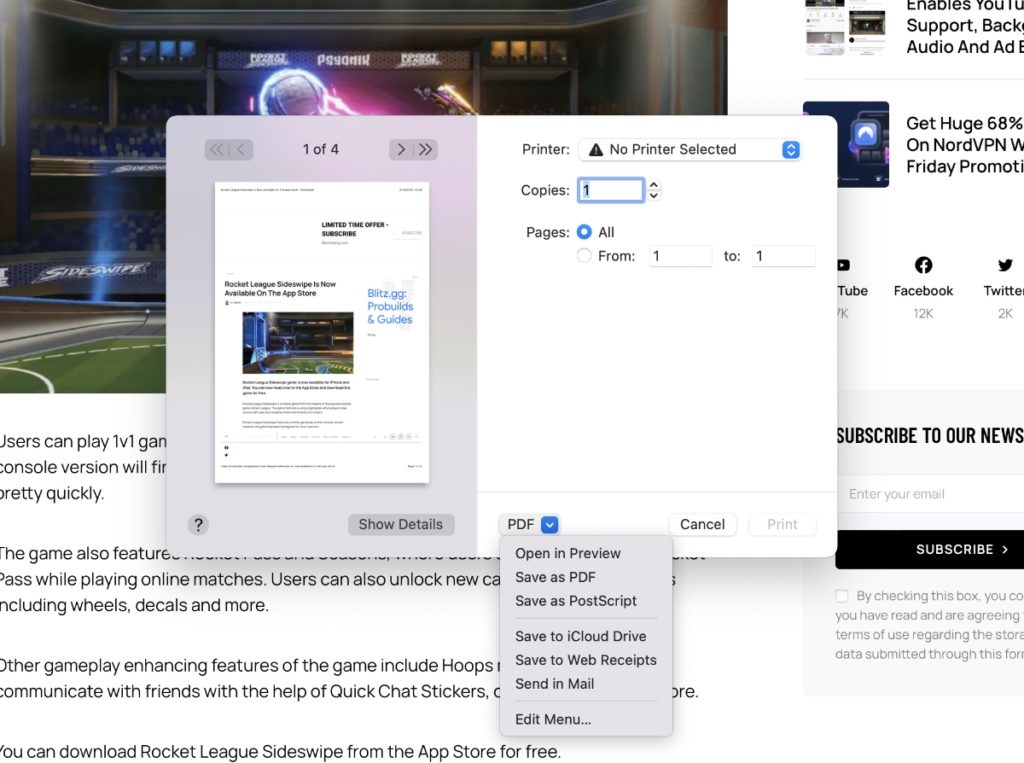


The saved PDF was incomplete, with some pics missing.