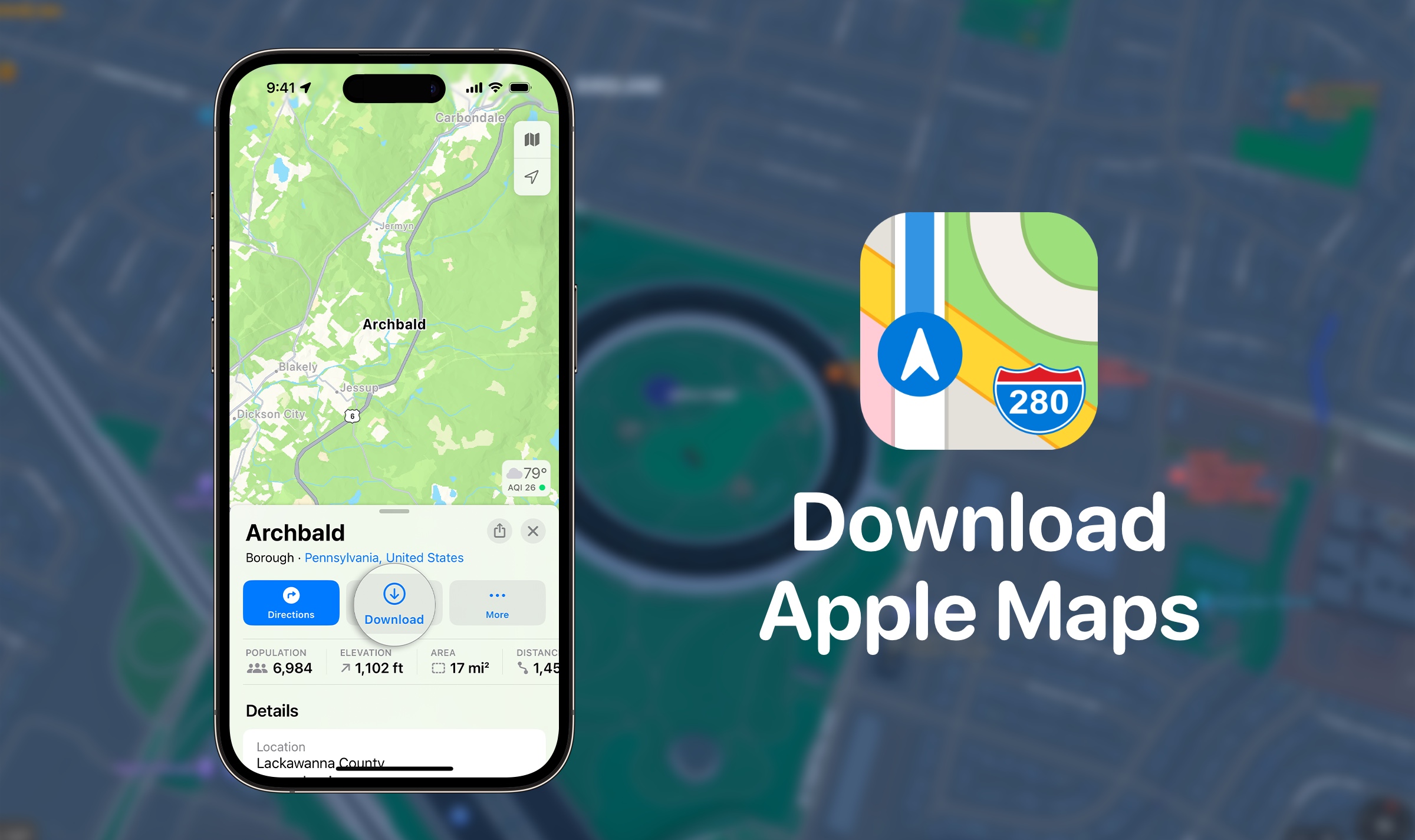After today, you’ll never lose your way even without an internet connection. Let’s learn how to download and save Apple Maps for offline use.
Who wouldn’t agree that getting stranded without bars on your phone is like a horror movie plot for the digital age? And the ghost of the story? That’s the looming dread of navigating without a lifeline. Or fumbling with a paper map while desperately hoping the compass points in the right direction. Look, it’s the kind of plot twist that sends shivers down your spine just by thinking about it. Now imagine living in it. The horror!
However, one simple download can cast you out of this horror film right away: Apple Offline Maps.
Why Use iPhone Offline Maps?
Navigating unfamiliar territories can be a challenge, especially when internet connectivity is unpredictable or non-existent. That’s why the iPhone offline Maps feature in iOS 17 is a practical tool for times when you find yourself in areas with shaky network coverage.
And if you’re an international traveler, you’d want to download maps offline on your iPhone to avoid those eye-watering roaming charges. And when emergencies strike, quick route access is just a tap away. So, let’s dive into the simple steps to save Apple Maps for offline use.
How to Save Apple Maps Offline On iPhone
Navigating without a reliable internet connection? Fear not, you can save Apple Maps for offline use on your iPhone with these simple steps. We’re not worrying about data anymore, here’s to hassle-free exploration. Let’s go!
Step 1: Open Apple Maps and Search
To use Apple Maps offline open up the Apple Maps app on your iPhone. Then go to the search bar at the bottom of the screen and enter the location or area you want to save for offline use. This location could be your next vacation spot, a business meeting venue, or just your favorite hangout.
Step 2: Swipe Up for Options
Okay, have you selected your destination? Good, it’s time to explore your options. Simply swipe up from the bottom of the screen and you can customize and tailor maps as per your needs.
From choosing your download preferences to fine-tuning storage and setting up automatic updates, it’s all right there. You can download offline map on your device for your desired location by tapping on “Download Offline Map” or a similar prompt. That’s all it takes to save maps offline on iPhone.
Step 3: Downloading Your Offline Maps
Now, all you have to do is sit back and relax as your iPhone diligently downloads the map of the selected area. But here’s the thing, depending on the size of the region, this might take a few moments, so be patient as your iPhone saves Apple Maps for offline use.
Step 4: Accessing Your Offline Maps
Now that you have access to iPhone offline Maps, it’s time to access them. Simply tap on your profile picture in the Apple Maps app and select “Offline Maps.” Here, you’ll find all your options.
Bonus Tips: Customize Your Offline Experience
The menu offers various options to use Apple Maps offline as per your preference, enhancing your offline mapping experience:
- Wi-Fi Only or Wi-Fi and Cellular: It’s up to you to choose whether your iPhone should download offline maps on Wi-Fi only or on both Wi-Fi and Cellular data.
- Automatic Updates: You can keep your offline maps up-to-date automatically so you don’t worry about outdated information.
- Optimize Storage: You can manage your device’s storage and let Apple Maps intelligently handle the space your offline maps occupy.
- Use Offline Maps for Navigation: If you toggle this option, you can rely solely on offline maps for navigation, ensuring a smooth journey even without an internet connection.
Ready for Anything!
We love Apple for always being at the forefront of user-friendly technology. And to prove it’s user-centric approach, it has yet again introduced another feature to enhance our convenience and experience.
When you save Apple Maps for offline use, you can navigate mountains to the urban jungles, never worrying about losing your way again. So, here’s to no more relying on a constant internet connection as your iPhone can steer you through the twists and turns of any adventure. Next time you’re wandering the unknown, remember to access saved maps offline on iPhone.