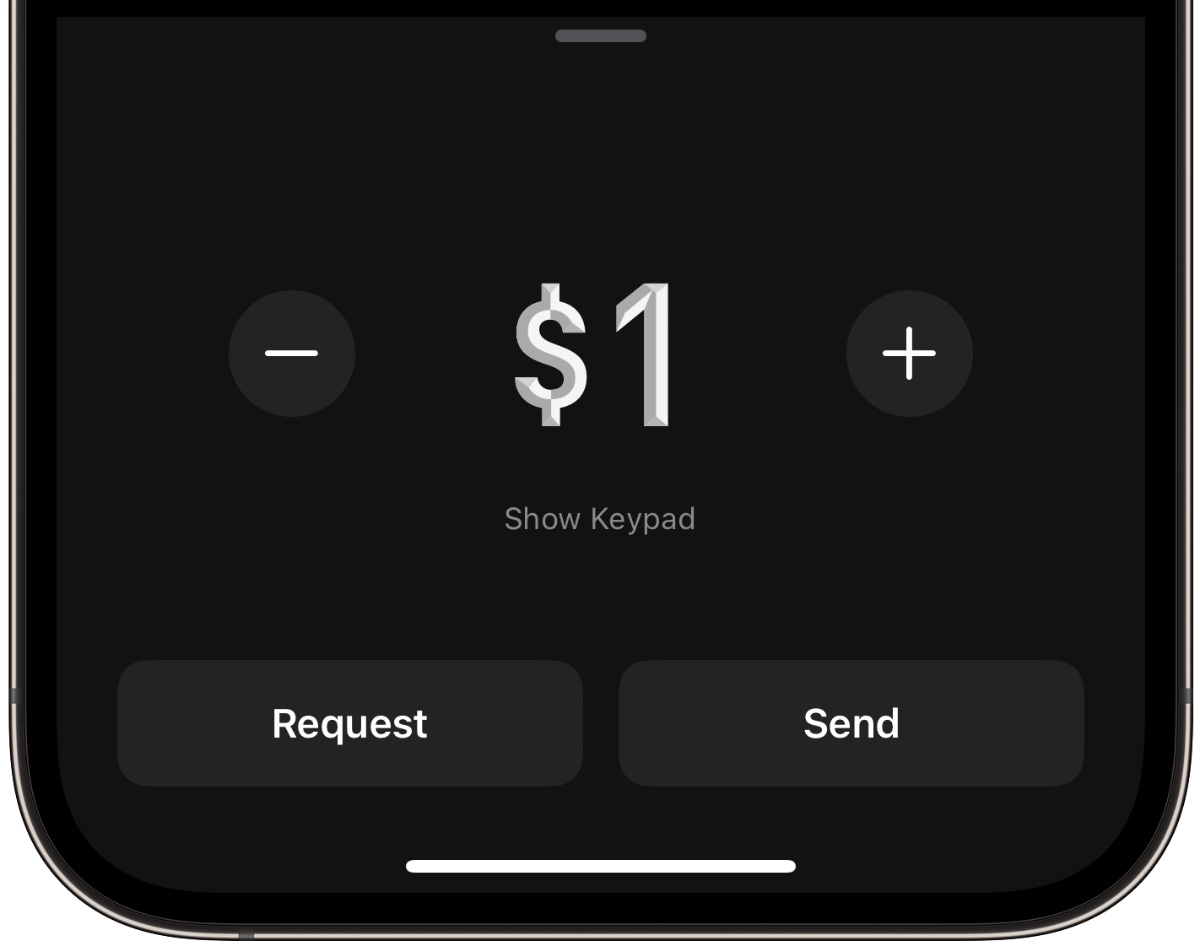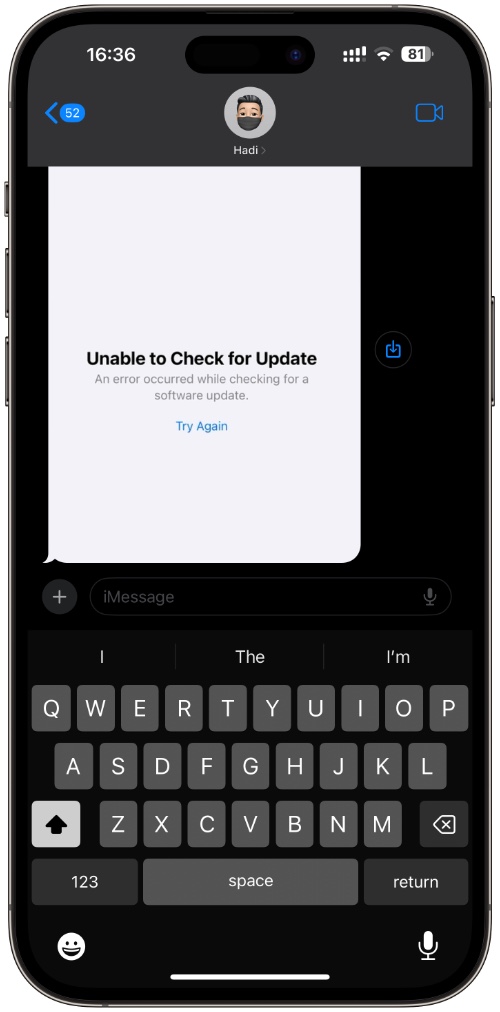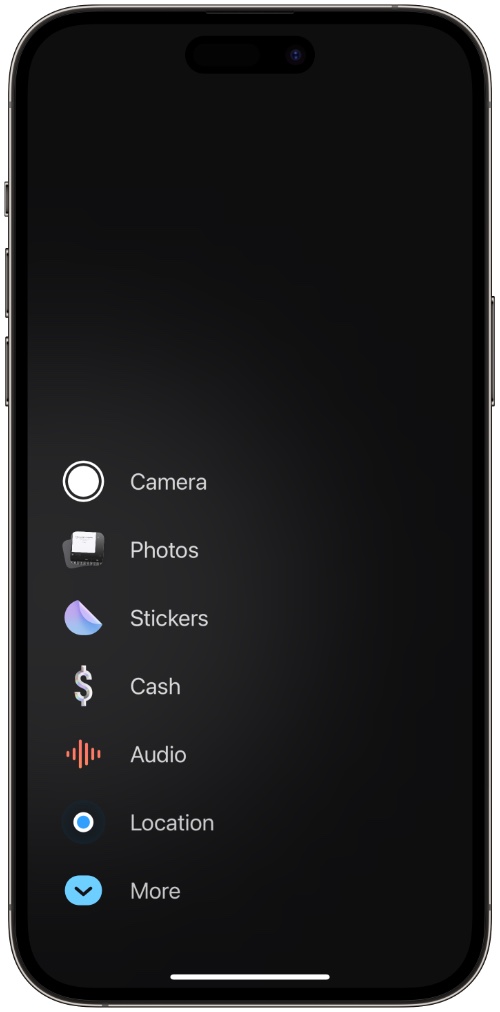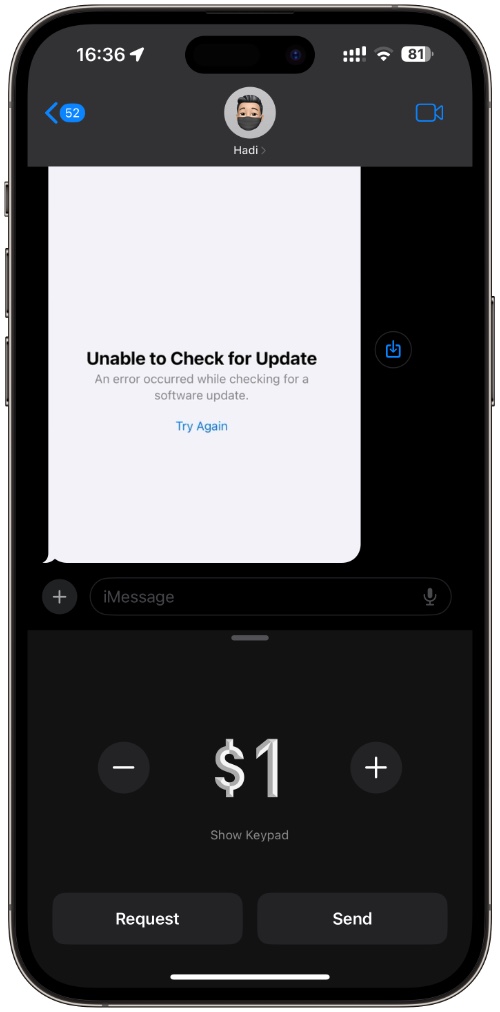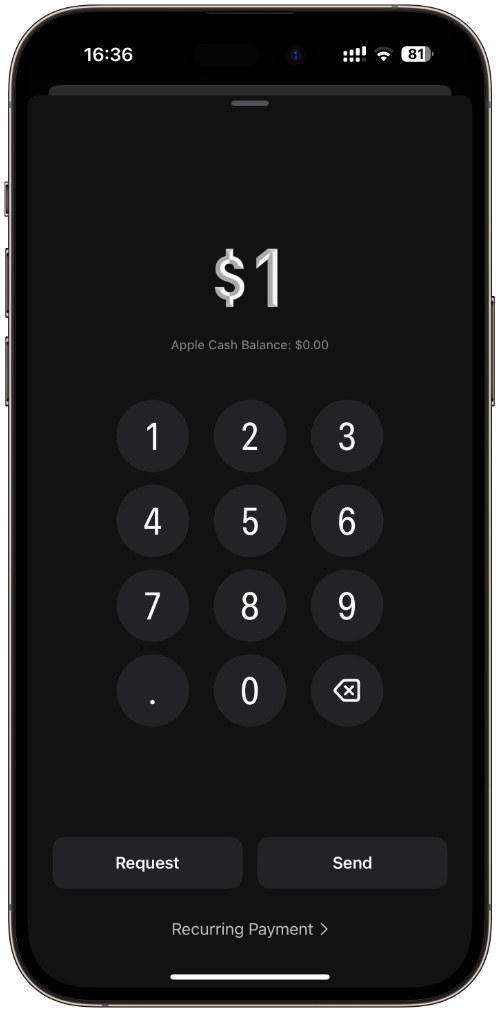iOS 17 is going to make it easier for users to send recurring payments via Apple Cash. With the new recurring payments feature, users can set up a payment schedule for a contact, who will receive automatic payments based on the user’s custom schedule.
In this post, we will show you how you can set up recurring payments in Apple Cash and send regular automatic payments to any contact.
This makes it super easy to make payments that you make on a regular basis. For example, you can set a recurring payment to pay your child’s pocket money on a weekly basis or pay your babysitter by choosing the payment interval that you need.
Step 1. On your iPhone or iPad open the Messages app and tap on the contact you want to send recurring payments.
Step 2. When you are on the conversation page tap on the ‘+’ button located next to the typing field.
Step 3. From the menu tap on the ‘Cash’ option.
Step 4. Tap on where it says ‘$1’ to reveal the keypad.
Step 5. From the bottom of the screen tap on the ‘Recurring Payment’ option.
Step 6. Select a date and your desired repeat frequency. You can also add a memo to your payment.
Step 7. Once you are done simply tap on the ‘Next’ button and then on the Send button to send your first payment.
After you have set up a recurring payment, it will be automatically sent to the recipient depending on the repeat schedule you have selected.
This is how you can set up and send recurring Apple Cash payments on devices running iOS 17 or later. If you have any questions, then let us know in the comments below.
Also read: Apple Cash Family: Set Up Apple Pay Cash for Teens