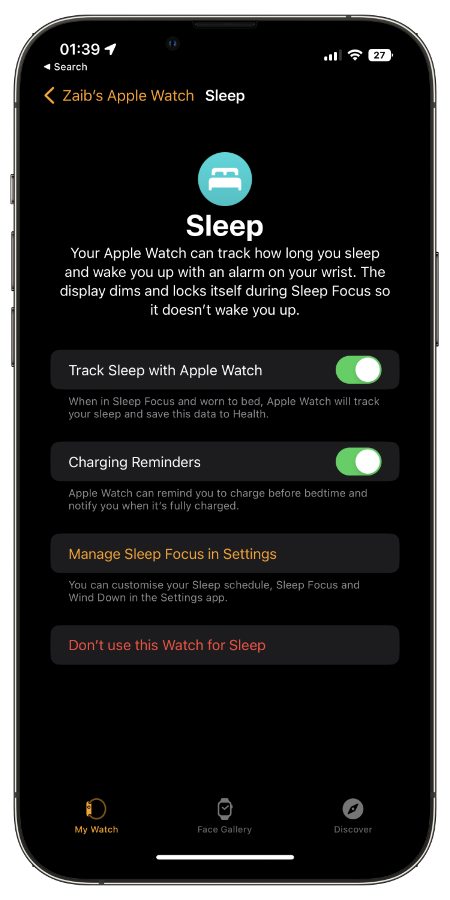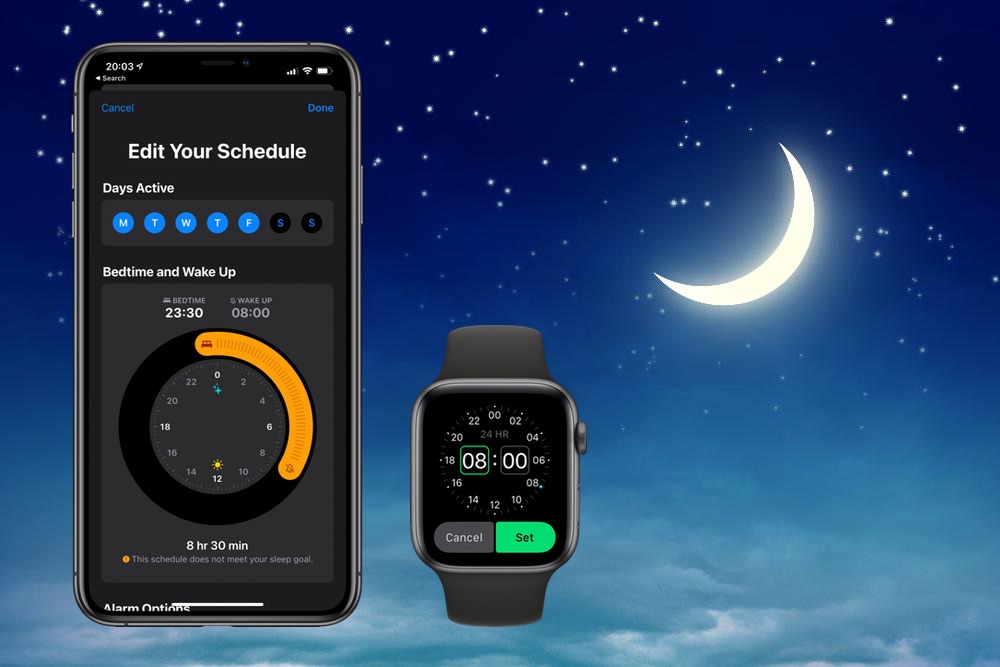
In this detailed step by step guide you will learn how to use iPhone’s Sleep Tracking features. This guide will show you how to set up Sleep Schedule, Sleep Goal and Wake Up Alarm.
In the latest software updates Apple has finally brought Sleep tracking features to iPhone and Apple Watch. Using these features Apple users can track how much sleep they are getting while getting useful bedtime reminders and visual graphs of their current performance.
In order to take advantage of the new iPhone Sleep Tracking features users need to set a Sleep Schedule first. Setting up Sleep Schedule is essential because without it your wake up alarm will not go off and other sleep features will not turn on.
Once you have set up Sleep Schedule you can also set up a Sleep Goal that lets you keep track of your time in bed and recommend a bedtime and Wake Up alarm. Lastly we will show you how you can set up a Wake Up alarm on iPhone and Apple Watch.
Setting Up Sleep Schedule
Setting up Sleep Schedule on iPhone and Apple Watch is very easy and it can be done in a few simple steps. That is exactly what we are going to show you in this article.
How to set up Sleep Schedule from iPhone
In order to set a Sleep Schedule from your iPhone you can follow the steps below. Make sure you are running iOS 14 or later.
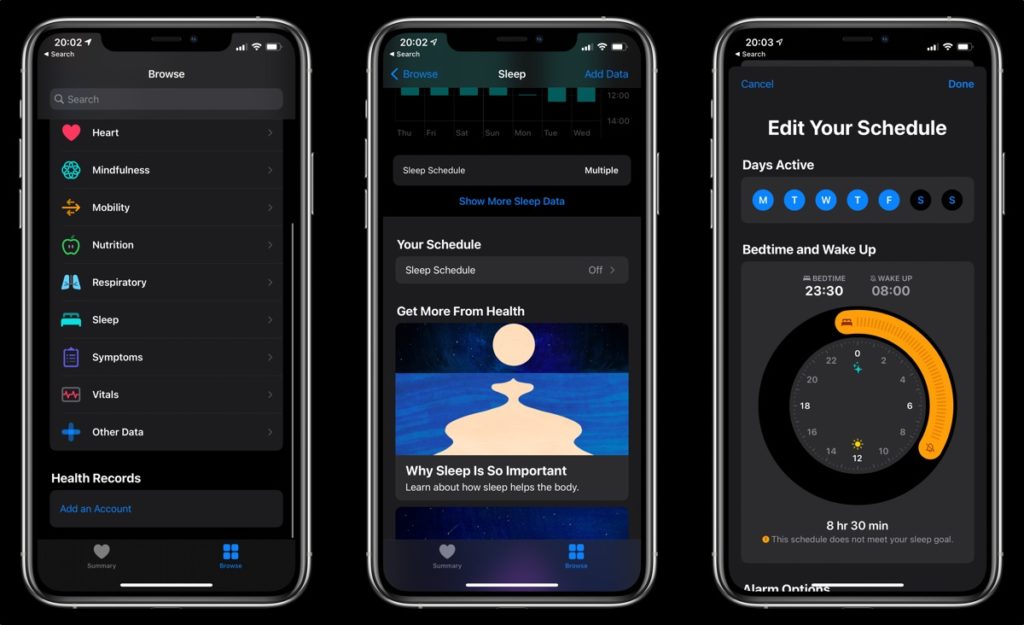
- Launch the Health app and tap on the Browse button from the bottom bar.
- From the Browse screen look for Sleep option and tap on it.
- Now on the next screen look for Your Schedule heading and tap on the ‘Add‘ option under it.
- From the set up screen choose the days you want to activate the schedule for. For example you can choose weekdays.
- Next under Bedtime and Wake Up move the slider to to set the time for Bedtime and Wakeup, and finally hit the Add button from the top.
Optionally you can also add sleep schedule for weekends. To do so tap on Add Schedule For Other Days and repeat step 6.
How to set up Sleep Schedule from Apple Watch
In order to set a Sleep Schedule from your Apple Watch you can follow the steps below. Make sure you are running watchOS 7 or later.
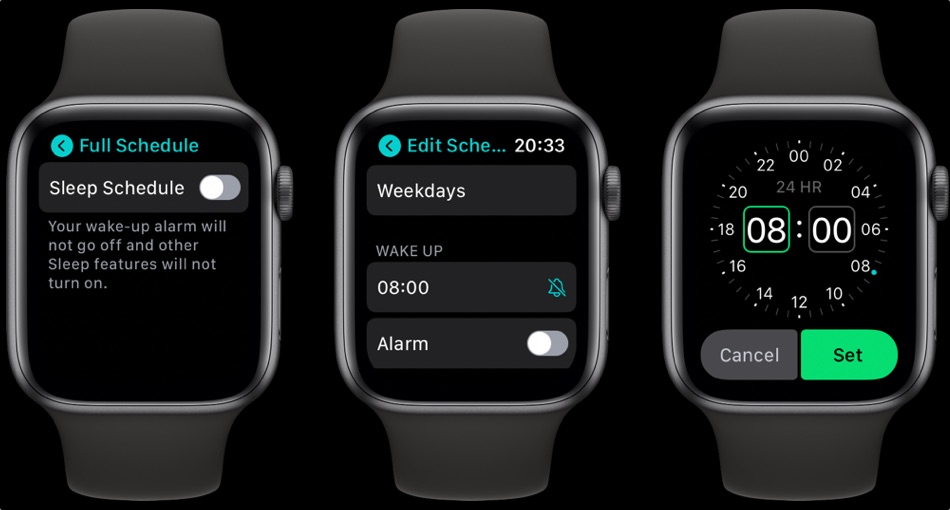
- Launch the Sleep app and tap on Full Schedule option.
- Turn on the toggle for Sleep Schedule.
- Tap on Set Your First Schedule option.
- Tap on Every Day button and from the next screen uncheck the days you want to exclude from your sleep schedule. For example, you can only choose weekdays.
- Tap on Wake Up button to set the wake up time. You can also enable the toggle for Alarm if you want.
- Scroll down and tap on Bedtime and set the time for when you want go to sleep and then tap on the Back button.
Setting Up Sleep Goal
You can easily set up a Sleep Goal from your iPhone and Apple Watch. A Sleep Goal makes it easier for you to track your time in bed and allows your devices to recommend a bedtime and wake up time. To do so simple follow our guide below.
How to set up Sleep Goal from iPhone
Follow these steps to set up Sleep Goal from iPhone.
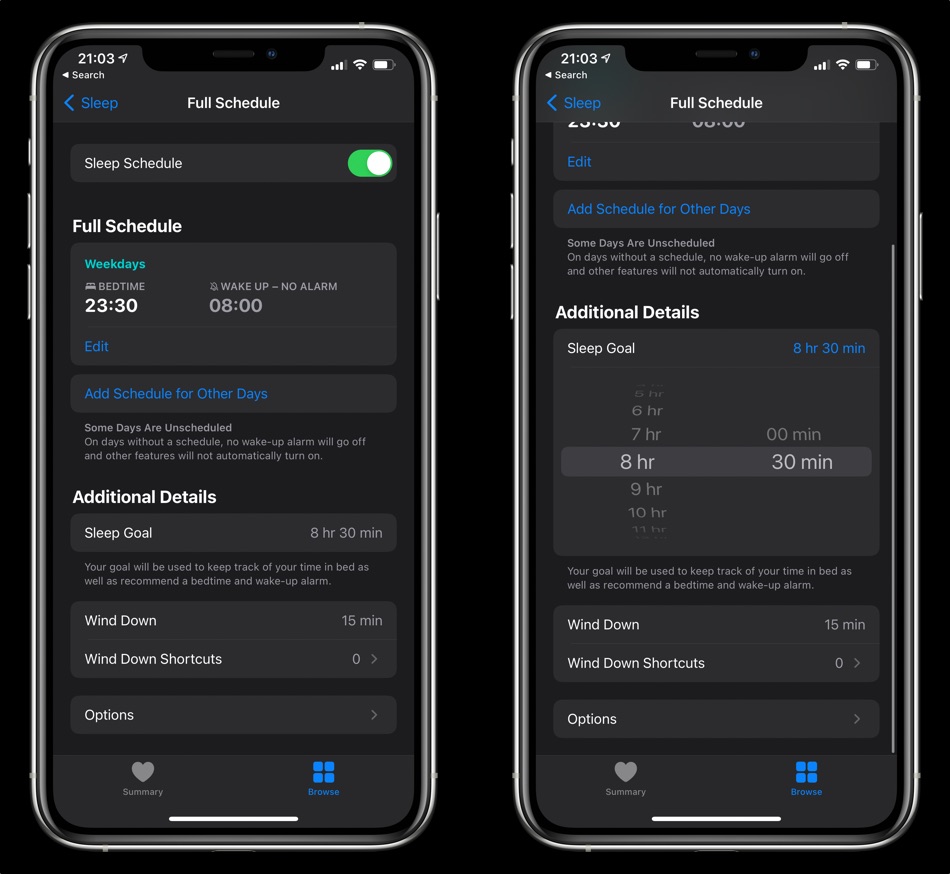
- Open Health app and tap on Browse option.
- Tap on Sleep and under Your Schedule tap on ‘Full Schedule and options‘ button.
- From the Full Schedule page tap on Sleep Goal option.
- From the time slider choose the hours and minutes you want to sleep on a daily basis.
How to set up Sleep Goal from Apple Watch
Follow these steps to set up Sleep Goal from Apple Watch.
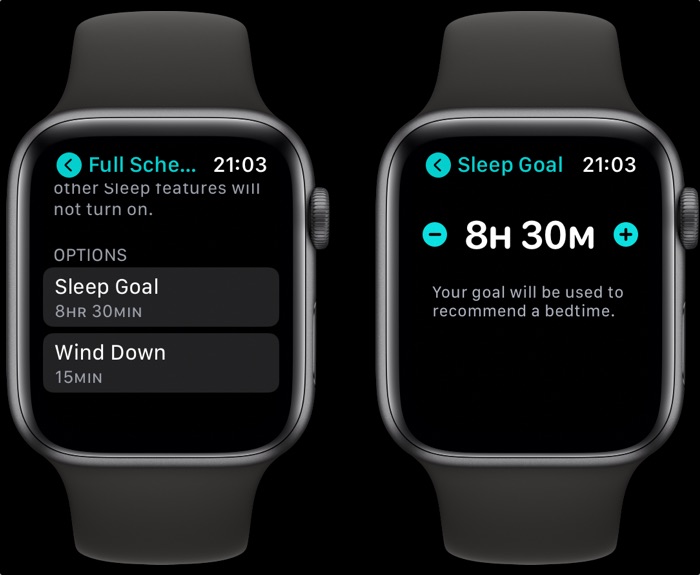
- Launch Sleep app and tap on Full Schedule button.
- Scroll down and tap on Sleep Goal option.
- Using the + and – buttons adjust the time you want to set as your sleep goal.
- Tap on the back button to exit.
Setting up Wake Up Alarm
iOS 14 and watchOS 7 features the Wake Up Alarm function that will let you set up a Wake Up Alarm from your iPhone or Apple Watch. This alarm will help you in making sure you wake up according to your sleep goal.
How to set up wake up alarm from iPhone
Follow these steps to set up wake up alarm from iPhone.
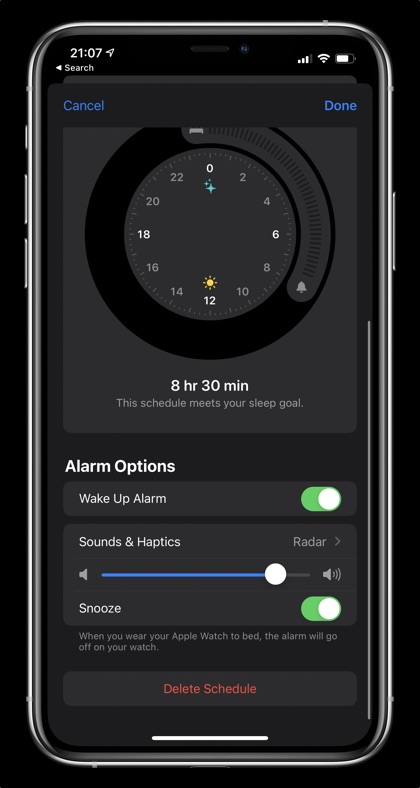
- Open the Clock app and tap on the Alarm tab.
- Under Sleep|Wake Up heading you should see your alarm. Tap on Change button.
- Turn on the toggle for Wake Up Alarm.
- Choose the Sounds and Haptics, Ring Volume and whether you want to enable the Snooze function on not.
- Tap on the Done button to save.
How to set up wake up alarm from Apple Watch
Follow these steps to set up wake up alarm from Apple Watch.
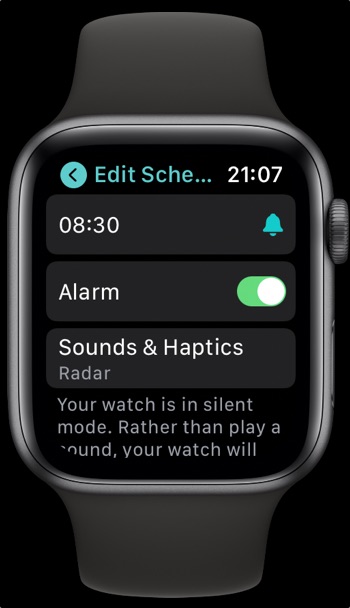
- Open the Sleep app and tap on your Sleep Schedule.
- Turn on the toggle for Alarm and then choose Sounds & Haptics for your alarm.
Track Sleep with Apple Watch
After you have set up Sleep Schedule and Sleep Goals, you can enable the Track Sleep With Apple Watch option. This will make iPhone Sleep Tracking feature more accurate with the help of your Apple Watch.
You can enable Track Sleep with Apple Watch by follow the steps below.
Step 1. On your iPhone launch the Watch app and go to My Watch tab.
Step 2. Now tap on Sleep option.
Step 3. From the next page turn on the toggle for Track Sleep with Apple Watch to enable the sleep tracking feature.
There you have it, this is how you can easily set up Sleep Schedule, Sleep Goal and Wake Up Alarm using iPhone and Apple Watch’s new Sleep tracking features.
If you have any questions regarding this guide, then feel free to let us know in the comments below.