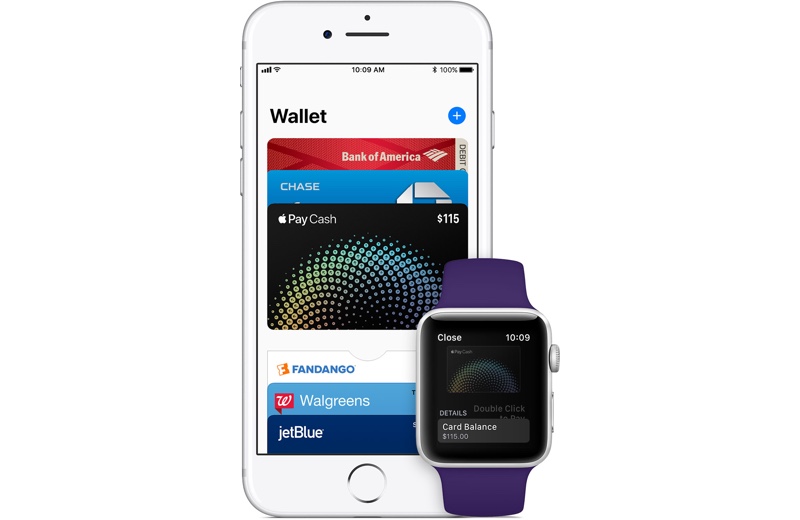Apple has launched the Apple Pay Cash service in the US and it is available to those running iOS 11.2 or later on iPhone or watchOS 4.2 or later on an Apple Watch. Apple Pay Cash is a payment service that makes it possible for iOS users to send or receive payments with Apple Pay in the Messages app. You can use Apple Pay Cash to send money to family or friends, pay in stores or use the credit in Apple Pay Cash virtual card on the web.
If you want to set up Apple Pay Cash on your iPhone and use the service to send or receive payments through iMessage, then you have came to the right place. In this post we will show you how you can set up Apple Pay Cash on your device.
Before we start with the set up Apple Pay Cash process, make sure of the following points.
- Your iPhone should be running iOS 11.2 or later.
- You are using a compatible device that includes iPhone SE, iPhone 6 or later, iPad Pro, iPad mini 3 or later, iPad Air 2 and iPad 5th gen.
- If you want to use Apple Pay Cash on your Apple Watch, make sure it is running watchOS 4.2 or later. All models of Watch are supported.
- Two-factor authentication is enabled on your Apple ID that is being used on your device used for Apple Pay Cash.
- Your credit or debit card is added to the Wallet app.
Set up Apple Pay Cash in Wallet App
Once you have made sure of the points mentioned above, follow the steps below to set up Apple Pay Cash.
- Launch the Settings app and go to Wallet & Apple Pay.
- Now tap on the Apple Pay Cash card and follow the on-screen instructions.
Useful information about Apple Pay Cash
- Transferring money from your Debit card to Apple Pay Cash is free of charge. However if you use Credit Card there’s a standard 3% fee that will apply.
- You might be asked to verify your identity, failure to do so will stop you from using the Apple Pay Cash service.
- Your credit won’t get affected when you use Apple Pay Cash.