Just like most parts of iOS the Messages app also received some love from Apple in iOS 8 up to iOS 10+. The stock Messages app received several new features that make it a lot more fun to use in addition to making it more competitive to third-party messaging solutions. One of the new features added to Messages app is the ability for users to share their location with their friends. This new feature has been integrated within the app so users can simply send this useful data without much effort.
You can not only send your current location to anyone over iMessage or SMS but you can also make the app continuously share this information with your desired contact for a certain amount of time. For example you have options to share your location with a contact or a group of contacts (in group chat) for an entire hour, until the end of the particular day or indefinitely.
Sharing location using iMessage is a fairly simple process. Follow the simple steps below to do so.
1 ) Open Messages app and tap on the thread you want to share your location with. This can be a conversation thread with a single contact or a group thread.
2 ) On the next page tap on the ‘i’ buttons located on the top right side of your screen. This will open the Details page.
3 ) On the details page you will see a section titled ‘Location’. There you will find two separate options.
- Send My Current Location
- Share My Location
The first option will simply send your current location to the contact. The second option however will give display a menu with the following options.
- Share for One Hour
- Share Until End of Day
- Share Indefinitely
Choose the most appropriate option. Upon doing that your location will be shared with the contact. That’s it!






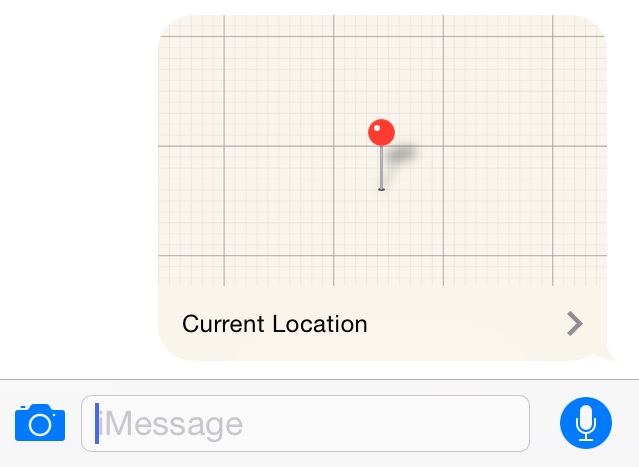
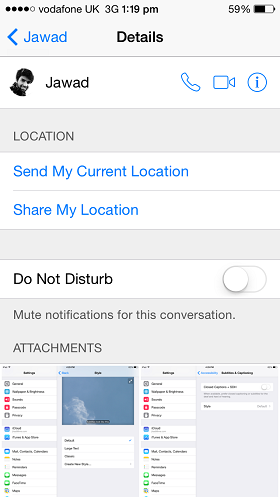
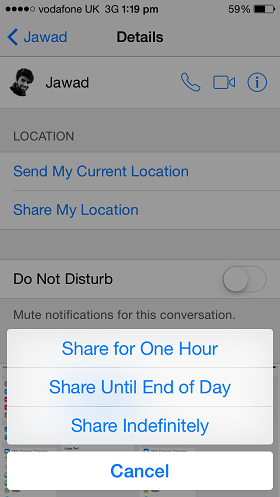
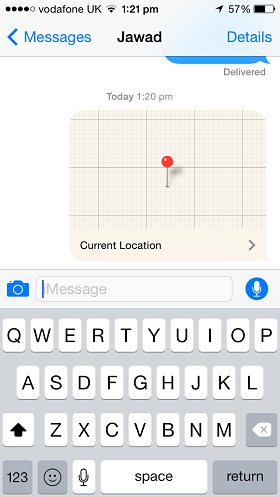


Doesn’t work. After clicking details, no option for sharing location pops up
Same here, there’s no such option
Works ok on mine. I go to the Messages app, click Details and then I see the options.
How can I see when my friend is using the app or is seeing my localization??
doesn’t work on mine. I’m using mac OS X Yosemite
If your friend shares their location with you, you will see a little gray message in the chat stream that says ” is sharing their location” and then on you iphone you can go into the ‘find my friends’ app and see them there or you can look in the details of the chat and there will be a map there. On Yosemite imessage you can click on the details link in the chat and see the map there as well. Pretty cool.
Same here. As the post suggests, “…tap on the thread…” then the Details option will appear.
This can also be accomplished by launching Maps (Apple), or Google Maps and when your location appears on the map select the Share icon, then select a method: Message, Mail, Facebook or Twitter.
When someone shared their location with me I clicked on the map for directions. In the end location it had the other contact’s name and a colon with a message behind it. Example- End: Bob Smith: See you soon.
How did this happen?
Can I use this to share my location with someone who has a non-iOS device?
One of my friends made a group on iMessage https://uploads.disquscdn.com/images/7d774b4891f331f9b7cc9b1b22e343382dad52a38c3fa23651f16d0cb7bf0382.png they added my partner and I. I’m sharing my location with my boyfriend. But one day I stopped sharing my location w him. Will everyone can see the notification like this or its just me and my boyfriend?