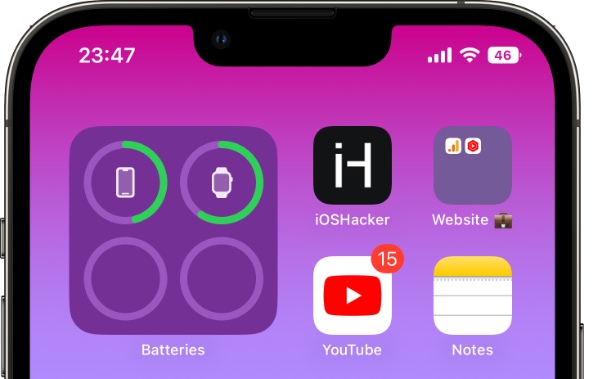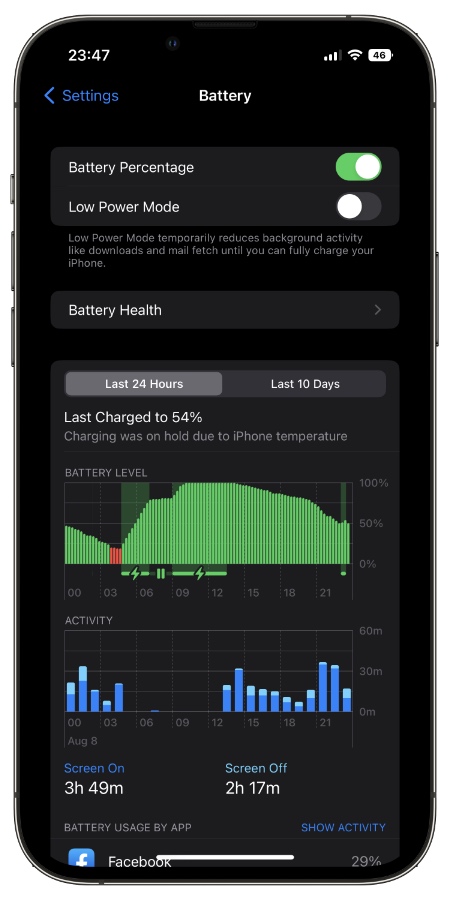For iPhone users Apple has finally allowed iPhones to show battery percentage in status bar. Now users can enable battery percentage feature and see their iPhone’s remaining battery in percentage right on the status bar.
Previously users who wanted to check the battery percentage of their iPhone had to access their device’s Control Center before they could check how much battery is remaining on their device in percentage.
With the new iOS 16 update Apple has made it easier for users to see battery percentage by making the process faster and more convenient.
You can enable battery percentage in status bar on any iPhone model. With these steps you can show battery percentage on iPhone 13, iPhone 13 Pro, iPhone 13 Pro Max, iPhone 12, iPhone 12 Pro, iPhone 12 Pro Max, iPhone 11, iPhone 11 Pro, iPhone 11 Pro Max, iPhone XS, iPhone XS Max, iPhone XR and iPhone X.
Show Battery Percentage In Status Bar On iPhone
If your iPhone is not showing battery percentage in status bar, then don’t worry. You can easily enable this feature by following a few simple steps.
Before you start make sure your iPhone is running iOS 16 or later, as this feature is only available on iOS 16.
Step 1. On your iPhone open Settings.
Step 2. Scroll down and tap on Battery option.
Step 3. On the Battery page enable the toggle for ‘Battery Percentage’.
That’s it. As soon as you enable the Battery Percentage toggle the current battery status of your iPhone will start showing inside the battery indicator. You should be able to see battery percentage on home screen and lock screen as well.
What do you think about the Battery Percentage feature in Status Bar? Do you like to keep it enabled or not? Let us know in the comments below.