
The latest iOS devices are insanely fast, and this is especially true for the iPhone 6s and iPad Pro models. Even though the hardware and the software have improved a lot over the past few years positively affecting both speed and performance as a result, users still complain about how iOS animations make devices seem slower. The omnipresent iOS animations might look good but they do increase the time it takes you to go from one part of the operating system to another. You encounter them when opening or closing apps, unlock device, accessing app switcher etc. In Settings iOS does offers the ability for users to ‘Reduce Motion’, which reduces the amount of animations to some extent but its still not enough. You can can still see the fading effect even after turning this option on.
How to Speed Up iOS with iOS 9 animation glitch
Now a new iOS 9 glitch has been discovered that completely removes all types of animations, including the fade in and fade out effect. To take advantage of this glitch follow the steps below.
- Open the Settings app and then go to ‘General > Accessibility‘.
- Next go to ‘Reduce Motion‘ page and turn the toggle On. Hit the ‘Back‘ button.
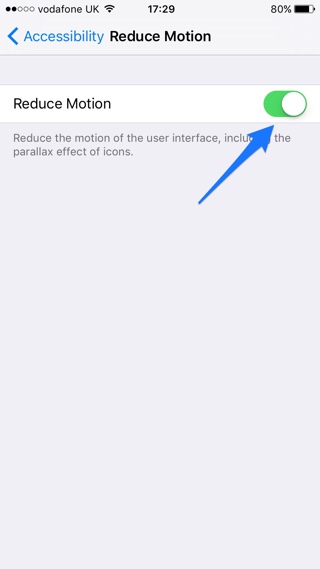
- Scroll down until you find the ‘AssistiveTouch‘ option and from its preference panel turn the toggle On.
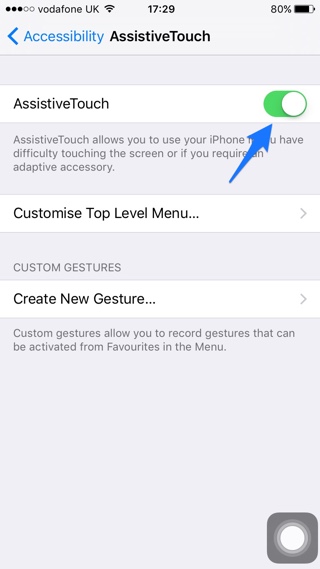
- Once the AssistiveTouch on-screen button appears hold and drag it to the bottom right side of the screen.
- Now pull down on the homescreen to access the Spotlight search. Once the keyboard appears, the AssistiveTouch button will go above it. As soon as that happens tap on the screen to dismiss Spotlight.
That’s it, now try opening any app from the homescreen to see the fade in/out animation has been disabled or not. If not, then repeat step 5 until the animation goes away. Once successful you can turn off the AssistiveTouch feature by going to Settings > General > Accessibility > AssistiveTouch > Off.
The glitch will work until you reboot your iPhone, iPad or iPod touch. (9to5Mac)








