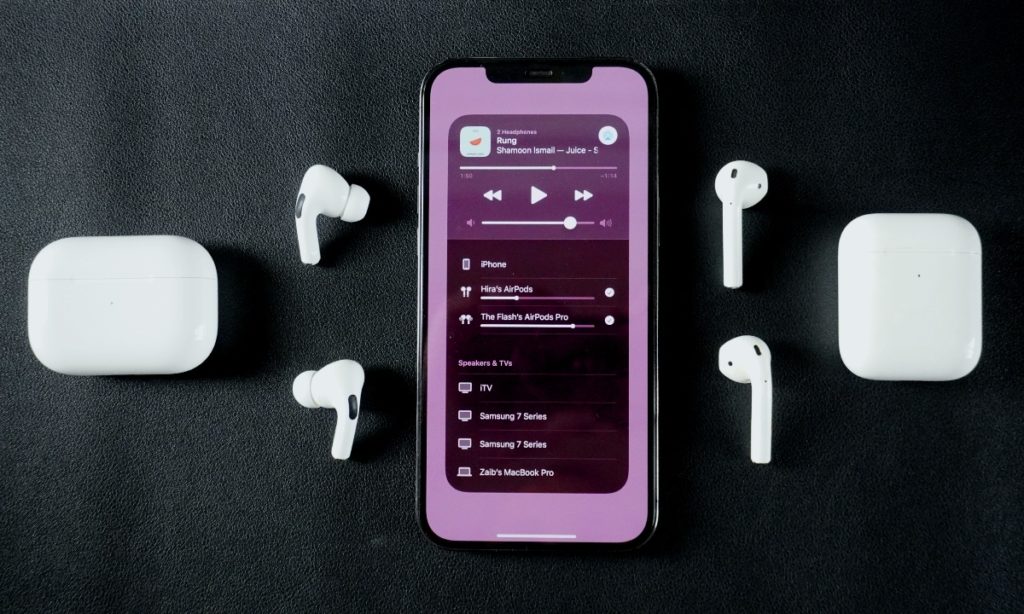In this guide we will show you how you can connect two pairs of AirPods or Beats headphones to a single iPhone or iPad and stream audio to both at the same time.
Remember back in the day when we could attach two wired headphones to a single headphone jack using an adapter and listen to the audio coming from the same device. In today’s world where phones no longer have a headphone jack and everyone uses wireless headphones sharing the same audio stream seems like a distant dream.
Thankfully Apple has solved this issue long ago by allowing users of AirPods and Beats headphones to easily listen the same audio stream coming from a single device on two pairs of wireless headphones. iPhone and iPad users can share their audio with a friend’s wireless headphones and listen to the sound coming from their iOS device on two pairs of AirPods or Beats headphones.
Streaming iPhone or iPad audio to two pairs of AirPods at the same time is quite simple. But before we show you the steps on how to stream iPhone or iPad audio to two pairs of AirPods at the same time, check if your devices are compatible with this feature.
Headphones that support Share Audio feature
- AirPods Pro
- AirPods 2
- AirPods
- AirPods Max
- Beats Powerbeats, Powerbeats 3 Wireless and Powerbeats
- Beats Studio3 Wireless, Beats Solo3 Wireless, BeatsX and Beats Flex
iOS devices that support Share Audio feature
- iPhone 8 or later
- iPad Pro 2nd generation or later
- iPad Pro 11-inch
- iPad Pro 10.5-inch
- iPad Air 3 or later
- iPad 5 or later
- iPad mini 5 or later
How to connect two AirPods to iPhone
Follow these steps to easily connect two AirPods to iPhone at the same time and stream audio to both simultaneously.
1. Make sure your own AirPods or Beats headphones are connected to your iPhone or iPad.
2. Bring the second pair of headphones close to your iPhone while they are still in their case, and open the case’s lid.
3. Access Control Center and tap on AirPlay icon located on top right corner of the music widget.
4. Now tap on Share Audio… option and wait for the second pair of headphones to be detected.
5. As soon as they are detected tap on Share Audio button.
6. Press and hold the button on the back of second AirPods charging case until it gets connected to your iPhone or iPad.
7. After the headphones have been detected audio will start streaming on both pairs of headphones.
Adjusting volume on headphones
After both pair of headphones are connected to your iPhone or iPad, you can change volume for each of them individually.
- Access Control Center and tap on the AirPlay button.
- Now move the slider for the headphones you want to adjust volume for.
There you go folks, this is how you can share audio with two pair of AirPods from a single iPhone at the same time. If you have any questions, then do let us know in the comments below.