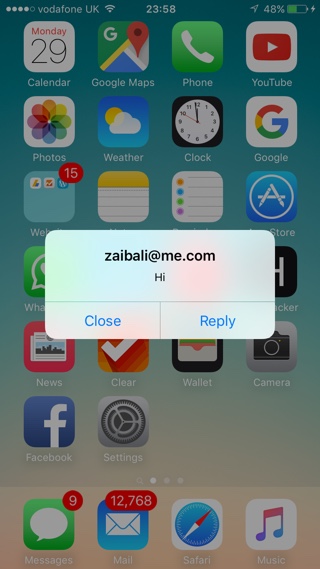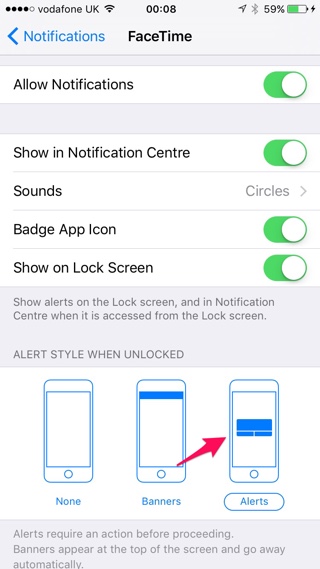Whenever you receive a new message or any other notification, iOS notifies you with a banner notification that appears on top of the screen for a few seconds, and then disappears. Apple added the banner notifications in iOS 7, and before that we used to have pop up alerts that stayed on the screen until the user tapped on the open or dismiss button. If you want to get the old school pop up notifications back on your iPhone, iPad or iPod touch for some reason, then you follow the steps below.
You can switch from banner to pop up notifications on iOS from Settings, without installing any hacks. The best thing about this method is that you can enable pop ups on for apps that you want, and keep the banner setting for others. Although this also means you have to go into Settings for each app that you want to change this option for, at least you get the choice of keeping both options for different apps.
How to switch from Banners to pop up alerts
- On your iOS device open Settings app and then go to ‘Notifications’ option.
- Now under Notification Style look for the app you want to change the setting from banners to pop up notifications.
- On the next page under ‘Alert Style When Unlocked’ tap on the ‘Alerts’ option, which should be on the right most side.
That’s it. You can repeat the steps above for as many apps you like. The alert style will only change when the device is unlocked, and will remain the same for the lockscreen. Switching to the pop up alerts can be useful as unlike banner notifications they stay on the screen until you dismiss them, which could be something many of you might want.
Will you switch from banner notifications to pop up alerts? Let us know in the comments section below.