Efficiency and ease of access are the essential components of every piece of tech and Apple does it better than anyone else. Transferring your photos taken with the camera of your iPhone, iPad or iPod touch is pretty easy. You simply plug in your device to your Mac or Windows PC and it appears as a digital camera where you can copy all the photos for a safe backup. However the reverse that is transferring your photos from your computer to iOS device is a bit tricky and has been the same since the birth of iOS.
It is not that hard to figure out however Apple could have made the process more easier to transfer Photos from a computer to an iOS device. Here is a simple guide to help you achieving the task:
- Connect your iOS device to computer and open iTunes.
- Select your iOS device (iPhone, iPod touch or iPad) from top right corner of iTunes window.
- Now iTunes will display the Summary of your device. Select the ‘Photos’ section as highlighted in the screenshot.
- Check ‘Sync Photos from’ and click the drop down menu next to it. Select ‘Choose folder’ as shown above.
- An explorer window will open. Choose the folder with the photos you want to transfer and click ’Select folder’ button.
- Select ‘All folders’ so that iTunes can sync photos from them. If you want to exclude any folder from being synced then select the ‘Selected folders’ option. You can also tell iTunes to sync videos by simply checking ‘Include Videos’.
- Now click Apply to start syncing your Photos.
iTunes will show you a warning, ignore it if you are doing it for the first time and click ‘Remove and Sync’ button. The warning counts in if you have synced photos from any other PC earlier. If there are any photos stored on your device then make sure you copy them as all those photos will get deleted. However it will not affect the photos taken by the camera of your device.
Once the folder has been synced all your photos will be transferred to your device. From now on any image you put in this folder will automatically be synced to your iOS device. All you have to do is open iTunes and click the Sync button. It will update the Photo library of your iOS device with the newly added photos.






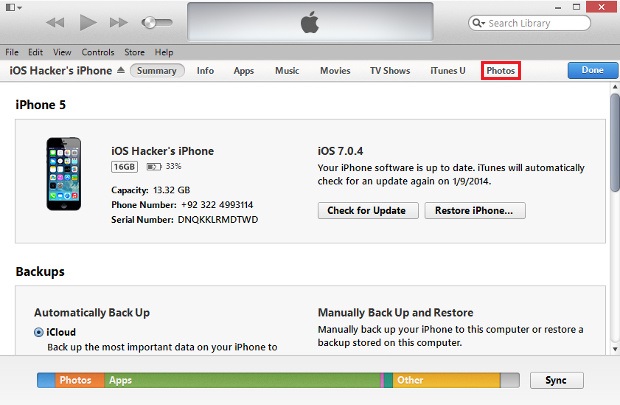
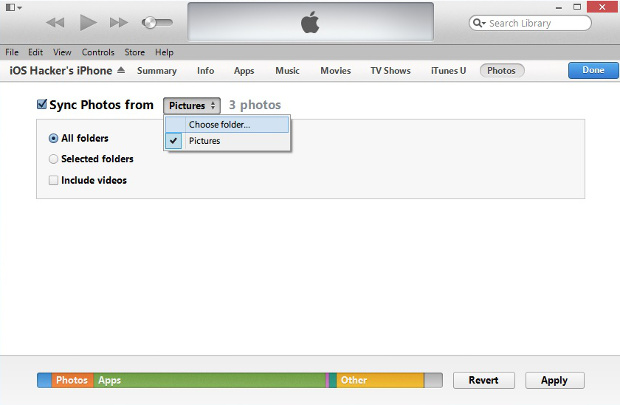
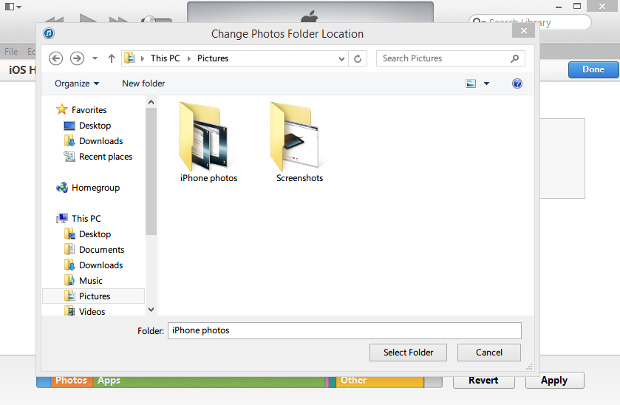
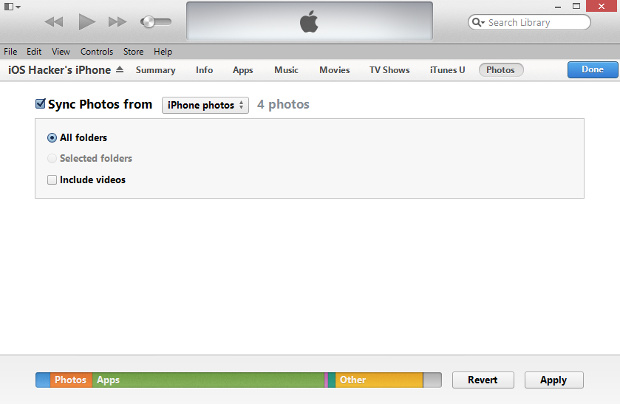
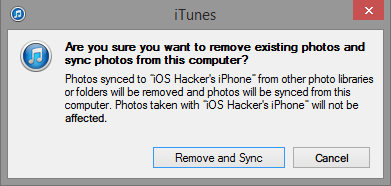


For iPhone or ipad users, if you want to transfer or backup data to pc or Mac computer, you can use direct data transfer tool, itunes doesn’t allow us to transfer the data directly, so when we want to backup or transfer the data to pc, you can use a tool MobiKin iOS Transfer.
https://uploads.disquscdn.com/images/b31b8bad9e9a27d6e2d58677d2d58bf847c93effbc527faa8d46db920a4fc142.jpg
For iPhone or ipad users, if you want to transfer or backup data to pc or Mac computer, you can use direct data transfer tool, itunes doesn’t allow us to transfer the data directly, have a try of MobiKin iOS Transfer, you can transfer files from iphone or ipad.
https://uploads.disquscdn.com/images/b31b8bad9e9a27d6e2d58677d2d58bf847c93effbc527faa8d46db920a4fc142.jpg