
The latest iPhones that includes iPhone 12, iPhone 12 mini, iPhone 12 Pro and iPhone 12 Pro Max feature Night Mode. With the help of the Night Mode feature users can take beautiful night time photos without using flash.
Night mode was first introduced with last year’s iPhone 11 however with iPhone 12 series Apple has improved upon the original feature and brought Night Mode support to Portrait photos, ultra-wide photos and front camera photos.
Taking Night mode portrait shots with iPhone 12 or iPhone 12 Pro allows users to take night time portrait photos without using flash. The resulting image is clear, crisp and highly detailed with adequate lighting while maintaining the night time feel of the image.
On iPhone 12 Pro and iPhone 12 Pro Max the night mode Portrait shots look even sharper thanks to the LiDAR scanner found on these devices, which coupled with AI delivers advanced photo that can rival any professional camera’s photos.
This tutorial will show you how you can use iPhone 12’s portrait mode to take great night time photos.
How To Take Portrait Shot With Night Time On iPhone 12
Using the Portrait mode and iPhone 12’s Night mode is very easy. You can do so by following the simple instructions below.
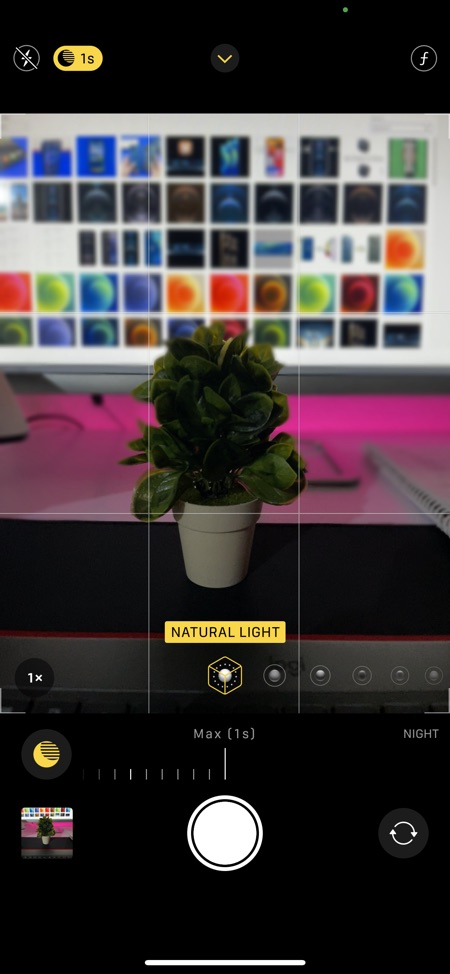
Step 1: Open the Camera app on your iPhone 12 and choose the Portrait mode by swiping left or right on the camera viewfinder.
Step 2: Make sure the Flash is off by tapping on its icon from top left corner of the screen.
Step 3: Place the subject of the shot within 8 feet of the iPhone.
Step 4: Make sure the Night mode is engaged by looking at the crescent moon icon on top left corner, next to the flash icon. If the Night mode icon is yellow then the mode is engaged. If its not, then iPhone has determined that it is not needed.
Step 5: On the Night mode icon you will also see the Exposure time for the night mode. iPhone will automatically choose the time it sees fit and show you the seconds. You can increase or decrease the exposure time by tapping on the Night mode icon and then moving the exposure slider that appears right above the shutter button.
Step 6: Hit the shutter button to take the shot.
There you have it, this is how you can take great night time portrait shots with an iPhone 12 or iPhone 12 Pro. Let us know if you have any questions in the comments below.







