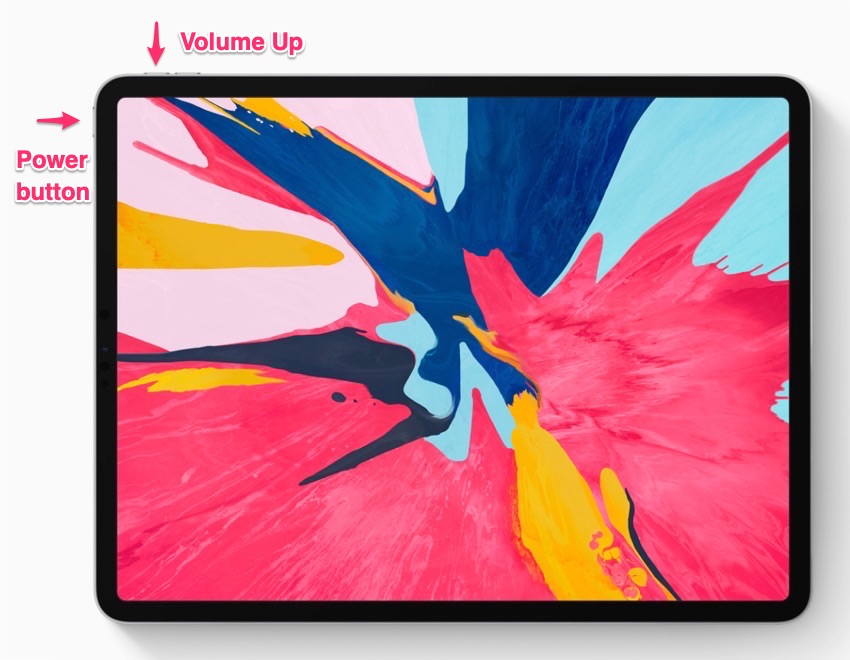Ever since the release of first ever iPad, users are accustomed to taking screenshots by simultaneously pressing the home button and the power button. While this method was quite easy unfortunately it is not possible on the new 11-inch and 12.9-inch iPad Pro models, since these two devices don’t even have a home button to begin with.
If you want to take a screenshot on your new iPad Pro and are looking for the correct method of doing so, then you have come to the right place. Read on to learn how to take screenshots on 11-inch and 12.9-inch iPad Pro models.
Taking a screenshot on newer iPad Pro models
- You can take a screenshot on your new iPad Pro by pressing the ‘Volume Up’ button and ‘Power’ button at the same time.
Pressing these two buttons simultaneously will make the device take a screenshot. Once the screenshot has been taken you will see the screenshot preview at bottom right side of the screen. You can press these buttons again to take more screenshots. The screenshot preview will not appear in subsequent screenshots. You can tap on the preview to access screenshooting editing tools or swipe it away to save it without any edits. Once the screenshot has been taken, it will be saved in iPad’s Photos app.
While this new method of screenshot taking works on the 3rd generation iPad Pro, older models of iPad Pro and other iPads still allow users to take screenshots by pressing Home button + Power button combination.