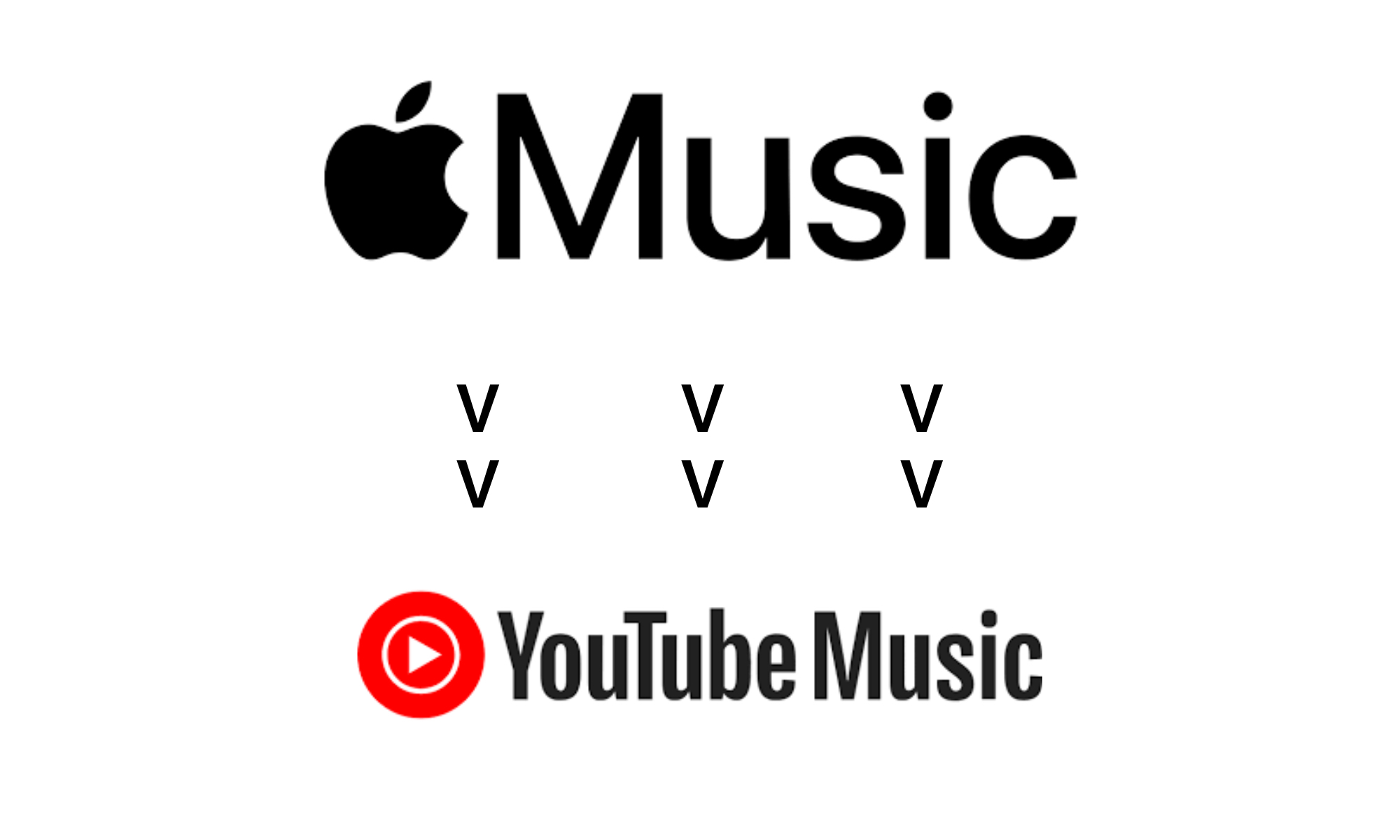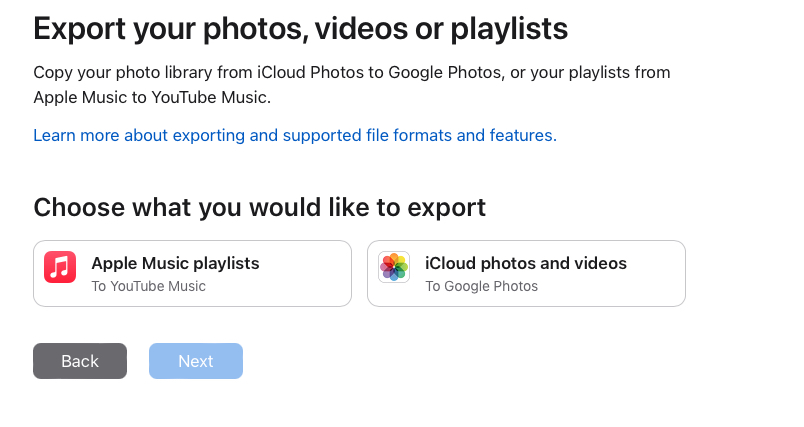In this tutorial, we will show you how you can move your Apple Music Playlists to YouTube Music in a few simple steps. By following this guide you can make your transition from Apple Music to YouTube Music seamless.
Apple has recently allowed users who want to switch from Apple Music to YouTube Music to transfer a copy of their Apple Music playlists to their new service. This is a big change that will make the life of music lovers a lot easier than before.
Now you don’t have to worry about losing your favorite Apple Music playlists as you can simply transfer it to YouTube Music.
Transfer Apple Music Playlists to YouTube Music
Before you begin, make sure you have an active Apple Music and YouTube Music subscription. You can cancel Apple Music after you have successfully completed the transfer process.
- In any web browser open the Apple Data and Privacy page and log in with your Apple account.
- On this screen find the option to Transfer a copy of your data and select it.
- On the page select the ‘Apple Music Playlists’ option and click on Next.
- Follow the on-screen instructions and sign in to your activated YouTube Music account when prompted.
After the process has been completed the transfer might take from a few minutes up to several hours to complete. The amount of time the transfer will take will depend on the amount of playlists that you are transferring.
Once the transfer is complete you will receive an email from Apple stating that your transfer has been completed. You should then be able to see your transferred playlists in YouTube Music’s Library tab.