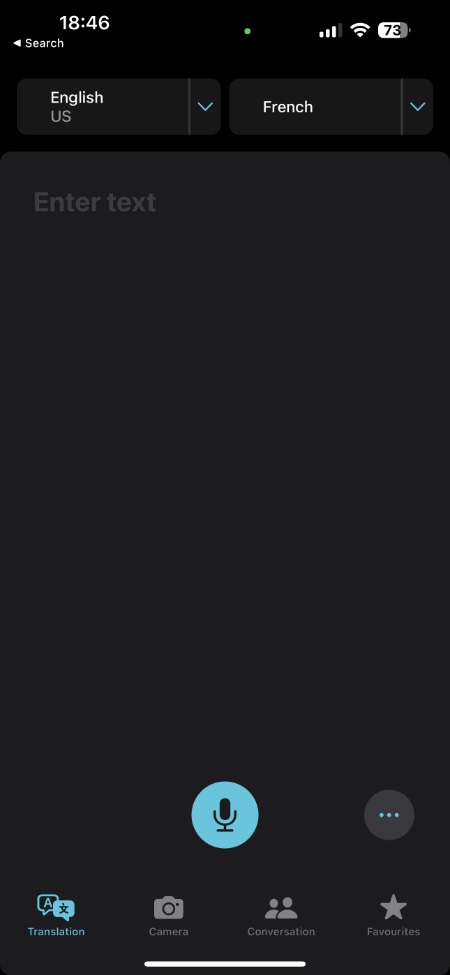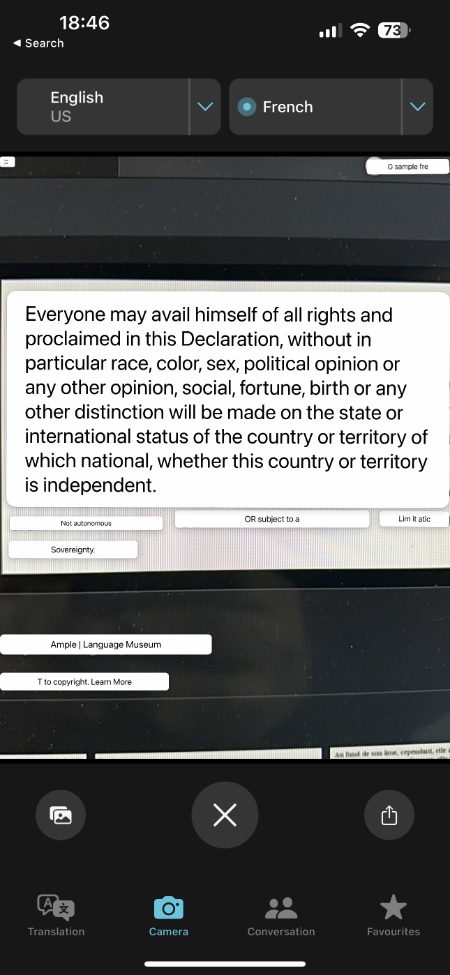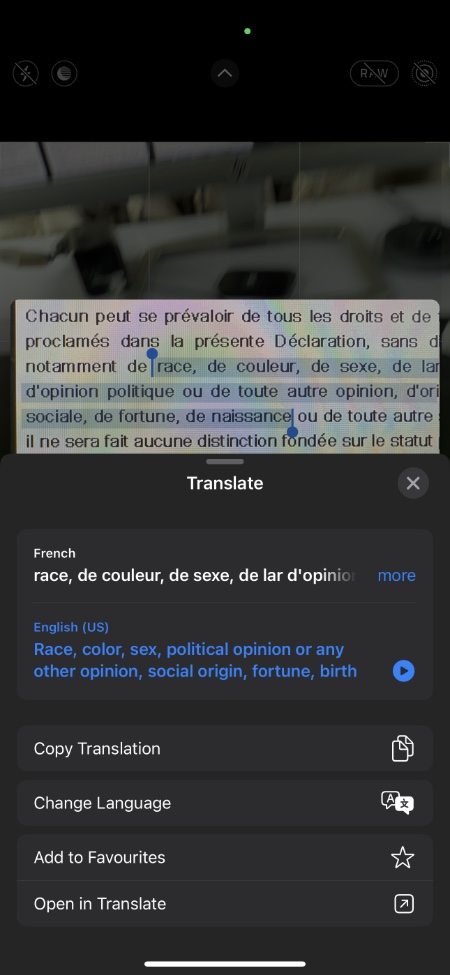You may have heard that your iPhone and iPad can translate foreign language text for you.
Well, it can be difficult to interact with people who do not speak or write the same language as you especially when you are in a foreign land.
Apple makes this quite convenient with the iPhone text translation app, which is innate in the latest iPads and iPhones. Besides translating speech, you can also translate written text with this app.
A new translation-related feature has been added to the iPadOS operating system with the launch of iPadOS 16.
Read on as we detail how you can translate text with iPhone.
What’s New in the Translate App With iPadOS 16
The Translate app was first introduced for iPhones with iOS 14 and was added to the iPad with iPadOS 15. As mentioned before, this year, the app has been upgraded with the release of iOS 16 and iPadOS 16.
With the newly added features in iPadOS 16 you can:
- Tanslate text using the device’s camera and it supports even more languages.
- If you’re not familiar with the app, it works a lot like Google Translate and other similar apps. You can simply type text in one language and it will be translated into another in a flash.
- There is also a feature in Apple Translate called “Conversation” that detects and translates conversations between two languages using the microphone on the device.
Let us discuss the new translation feature using the camera.
Translate Using the iPhone and iPad Camera
There are two different ways to translate written text with iPad and iPhone using the camera.
Using the translate App is the first option. To get started, follow these steps:
Step1. Go to the Translate app on your iPhone or iPad.
Step 2. Go to the Camera tab that you can find on the left side of the screen.
Step 3. Select the language you wish to translate.
Step 4. Take a picture from your camera by pointing it at the text.
In the next step, the Translate app overlays the translated text on top of the original text. The text can be copied or added to your favorites by tapping on it.
Another way to translate printed text with iPhone using the camera is more or less the same. Here’s how you can do it:
Step 1. Open the Camera app on your iPhone or iPad.
Step 2. Point the camera at the text to translate it.
Step 3. Tap the identify text button on the bottom right side of the screen.
Step 4. Select the text and then tap Translate.
Similar to the Translate app, you can select the language for translation. In addition, you can easily copy and paste the text into another app.
To sum up…
All of these steps work for newer versions of iOS and iPadOS on iPhone and iPad. So, feel free to roam around in a new country and communicate with the native speakers there!
Was this guide helpful? Let us know in the comments section below.