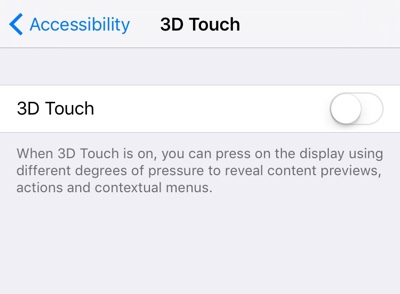Perhaps the biggest feature of Apple’s current flagship device is 3D Touch, which allows users to perform different tasks by pressure tapping on their device’s screen. While we absolutely love this futuristic feature on our iPhones, there are some users who have a problem with 3D Touch and how it works. Some complain about lack of support within apps while others don’t like the way Apple has implemented 3D Touch in iOS. No matter what your reason is, you can easily turn off 3D Touch feature from the Settings app. In this post we will show you how to disable 3D Touch on iPhone 6s or iPhone 6s Plus.
How to disable 3D Touch on 6s and 6s Plus
- On your iPhone open the Settings app and tap on ‘General‘.
- From the next page tap on ‘Accessibility‘ option.
- On the ‘Accessibility‘ page look for ‘3D Touch‘ option and tap on it.
- Finally turn off the toggle for ‘3D Touch’ off.
That’s it, now 3D Touch is turned off on your device and you will not be able to use until you turn it back on.