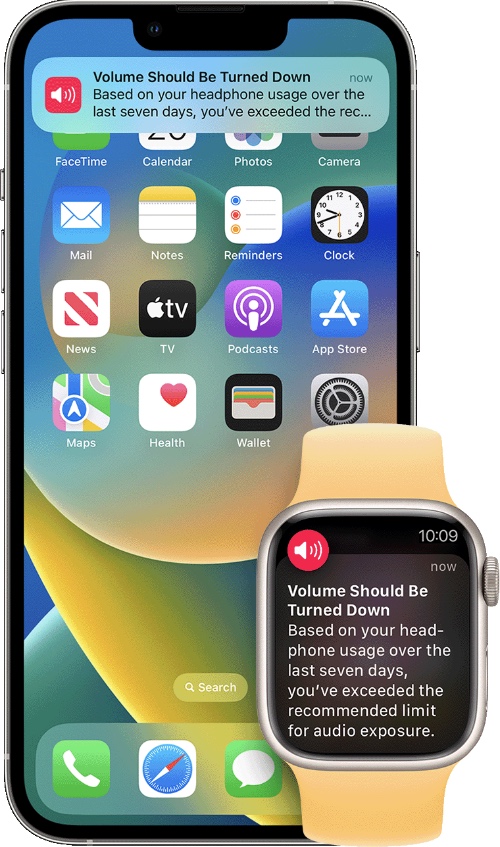Are you tired of getting the Volume Should Be Turned Down alert on your iPhone every time you are listening to music, watching a video, or enjoying a podcast on your iPhone? This feature is called Headphone Notifications and in this guide, we will show you how to turn it off.
By the end of this tutorial, you will be able to completely turn off Headphone Notifications on your iPhone. You can follow these steps on any version of iOS including iOS 18, iOS 17, and iOS 16.
Turn off Headphone Notifications
- On your iPhone launch the Settings app.
- Go to the Accessibility option.
- Find and tap on the Audio & Visual option.
- On the next page turn off the toggle for Headphone Notifications.
That’s it. Now iOS will no longer send you headphone notifications no matter how high your volume is.
While you can turn off these alerts and improve your audio listening experience, you must stay careful with your listening habits and avoid loud volumes when using headphones to avoid any long-term damage to your hearing.