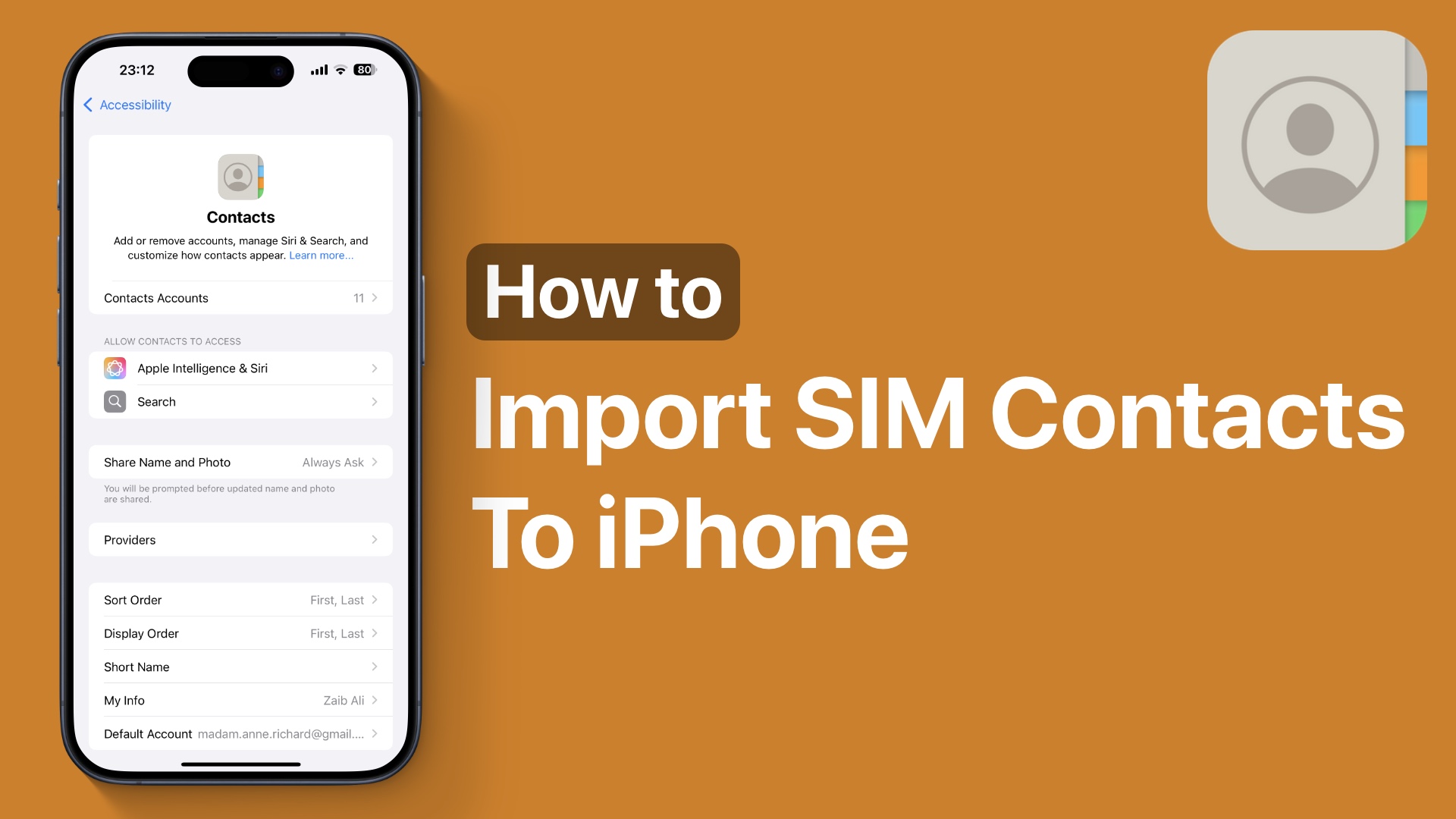
If you are looking for instructions on how you can import SIM contacts to your new iPhone, then you are in the right place. With these steps, you can quickly import SIM contacts and store them on your iPhone no matter if it’s running iOS 18, iOS 17, or an older version.
Once contacts have been imported they will be stored on your iPhone’s memory and synced with your iCloud contacts list.
Import SIM Contacts to iPhone
- Start by launching the Settings app and tap on the Apps option.
- On the Apps page tap on Contacts. (On iOS 17 or lower the Contacts option is found on the main Settings page).
- On the next page scroll down and tap on the ‘Import SIM Contacts‘ option.
- Wait as the iPhone imports your SIM’s contacts.
If you have multiple accounts added to your iPhone, when you tap on the ‘Import SIM Contacts’ option, iOS may ask you to choose which account you want to save the imported contacts to.
Disclosure: iOSHacker may receive a commission if you purchase products through our affiliate links. For more visit our privacy policy page.








