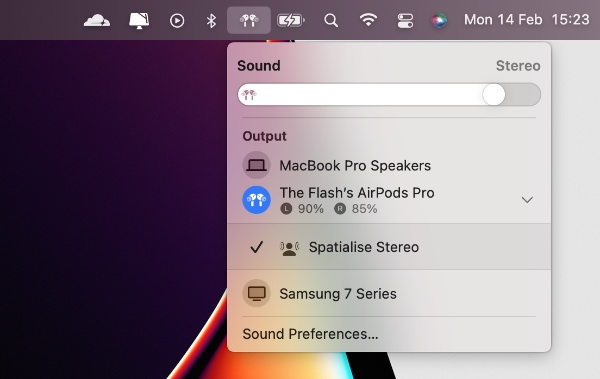In this post we will show you how you can turn off Spatial Audio for YouTube videos when watching them in Safari browser.
If you have upgraded to a M1 Mac, then you might have started noticing that YouTube videos play with Spatial Audio when you are watching them in Safari.
This is because on Apple Silicon powered Macs, which includes the M1 Pro and M1 Max devices YouTube offers Spatial Audio support to users who are using headphones with the Spatial Audio feature. This includes AirPods Pro, AirPods 3, AirPods Max and several Beats headphones.
While watching YouTube videos with Spatial Audio feature can feel immersive, there are times when you simply want to turn off Spatial Audio for YouTube videos and enjoy your content with a normal audio experience.
Turn off Spatial Audio for YouTube
Thankfully you can easily turn off Spatial Audio feature for YouTube videos. All you have to do is follow a few simple steps.
1. When you are watching a YouTube video in Safari and the video plays in Spatial Audio, simply click on the AirPods/Headphones/Audio icon from the menu bar.
2. From the dropdown audio menu click on the ‘>‘ sign in order to get more options.
3. Finally click on ‘Spatialise Stereo‘ option. Doing so will disable Spatial Audio for YouTube videos in Safari.
What do you think about the Spatial Audio feature for YouTube? Do you use it or do you prefer to keep it off. Share your thoughts in the comments.