After completely changing the look of the iconic on-screen iOS keyboard it seems like Apple is now focusing on improving the typing experience of the users. In iOS 8 the company had finally added the ‘Predictive keyboard’ feature, which as its name implies displays suggestions to users as they type. The keyboard displays three of the most suitable suggestions on top of the keyboard and if any of the three matches what you were going to type then all you have to do is tap on it. Upon tapping the suggestion will be added to wherever you are typing.
The predictive keyboard feature of iOS 11 is pretty responsive and actually makes the process of typing faster and more convenient. If you have the beta installed on your device then you would have noticed that it is not activated by default. In order to use this new feature you have to activate it from settings.
In this post we are going to show you how you can turn on the predictive keyboard on your iPhone, iPad or iPod touch.
- Open Settings and then go to General menu.
- On General menu scroll down until you see the ‘Keyboard’ option, once you do tap on it.
- From Keyboards look for the ‘Predictive’ toggle and turn it on. This will activate the predictive or suggestive keyboard on your iOS device.
- Alternatively you can turn this toggle off if you want to turn off the predictive keyboard feature.
- That’s it!






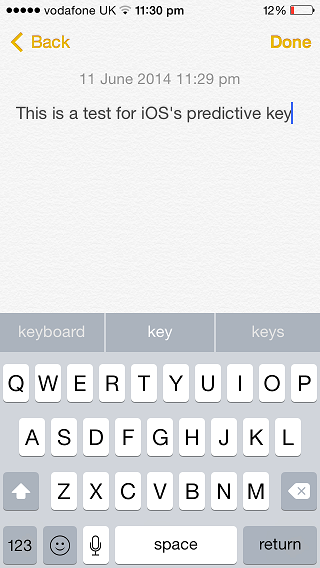


This article is incorrect. The correct setting to turn off under keyboard is called ‘predictive’ not auto correction
You are right. The article was published during beta period of iOS 8 and at that time it could be done with autocorrect toggle and there was not ‘Predictive’ option. I have changed the article to reflect this change. Thanks!
My problem is I like predictive texting. I turn it on. And after about five or six texts, it turns itself off. Has anyone else experienced that?
Yes! Turning it off and on fixes the issue.
I like the predictive keyboard, too, particularly since it learns my vocabulary. It turned itself off after about a month and I can’t figure out why since it was still turned on in settings, but I turned it off and on in settings and it came back.
Thanks man! I’ve been wondering how to close this useless keyboard predicting thing. It’s so annoying and it reminds me a lot of the stupid HTC phones or some Samsung phone with that on. Not cool.
Predictive texting goes away but if toggling off then back on it comes back, thanks for sharing where to find it
How to turn or switch on the predictive mode? But after I switch on the predictive mode on the keyboard setting it still doesn’t work when I try it on some other websites please help me fit this problem?
thank you so much…! my ip predective keyboard turn did not works, even the button on..
and i find the solution here… after few second i off and on it again, it works..!
is there anyway to turn off the keyboard on the ipad while using a bluetooth connected external keyboard? Whenever I go to use my external board I have to wait until the ipad keyboard goes away (which I do by taping the spacebar on the external board until The ipads keyboard retreats) and its frustrating because Im ready to type. Im new at this so I hope someone can help Tyvm,john