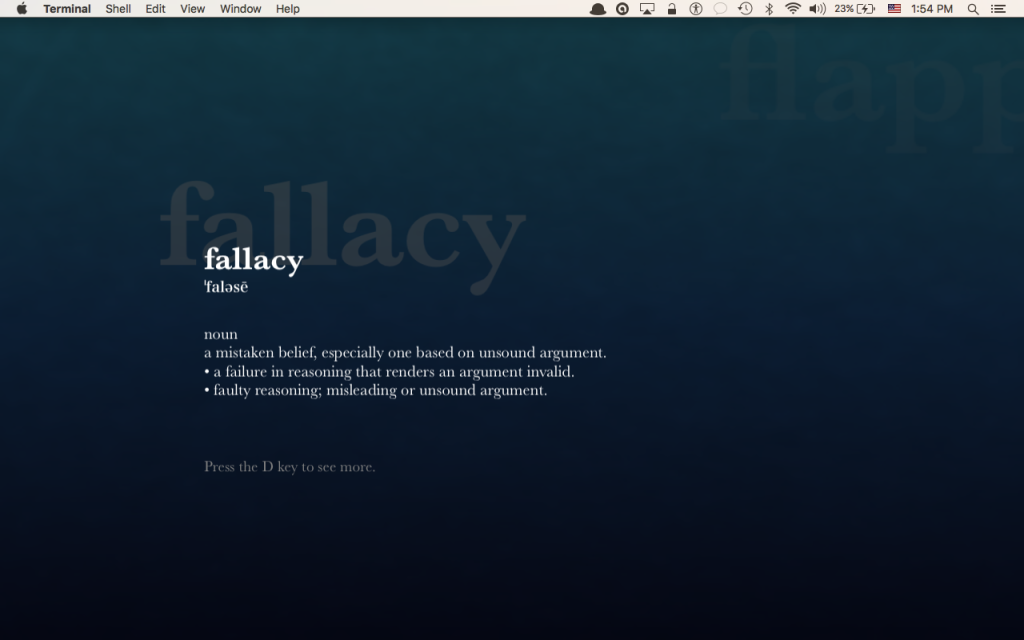iOS has some Dynamic wallpapers. Basically, they move. Movement is always fun, especially when it comes to wallpapers, but sadly, Mac does not have any such thing. There is an alternative though, and it involves using Terminal to make the desktop the screensaver. It’s super easy to do it too! In this Terminal Tuesday post we will show you how you can set your screensaver as a dynamic wallpaper using Terminal on OS X.
Set Dynamic wallpapers on Mac using Terminal
You can also copy and paste, but as I have stated before, I recommend typing it in manually to get yourself familiar with the command line.
All you have to do is type this into a Terminal window: (use the horizontal scroll bar to see the whole command)
/System/Library/Frameworks/ScreenSaver.framework/Resources/ScreenSaverEngine.app/Contents/MacOS/ScreenSaverEngine -background &
Hit the return key when your done at that’s it! Your screensaver should now be your wallpaper. The only problem is that once you quit Terminal, it stops. If you want to keep it this way, you could always hide Terminal and keep it running in the background.
Would you use this Terminal hack, or do you find it’s a waste of resources? Let us know in the comments!