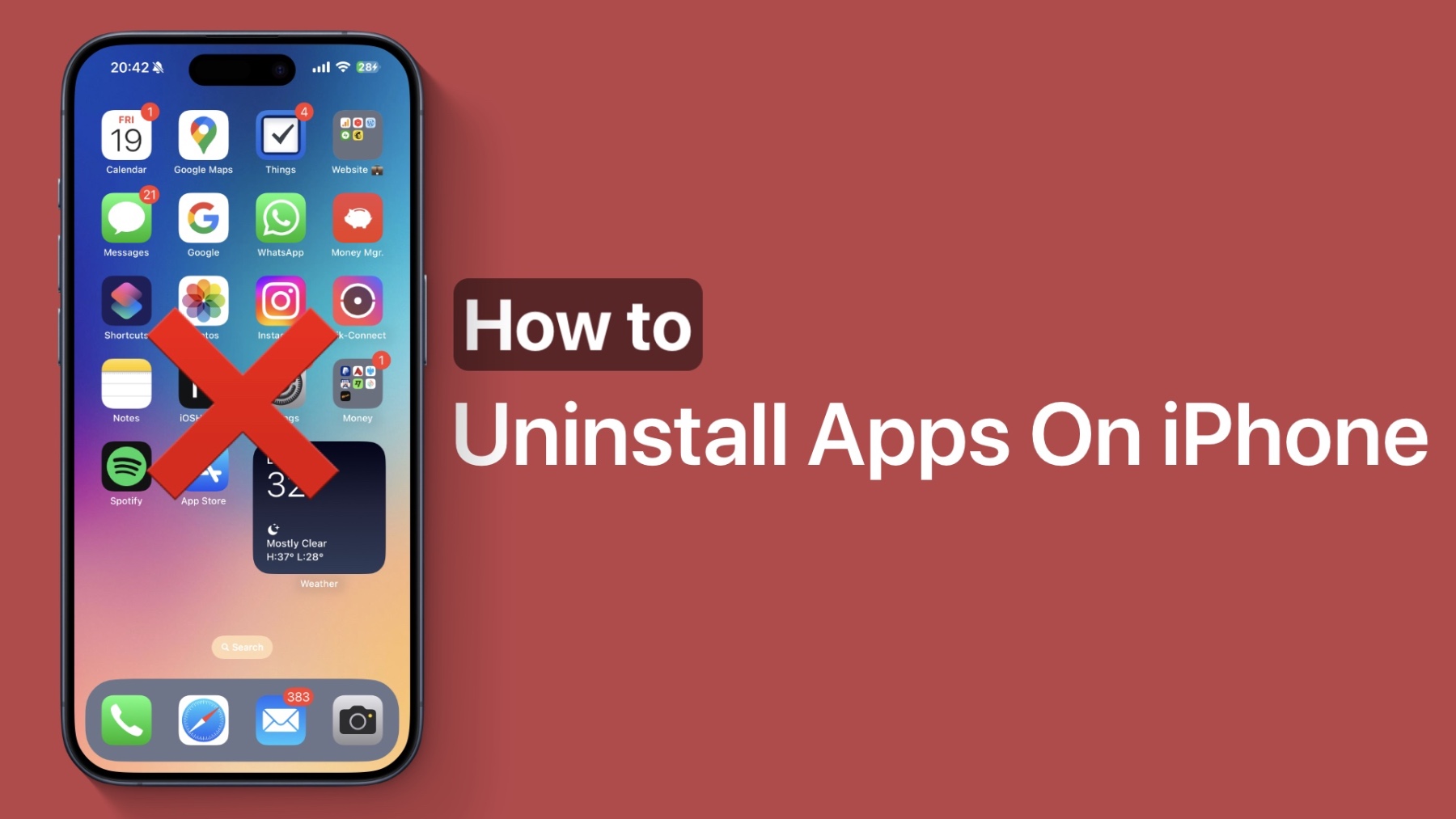In this tutorial, we will show you how you can delete apps on iPhone or iPad the right way. There are two easy ways to delete apps on iOS and we will share both of these methods with you.
By uninstall the apps you no longer need you can remove clutter from your device and free up disk space, which can be used for other apps and things like photos.
Delete apps from home screen
- On the home screen long press on the app’s icon.
- From the icon menu tap on ‘Remove App’ option.
- A pop up menu will appear. Tap on Delete app option and confirm.
After performing these steps the app will be removed from your device.
Delete apps from Settings
You can also uninstall iPhone apps from the Settings app. This method also lets you see the size of the app as you delete them, making it easier for you to make decisions when you want to free up disk space.
- Open Settings and go to General.
- From the General tap on iPhone Storage.
- On the next page you will find a list of all the apps that are installed on your device. Tap on the app you want to delete.
- On the next page tap on the Delete App option and confirm.
Disclosure: iOSHacker may receive a commission if you purchase products through our affiliate links. For more visit our privacy policy page.