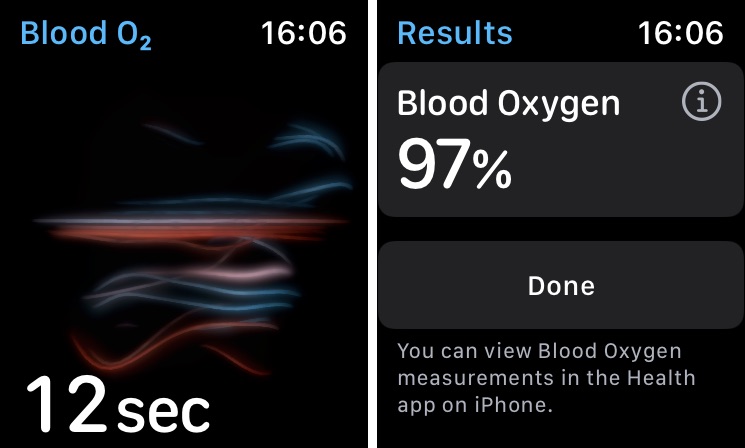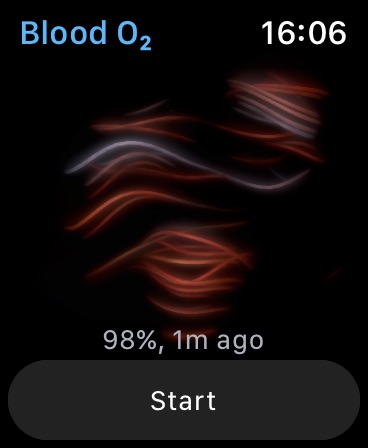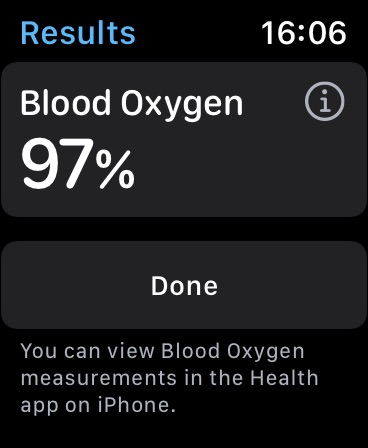Apple Watch Series 6 is equipped with blood oxygen monitoring app. This means you can use your Apple Watch to measure the oxygen level of your blood.
Apple says the Blood Oxygen monitoring on the Apple Watch is intended for fitness and wellness purposes only and is not intended for medical use.
Knowing what blood oxygen means and what it represents is crucial for taking advantage of this new reading on the Apple Watch. So before we tell you how to use Apple Watch to check blood oxygen levels let’s figure out what blood oxygen level actually is.
What is blood oxygen level?
Blood oxygen level is a percentage that tells us the amount of oxygen our blood is carrying from our lungs to the rest of the body. A normal blood oxygen level is around 95% – 100% whereas it can also be below 95% for people living normal lives. The percentage may also drop below 95% when you are sleeping.
Apple Watch uses the advance Blood oxygen sensor and optical heart sensor to measure your blood oxygen level. After taking the reading the Watch uses advanced algorithms to calculate the color of the blood. Red blood means more oxygen while dark red blood means less oxygen.
How to check blood oxygen levels with Apple Watch
You can check blood oxygen levels on your Apple Watch Series 6 or later by following the simple steps below.
Setting up Blood Oxygen app
Step 1: On your iPhone open the Health app. If you don’t see a prompt for Blood Oxygen go to Browse -> Respiratory -> Blood Oxygen -> Set up Blood Oxygen.
Step 2: Finally open the Blood Oxygen app on your Apple Watch to start measuring blood oxygen levels.
Checking Blood Oxygen Levels
Step 1: Make sure your Apple Watch is on your wrist and in a snug position. Also make sure you stay still during the reading process and your wrist is flat in a way Apple Watch is facing upwards.
Step 2: Press the Digital Crown button and then open the Blood Oxygen app from the home screen.
Step 3: Tap on the Start button to start taking the measurement. Keep your arm steady for 15 seconds.
Step 4: After 15 seconds have passed you will be shown your Blood Oxygen measurement.
Step 5: Tap on the Done button to proceed.
Check historical Blood Oxygen data
You can check your previous Blood Oxygen level readings and keep track of your data for days, weeks, months and even years. You can get access to this recorded data on your iPhone. Simply head over to Health app and open Browse -> Respiratory -> Blood Oxygen. There you will find historical data of your readings.