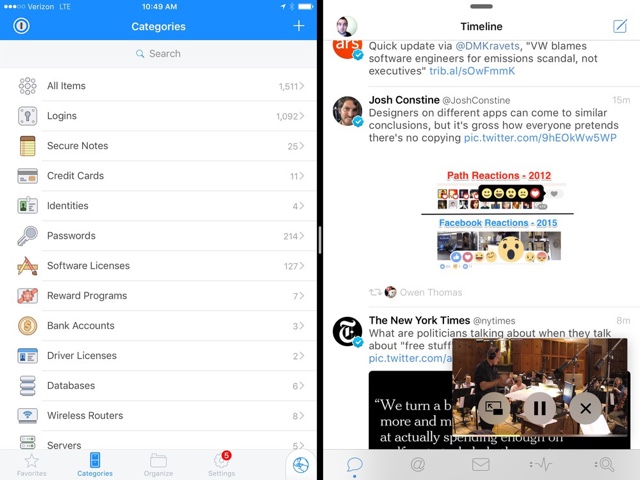iOS 9 brought some really great multitasking features to iPads, namely the ability to run two apps side by side or to play a video in an overlay interface, while using any other app. While people love using both of these features many don’t realize they can also use them at the same time, maximizing iPad’s multitasking abilities. Activating both Split View and Picture in Picture mode on a supported iPad is pretty simple, as detailed by FinerThingsInTech blog.
How to use Split View and Picture in Picture at the same time
Basically all you need are apps that support both Split View and Picture in Picture modes of iOS 9. Once you have found these three apps enable the Split View with an app of your choice and a video app that supports Picture in Picture mode (For example, the stock Video app). Then tap on the Picture in Picture button on the video. Afterwards all you have to do is switch the video app with any other app of your choice.
By following this easy to use method you can have two apps such as Mail and Safari running side by side, while a video is playing in an overlay as well.