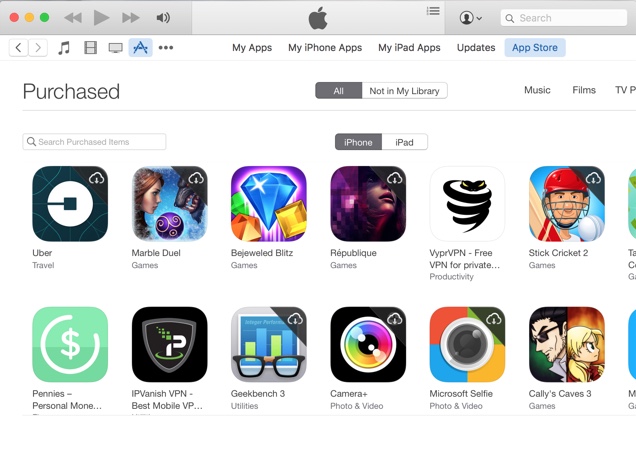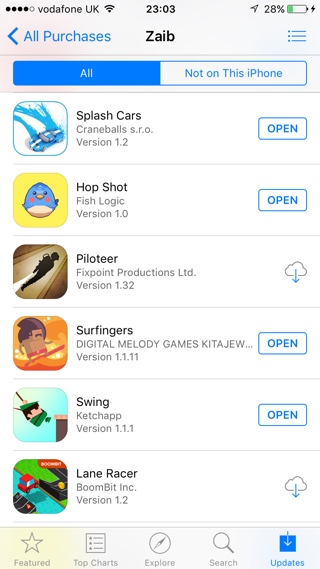We download tens of apps every month, and if you are a longtime iPhone or iPad user then the total number might even be in hundreds. App Store allows users to view a list of all the apps user has previously downloaded, this includes both free and paid applications. You can view the list of your previously downloaded iOS apps on both iTunes and the iOS App Store application. In this post we will show you how you can check which apps you have downloaded previously. Having such a list can be useful, especially if you have downloaded many apps over many years. Looking at the ‘Purchased’ list can not only remind you of what apps you have bought but also remind you of the useful ones you have forgotten about over time.
On iPhone, iPad or iPod touch
You can view the list of your downloaded apps on your iPhone, iPad or iPod touch by following the steps below.
- On your iOS device launch the App Store app.
- Tap on the ‘Updates’ button from the bottom bar.
- Now tap on the ‘Purchased’ option from the top. On the next page you will get a menu with your own account. If you have family sharing enabled, then the list will also contain other members of the family.
- On the next page you will find the list of both paid and free apps you have downloaded. You can also tap on the ‘Not on This iPhone’ tab to see the apps that are not on your current device.
On iTunes
You can also view the purchased list on iTunes by following the steps below.
- Launch iTunes on your computer and open the ‘App Store’.
- Once the App Store has loaded, scroll down and under ‘Features’ look for ‘Purchased’.
- On this page you can see all the apps you have previously downloaded from the App Store. On iTunes you can separately view the iPhone and iPad apps. In addition to that you can also only view the apps that are not currently found in your library.