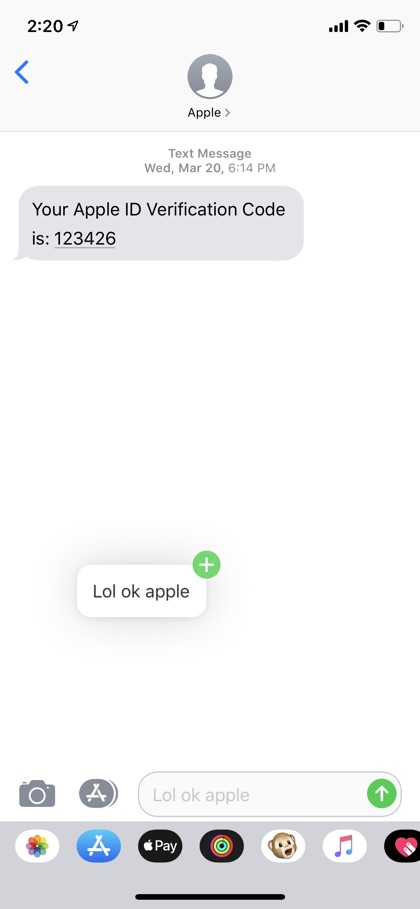With iOS 11 Apple brought many drag and drop features to iOS, many of which are still unknown to a lot of users out there. One such feature makes it possible for users to move typed text message from one conversation to another by simply dragging it. This hidden technique makes it easier for users to move text to another conversation and seems to be working with iMessages as well as other messaging apps like WhatsApp. This trick is similar to the drag and drop technique that lets you drag text around in Notes app.
So why is this useful? Well imagine you have typed the whole message only to realize you are in the wrong message thread. At this point you can either copy the text and paste it in the right conversation or erase it and retype it. This technique provides a third way that may seem more convenient to users, and it is also pretty cool, so there’s that too.
To move typed text between conversations all you have to do is select the typed text (it needs to be in the text field). Once the text has been selected tap and hold on it until you can drag it around. Once it is moving use your other hand’s finger to return to the conversation list page and open the conversation you want to move the text to. Once it is open simply drag the text to the text field and release your finger. Now the text will appear in the new conversation, ready to send.
The best thing about this technique is that it copies the dragged text, so the text will still be in your first conversation’s text field. (via)