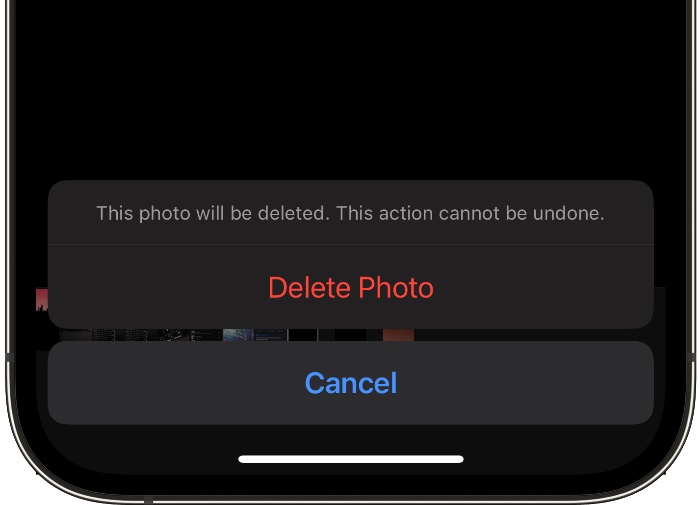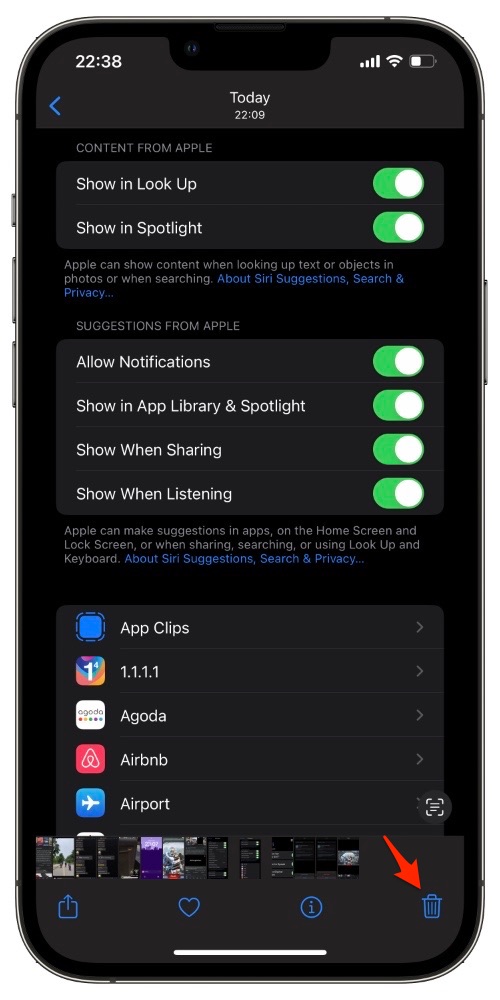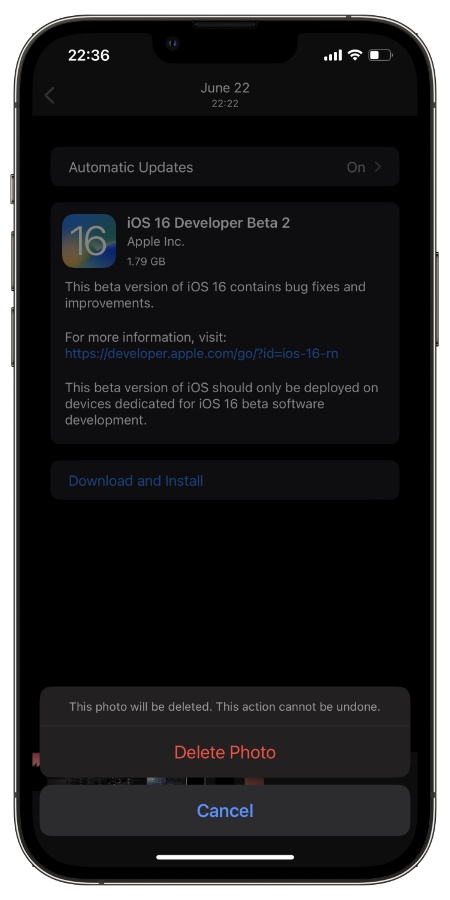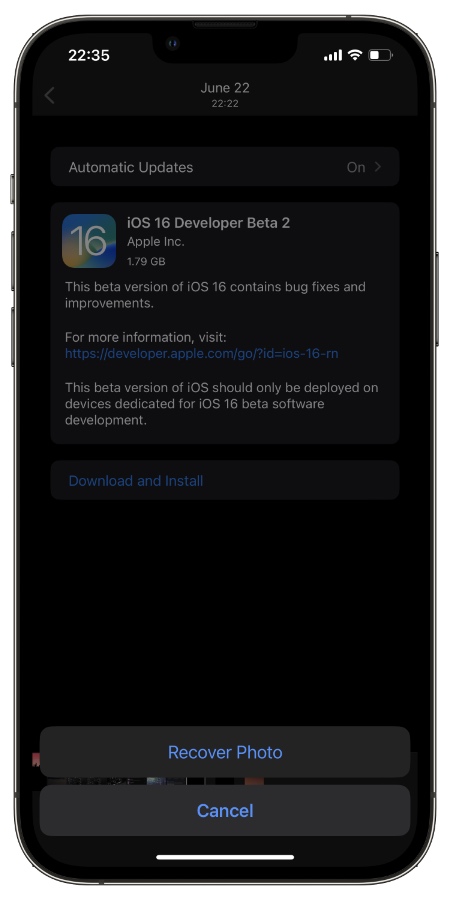In this post we will show you how you can delete iPhone screenshots and recover deleted screenshots by following a few simple steps.
Having the ability to take screenshots of your iPhone is one of the most useful features of the smartphone.
From workplace collaboration to saving useful information on the internet, screenshots save you ample time. They are also great for keeping a record of a conversation as proof in case you need it in the future.
These images always come in handy when it’s a matter of saving disappearing websites, retracted messages, removed posts, pictorial instruction references, or a piece of information.
However, sometimes you might also need to delete screenshots due to storage issues or other possible reasons. But how would you do that?
In this article, we will guide you on how to delete screenshots from your iPhone and retrieve them if some situation comes up! Let’s get started.
How to Delete a Screenshot from Your iPhone?
If you’re the type of person who screenshots everything or anything you see on the internet, your phone storage can get full in no time!
Luckily, you can delete iPhone screenshots and retrieve them as well by following quick and simple steps.
Step 1: On your iPhone, launch Photos app.
Step 2: Go to Albums tab from the bottom bar and then go to Screenshots.
Step 3: Select the screenshot you want to remove.
Step 4: Tap the trash can icon in the bottom right corner of your screen.
Step 5: Tap Delete Photo.
The screenshots will be deleted in no time but if you want to delete multiple screenshots then follow these instructions.
Step 1: On your iPhone, go to Photos.
Step 2: Tap Screenshots.
Step 3: Tap Select.
Step 4: Select all the screenshots you want to remove by tapping on the screenshots or swiping over rows of screenshots.
Step 5: If you wish to remove all of them, tap Select All.
Step 6: Tap the trash can icon.
Step 7: Tap Delete Photos.
How to permanently delete screenshots immediately on iPhone?
Here you can find steps on how to permanently delete screenshots on iPhone or iPad.
Any recently removed image or screenshot on your iPhone can be restored from the Recently Deleted folder and added back to your Camera Roll.
In your Camera Roll, restored pictures appear in the same order as when they were originally taken. For instance, if you restore an image from a week ago, it shows before images captured a few days ago.
If you want to get rid of a screenshot and permanently delete it immediately after deleting it, then you can follow these steps.
Here’s how you can recover iPhone screenshots.
Step 1: Open the Photos app.
Step 2: Scroll down to the bottom of the menu and tap on Recently Deleted.
Step 3: Locate the image you wish to permanently delete. But you may have to scroll up to find the picture depending on how long ago you deleted it. Tap and hold the image to enlarge the thumbnail.
Step 4: Tap Delete button located at bottom left corner of the screen.
Step 5: When you tap Delete, a verification button appears. Tap Delete Photo to confirm and then screenshot will be permanently removed from your device.
How to Recover Deleted Screenshots on Your iPhone?
Everyone deletes unwanted data from their smart devices for several reasons, since it helps people to free up space when the storage is nearly full. But for iPhone users, it can be specifically useful if they have enabled iCloud backup and sync because photos take up most of the space.
However, deleting screenshots without backing up may not be wise because not all screenshots are unimportant. If you have deleted a useful screenshot accidentally or for whatever reason, here is a step-by-step guide that will help you recover deleted iPhone screenshots.
Step 1: Open the Photos app.
Step 2: Scroll down to the bottom of the menu until you see Recently Deleted.
Step 3: All of the images including screenshots that were deleted in the past 30 days will appear here. In the thumbnail of each image, you’ll find the number of days left before a photo is permanently deleted.
Step 4: Tap the image to view it clearly, then tap Recover to send it back to your Camera Roll.
Frequently Asked Questions
Question: How can I take screenshot on my iPhone?
Answer: You can easily take screenshot by pressing the volume up and side buttons simultaneously. On older iPhones with Touch ID you can press Side/Power button and home button at the same time.
Question: Can I share my iPhone screenshots with other people?
Answer: Yes you can easily share iPhone screenshots. Just open Photos app and go to Albums -> Screenshots. There find the screenshot you want to share and open it. Then tap on share sheet button and finally share the screenshot using your favorite app.
Question: Can someone recover deleted screenshots after I have restored my iPhone?
Answer: No, it is not possible to recover deleted screenshots after an iPhone has been restored or factory reseted.
To conclude…
Just a few simple steps and you can delete or restore deleted images within seconds! So, now you can use screenshots to their full potential.
For more how-to guides and technology updates, check out all our recent posts so you don’t miss out on insightful tips and tricks.
If you have questions, let us know in the comments we will reach out to you.