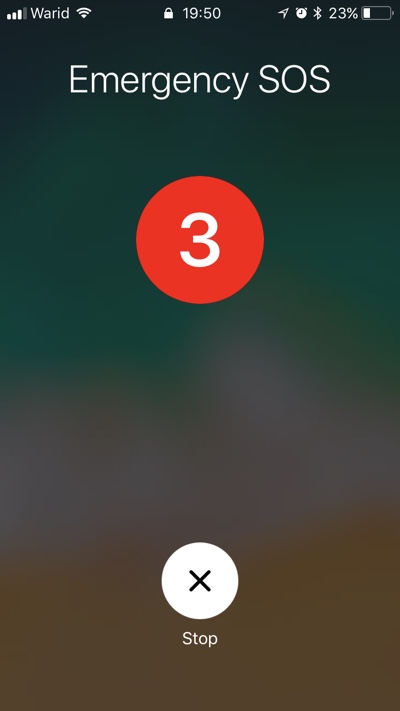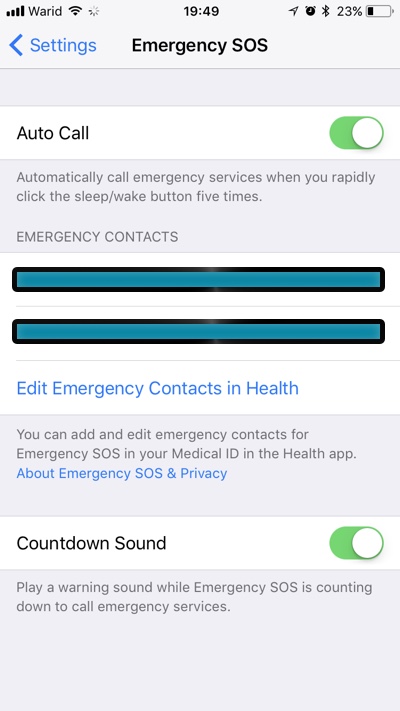With iOS 11 Apple has brought the Emergency SOS feature to the iPhone. This means users will be able to contact emergency services automatically when they are in trouble, and notify two of their loved ones that they are in an emergency. With iOS 11 Emergency SOS is available for all iPhone users. Just like on the Apple Watch the SOS feature can be used by pressing the power button repeatedly.
On an iOS 11 powered iPhone on which you have enabled the Auto Call feature simply press the sleep/wake button five times in quick succession. On the fifth press iPhone will call emergency services and share your current location with them. iPhone will temporarily enable the location services automatically if they are disabled. On a side note there’s also an iPhone panic button app that lets you send SOS message to friends.
It will also notify your emergency contacts that you have contacted emergency services. It will then share your current location and keep them up to date with your most recent location for a limited amount of time if it changes.
Users can access the iOS 11 Emergency SOS settings by going to Settings > Emergency SOS. From there they can enable the Auto Call feature, edit Emergency Contacts in Health app and enable or disable the loud Countdown Sound, which is played during the counting down to call emergency services.
Emergency SOS is not a feature that we wish anyone would need to use at any point in their lives. However it is a good idea to keep the feature enabled and set up up to date emergency contacts just in case you ever need to use it. Emergency SOS will be available for all iPhones when iOS 11 is released.