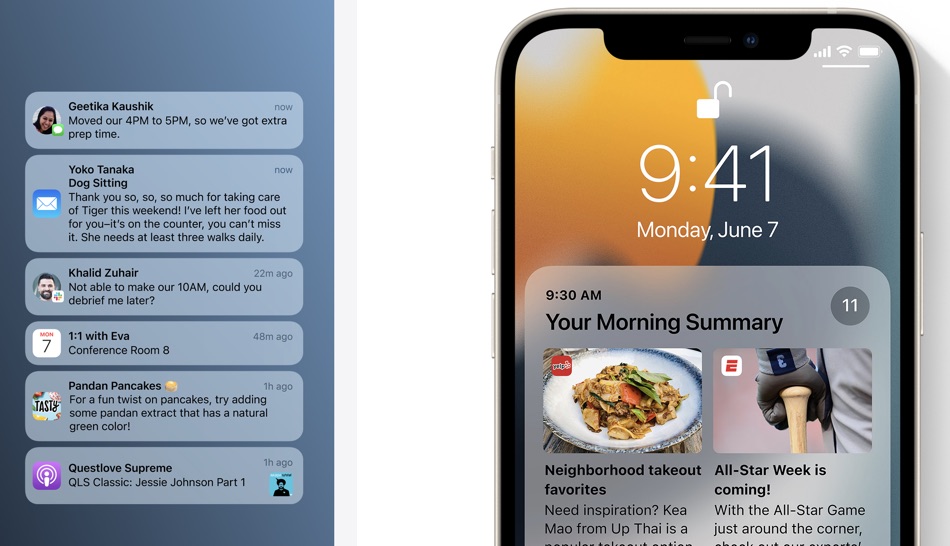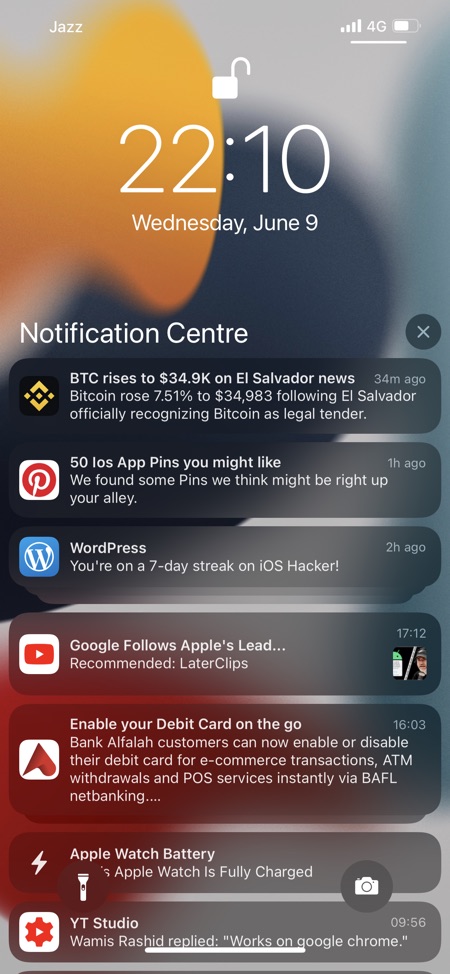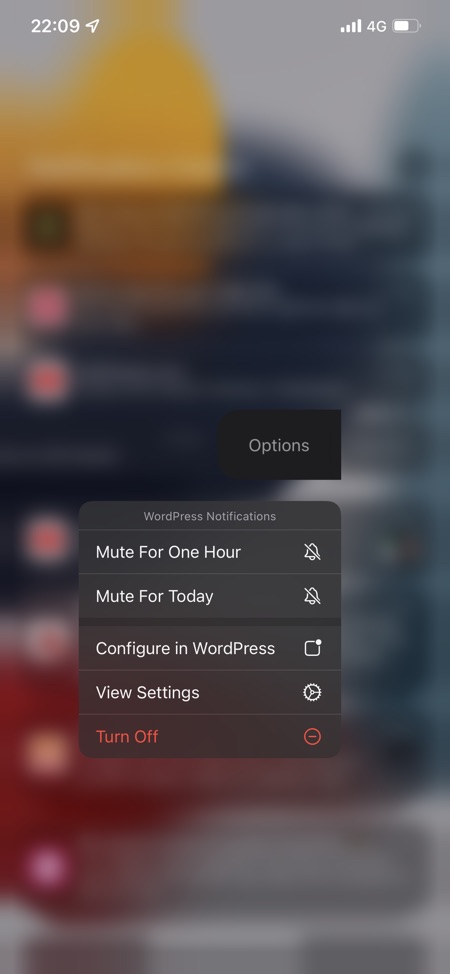Notifications in iOS 15 and iPadOS 15 have received an overhaul with Apple introducing a fresh new look, muting features, notification summary and more. All of these features combined give users a much better user experience and give more control in the hands of the users.
If you’re interested in learning about the changes Apple has introduced with Notifications in iOS 15, then you are going to want to read this article in full.
Here’s our look at the new Notifications features introduced in iOS 15 and iPadOS 15.
A fresh new design for Notifications
iOS 15 finally brings a new look for the banner notifications. Notification banners have not only been redesigned on the Lock Screen but Apple has also added more compact and slimmer looking notification banners for alerts that appear on top of the screen while your device is unlocked.
The new notifications style features user’s display picture, larger app icon, name and message preview while being slimmer than previous look. Apple has also made the background more uniform and removed the header from the banner.
Communication notifications from apps like Messages, Slack, WhatsApp and more display the contact photo, which makes it easier for users to identify who the message is from.
Notification Summary
Apple made a big deal about the Notification Summary feature on stage at WWDC 21 and rightly so. With the new software update iOS will make it easier for user to deal with unnecessary notifications that are now delivered in a Notification Summary to the user daily in the morning, evening or at the time of user’s choosing.
iOS learns from user’s behavior and only puts notifications that are not urgent in the summary, while delivering other notifications like normal.
Time sensitive notifications that you get are immediately delivered so you won’t miss a reminder, a notification about a cab waiting outside or a fraud alert.
Ability to Mute Notifications
In iOS 15 users can quickly mute an app or a message thread for next hour or the whole day. This is great for muting annoying contacts, apps and group chats right from the Lock Screen.
iOS 15 can also recognize if a thread is very active and you’re not engaging with it. When it recognizes such a thread it suggests that you mute it, which is very convenient.
You can manually mute an app or thread by swiping left on a notification alert on the lock screen and tapping on Options. From there you can tap on Mute For One Hour or Mute For Today options.
While Apple’s own app will adopt to the changes in Notifications from day one of iOS 15’s release, Apple has also released Notifications APIs that will allow developers of third-party apps to make their apps compatible with these changes.
Must read: Five Of Our Favorite iOS 15 Features