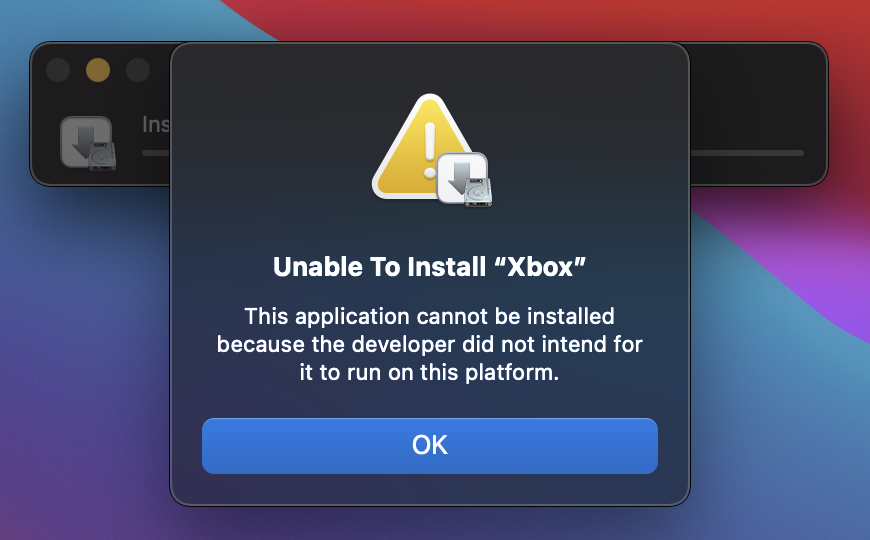
If you have a M1 Chip powered Mac and love sideloading unsupported iPhone and iPad apps on your Mac, then we have bad news for you. Apple has started blocking users from sideloading apps that are not officially supported on the Mac by the developer. Users now get Sideloading error when they try to sideload an unsupported app on their M1 Mac.
The change has been made to prevent users from using third-party apps in order to install iOS apps on their M1 Mac that are not available through the Mac App Store. Before this change users could install the app of their choice on Mac using a sideloading application despite app’s developer not offering their app on the desktop platform.
Developers of many popular iOS apps that includes Instagram, Netflix, Facebook and many others opted not to offer their apps on the Mac. However thanks to the unofficial sideloading methods that were available to users they could acquire the IPA files for the app of their choice and manually install them on their computers.
Currently Macs running macOS Big Sur 11.1, macOS Big Sur 11.2 developer beta and public beta are preventing users from sideloading apps. However according to 9to5Mac those running the Big Sur 11.2 beta will see a message specifying that the app is not available for the Mac.
Apps already sideloaded on a Mac will continue to work as normal however once they are deleted or outdated, users will no longer be able to sideload them again.
Right now no easy solution for sideloading unsupported iOS apps on M1 Macs is available. However we may see something like AppSync Unified tweak for the Mac in the future, which would enable users to sideload apps once again.
What do you think about this change? Should Apple allow users to sideload apps despite the app developers have chosen to not offer their app on the platform? Share you thoughts in the comments.







